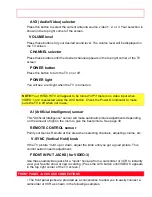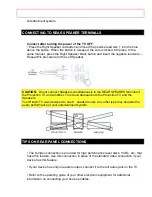- 5 -
ACCESSORIES
Do not overload wall outlets and extension cords as this can result in fire or
electric shock.
TO PREVENT ELECTRIC SHOCK DO NOT USE THIS (POLARIZED) PLUG WITH AN
EXTENSION CORD, RECEPTACLE OR OTHER OUTLET UNLESS THE BLADES CAN
BE FULLY INSERTED TO PREVENT BLADE EXPOSURE.
CAUTION:
Never remove the back cover of the set as this can expose you to very high
voltages and other hazards. If the set does not operate properly, unplug the set and call
your dealer or service shop. Hitachi's 60SX3B, 60SX4K and 50SX5P employ state-of-the-
art computer circuits to enhance picture performance, Should your projection TV become
unplugged from the AC wall outlet or lose AC power due to a local power failure, please
wait at least 30 seconds following return of power before turning on your TV. This will allow
the computers time to check/correct any internal errors caused by the loss of power.
ACCESSORIES
CHECK TO MAKE SURE YOU HAVE THE FOLLOWING ACCESSORIES BEFORE
DISPOSING OF THE PACKAGING MATERIAL.
1. GENIUS Remote Control Unit: CLU-850GR (Part No.2573971)
2. Easy Remote Control Unit CLU-609A (Part No. 2573622)
2. Six "AA" size, 1.5V batteries (For Remote Control Units)
REMOTE CONTROL BATTERY INSTALLATION AND REPLACEMENT
Open the battery cover of the remote transmitter by pushing the notched part of the
cover with your fingers.
a) Push batteries towards the springs and lift them out.
b) Replace the old batteries with four new "AA" size (SUM-3) batteries or equivalent for
the Genius Remote and two batteries for the Easy Remote.
c) Match the (+) and (-) marks in the battery compartment.
d) Replace the cover.