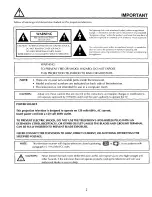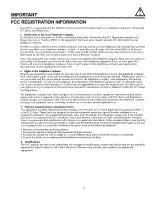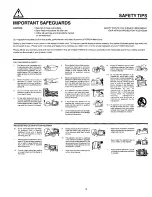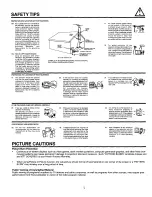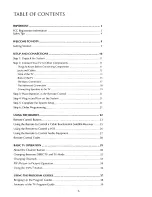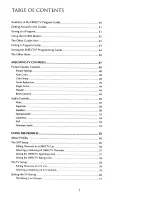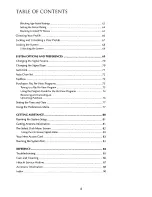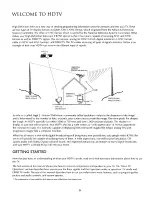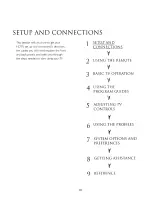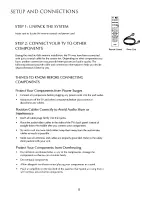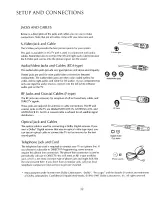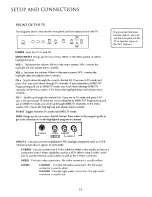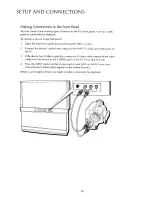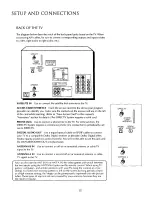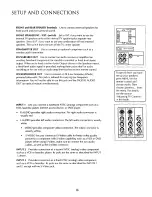Reviews:
No comments
Related manuals for 61HDX98B

HE26A44HA
Brand: Haier Pages: 44

8700
Brand: Samsung Pages: 73

Viera TC-P42X1
Brand: Panasonic Pages: 77

TC-55FZ1000C
Brand: Panasonic Pages: 76

Viera TC-P50VT20
Brand: Panasonic Pages: 72

Viera TC-L50ET60
Brand: Panasonic Pages: 24

Viera TC-L65WT600
Brand: Panasonic Pages: 28

LN-T5271F
Brand: Samsung Pages: 2

DSC-30W60N
Brand: Daewoo Pages: 73

DSC-30W60N
Brand: Daewoo Pages: 2

56-inch
Brand: Gateway Pages: 62

15MF237S - Hook Up Guide
Brand: Magnavox Pages: 3

32FD545
Brand: FUNAI Pages: 36

NS-46L780A12
Brand: Insignia Pages: 2

M55-C2
Brand: Vizio Pages: 68

LE2439D
Brand: Affinity Pages: 36

50ML8305D/17
Brand: Magnavox Pages: 49

76WSHDA
Brand: Palsonic Pages: 39