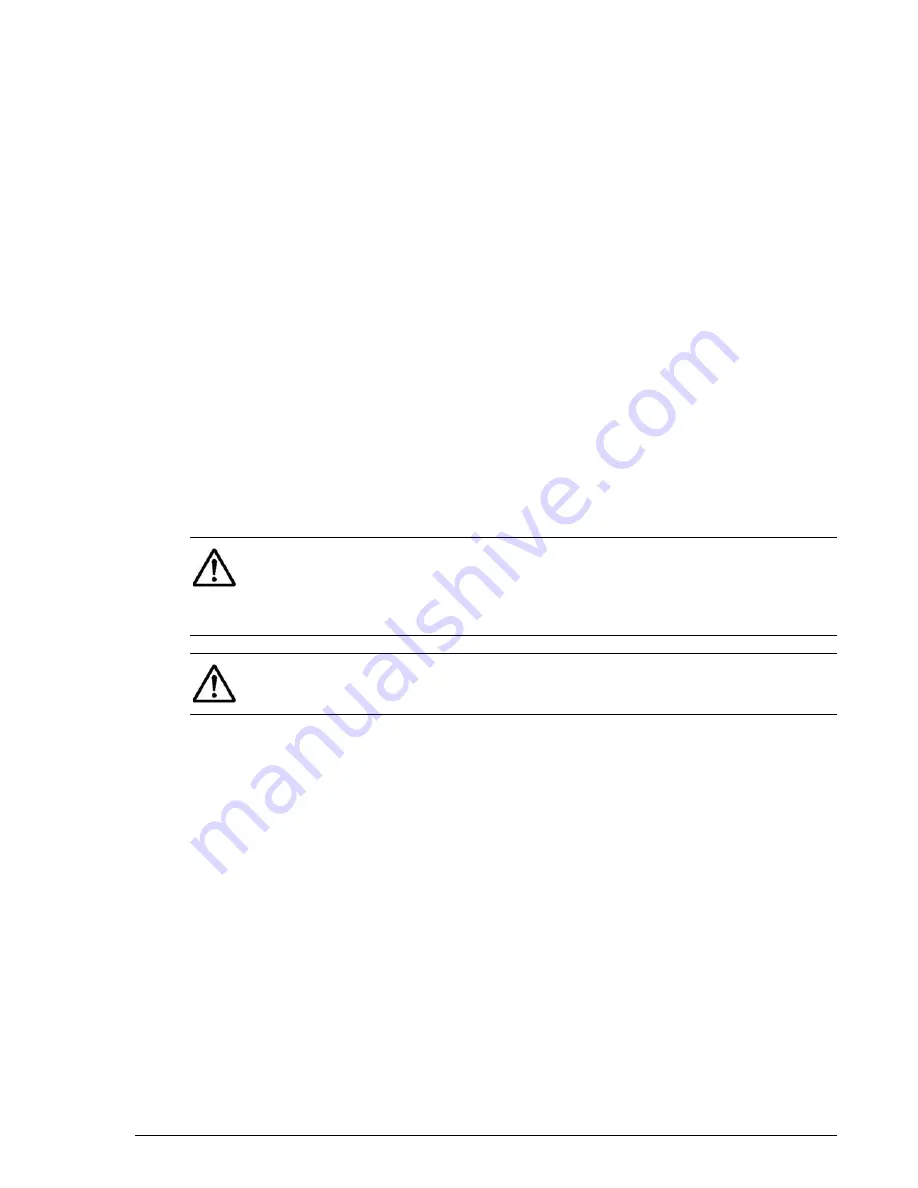
Upgrading the hardware
9–7
Hitachi AMS 2100/2300 Storage System Hardware Guide
11. Repeat steps 3 through 10 for each disk drive that you are installing.
12. When you have installed all the drives, replace the front bezel. Grasp
the bezel at both sides engage the hooks at the bottom of the bezel with
the lower edge of the unit chassis. Then rotate the top of the bezel
inward and press in at the vertical center of both ends of the bezel to
engage the catches.
Expanding storage capacity
To expand the storage capacity of an array with the power off, repeat steps
1 and 2 below for each disk drive that you add to the array.
1. Remove the dummy disk drive. Press the round dent on the latch to
unlock it and then open the latch. Pull outward on the latch to remove
the dummy disk drive from the base or expansion unit. Store the dummy
drive so that it can be used to replace a disk drive if you remove one.
2. Install the disk drive to be added, taking care not to apply any shock to
it.
a. Fit the disk drive in the guide rail of the chassis and slide it in the
direction shown by the arrow.
b. Push it in until it reaches the position where the tab on the bottom of
the lock lever on of the handle can be entered into the rectangular hole
at the lower part of a frame on the front side of the unit.
c. Push the lock lever inward until the lock button clicks.
NOTE: If the lock lever is closed or nearly closed when you slide the disk
into the slot, the tab on the bottom will catch on the front of the unit and
cannot be inserted into the slot in the chassis. Be sure the lock lever is open
far enough when you slide the disk in so that the tab can be inserted into
the slot.
NOTE: When the disk drive has been added while the array power is on,
the Alarm LED on the disk drive will go out a few minutes after the disk
drive has been inserted. Make sure that the LED goes out.
Summary of Contents for AMS 2100
Page 20: ...xx Preface Hitachi AMS 2100 2300 Storage System Hardware Guide ...
Page 28: ...1 8 Introduction Hitachi AMS 2100 2300 Storage System Hardware Guide ...
Page 50: ...1 30 Introduction Hitachi AMS 2100 2300 Storage System Hardware Guide ...
Page 176: ...5 58 Installation Hitachi AMS 2100 2300 Storage System Hardware Guide ...
Page 240: ...7 58 Configuration Hitachi AMS 2100 2300 Storage System Hardware Guide ...
Page 278: ...10 6 Upgrading the firmware Hitachi AMS 2100 2300 Storage System Hardware Guide ...
Page 292: ...B 6 Regulatory information Hitachi AMS 2100 2300 Storage System Hardware Guide ...
Page 304: ...Index 4 Hitachi AMS 2100 2300 Storage System Hardware Guide ...
Page 305: ...Hitachi AMS 2100 2300 Storage System Hardware Guide ...
















































