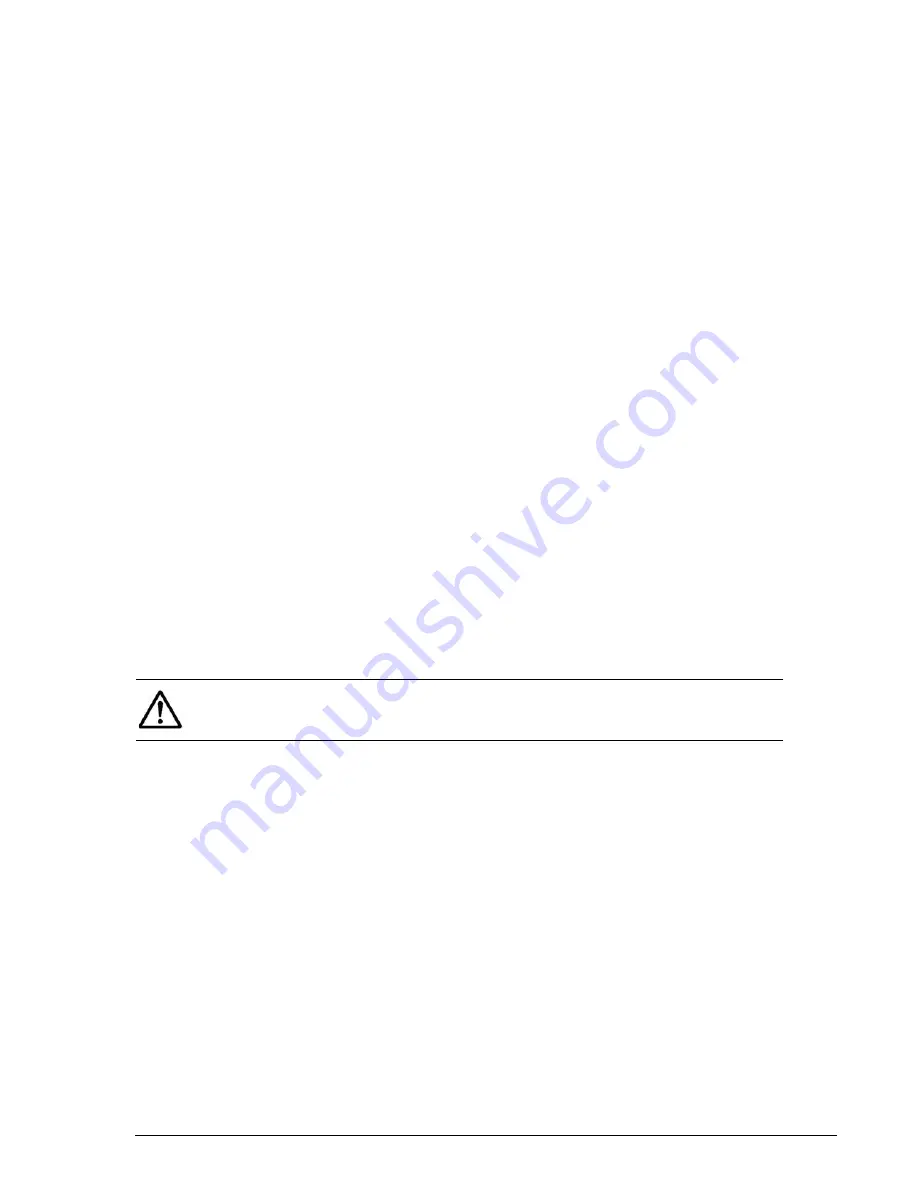
Configuration
7–19
Hitachi AMS 2100/2300 Storage System Hardware Guide
Managing storage
This section briefly explains how to use Navigator 2 to manage storage on
a network. It contains the following topics:
• First time storage configuration - required tasks
• Additional storage configuration - optional tasks
• Managing resources
• Managing replication
• Backing up your data
First time storage configuration - required tasks
Setting up storage on an AMS 2100/2300 array is actually very easy.
Navigator 2 includes a set of wizards that guide you through the two initial
tasks to add arrays and set them up. In addition, a set of simple dialog
boxes is included to guide you through the procedure to map the storage on
the array to a host so that the host can manage the storage assigned to it.
These procedures are explained below.
Adding arrays to Navigator 2
Whenever Navigator 2 is launched, after you log in, Navigator 2 loads into
memory (this may take several seconds). It then automatically searches the
Navigator 2 database for any arrays listed there, and then displays the
Arrays window (also called the Array List Window).
If there are arrays listed in the database, Navigator 2 displays them in the
Array List window. If there are no arrays listed in the database, Navigator 2
automatically launches the Add Array wizard. Therefore, when Navigator
2 is first installed and launched, it automatically launches the Add Array
wizard.
Using the Add Array Wizard
The Add Array wizard guides you through the steps to discover existing
arrays (within a range of IP addresses you set) on the storage network, and
add the arrays you select from the list of arrays to the Navigator 2 database.
It contains four screens, as described below. Click the links to see the
detailed explanation of each page in the wizard.
>
>
Introduction screen
This screen explains the purpose of the wizard and sets up the criteria that
is used when searching a storage network for arrays. Click Next to continue
and open the Search Array screen.
NOTE: If the wizard does not launch, ensure that your browser’s pop-up
blockers are disabled. Then click Add Array at the bottom of the Array List
window to launch the Add Array wizard.
Summary of Contents for AMS 2100
Page 20: ...xx Preface Hitachi AMS 2100 2300 Storage System Hardware Guide ...
Page 28: ...1 8 Introduction Hitachi AMS 2100 2300 Storage System Hardware Guide ...
Page 50: ...1 30 Introduction Hitachi AMS 2100 2300 Storage System Hardware Guide ...
Page 176: ...5 58 Installation Hitachi AMS 2100 2300 Storage System Hardware Guide ...
Page 240: ...7 58 Configuration Hitachi AMS 2100 2300 Storage System Hardware Guide ...
Page 278: ...10 6 Upgrading the firmware Hitachi AMS 2100 2300 Storage System Hardware Guide ...
Page 292: ...B 6 Regulatory information Hitachi AMS 2100 2300 Storage System Hardware Guide ...
Page 304: ...Index 4 Hitachi AMS 2100 2300 Storage System Hardware Guide ...
Page 305: ...Hitachi AMS 2100 2300 Storage System Hardware Guide ...
















































