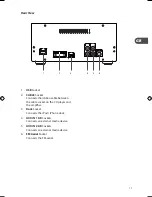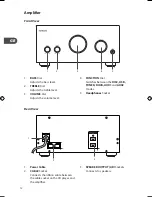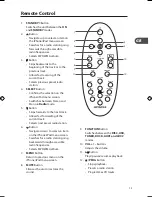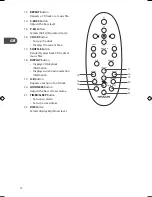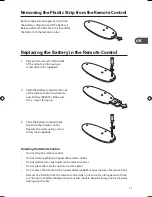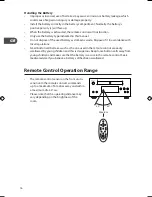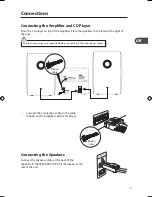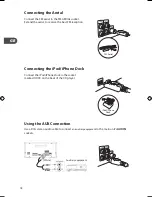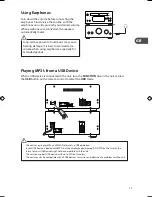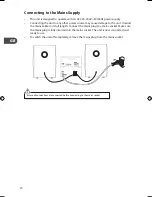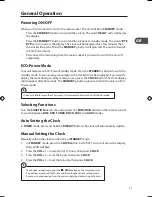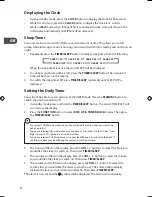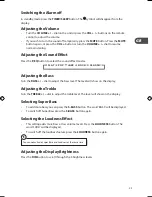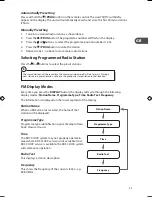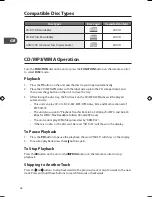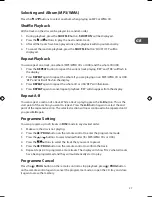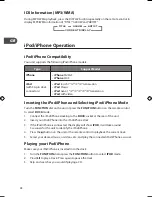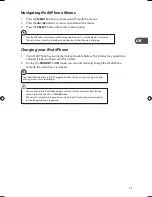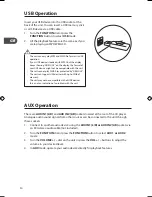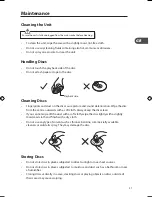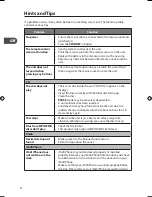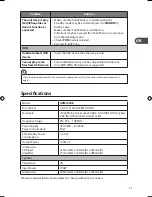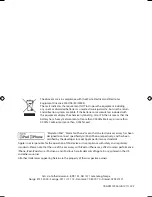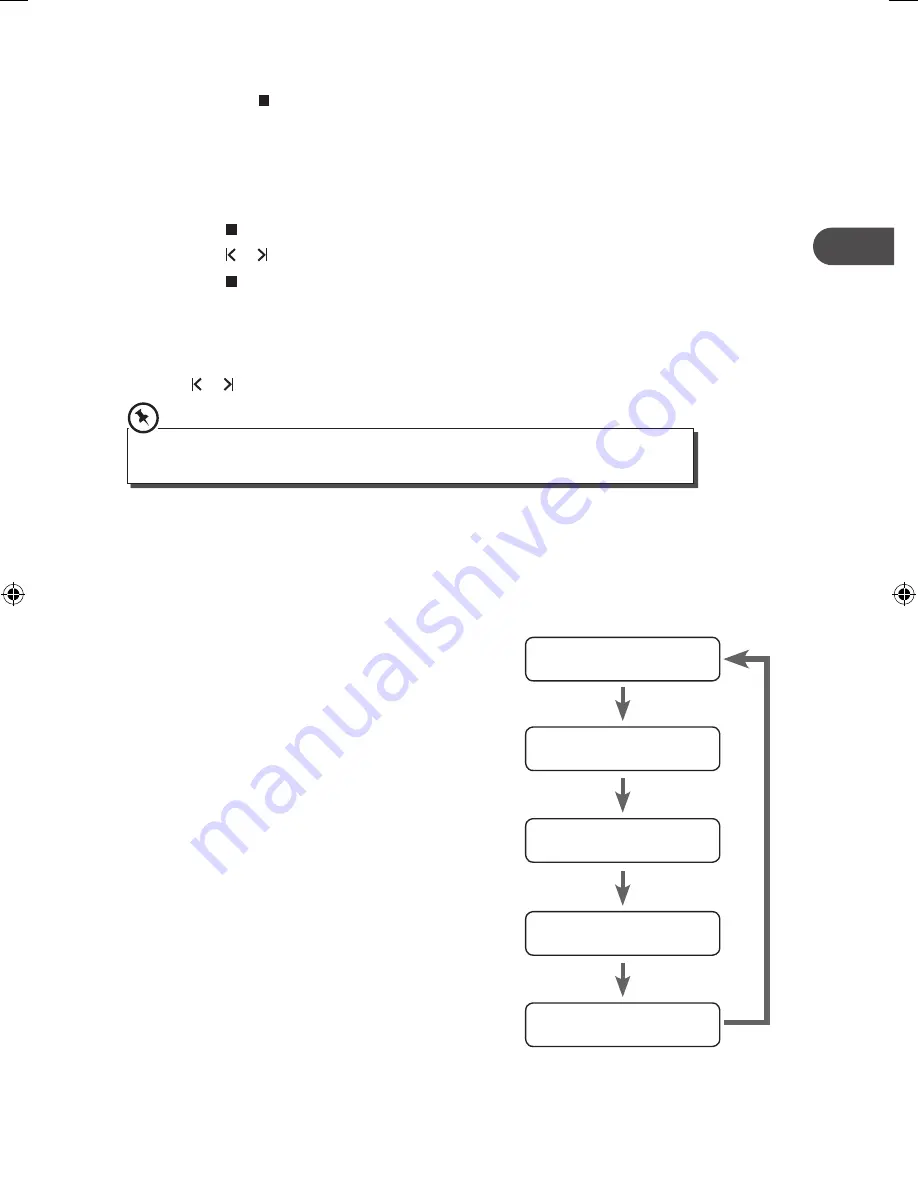
GB
Automatically Presetting
Press and hold the / PROG button on the remote control. The word ‘AUTO’ will briefly
appear on the display. The unit will automatically search and store the first 20 radio stations
it finds.
Manually Presetting
1. Tune into a desired radio station as shown above.
2. Press the / PROG button. The programme number will flash in the display.
3. Press the or buttons to select the programme position number (1-20).
4. Press the / PROG button to store the station.
5. Repeat steps 1 - 4 above to store more radio stations.
Selecting Programmed Radio Station
Press the or buttons to select the preset stations.
The stored stations will be saved into the memory and power off will not erase it. Storing a
new station in a preset location will erase the previously stored station in that location.
FM Display Modes
Every time you press the DISPLAY button, the display will cycle through the following
display modes: Station Name, Programme Type, Time, Radio Text, Frequency.
The information is displayed on the lower segment of the display.
Station Name
When an RDS station is received, the name of that
station will be displayed.
Programme Type
Programme type identification signal. (Example: News,
Rock, Classical music.)
Time
The RDS CLOCK system may not properly operate in
areas where RDS CLOCK service is not available. Once
RDS CLOCK service is available, the RDS CLOCK system
will commence operation.
Radio Text
This displays a station description.
Frequency
This shows the frequency of the current station, e.g.
89.80 MHz.
Station Name
Programme Type
Time
Radio Text
Frequency
25
AXM1205E_IB_01GB_121112_Michelle.indd 25
12/11/2012 5:48 PM