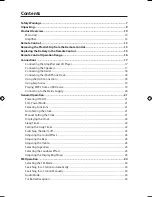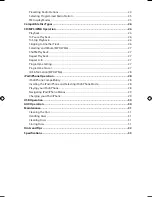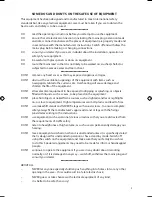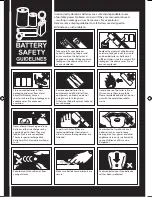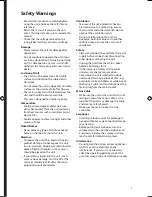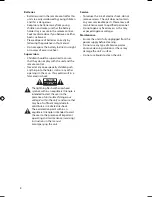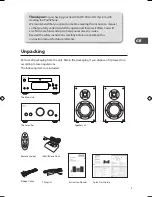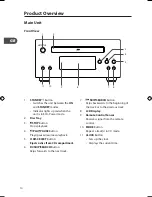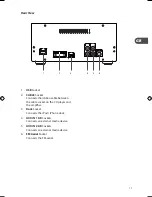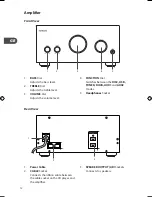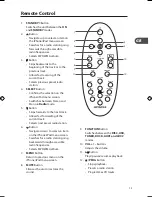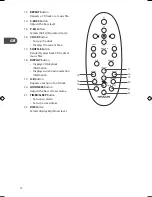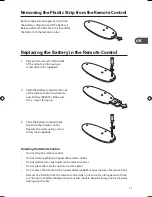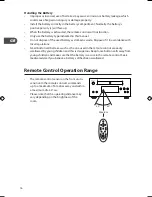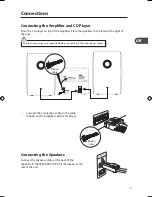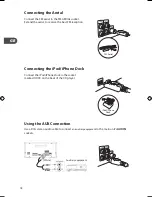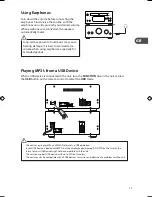Presetting Radio Stations ....................................................................................................................... 24
Selecting Programmed Radio Station ............................................................................................... 25
FM Display Modes ..................................................................................................................................... 25
Compatible Disc Types .......................................................................................................26
CD/MP3/WMA Operation ...................................................................................................26
Playback ........................................................................................................................................................ 26
To Pause Playback ..................................................................................................................................... 26
To Stop Playback ........................................................................................................................................ 26
Skipping to Another Track ..................................................................................................................... 26
Selecting and Album (MP3/WMA) ...................................................................................................... 27
Shuffle Playback ......................................................................................................................................... 27
Repeat Playback ......................................................................................................................................... 27
Repeat A-B ................................................................................................................................................... 27
Programme Setting .................................................................................................................................. 27
Programme Cancel ................................................................................................................................... 27
ID3 Information (MP3/WMA)................................................................................................................. 28
iPod/iPhone Operation ......................................................................................................28
iPod/iPhone Compatibility .................................................................................................................... 28
Inserting the iPod/iPhone and Selecting iPod/iPhone Mode ................................................... 28
Playing your iPod/iPhone ....................................................................................................................... 28
Navigating iPod/iPhone Menus ........................................................................................................... 29
Charging your iPod/iPhone ................................................................................................................... 29
USB Operation ....................................................................................................................30
AUX Operation ....................................................................................................................30
Maintenance .......................................................................................................................31
Cleaning the Unit ...................................................................................................................................... 31
Handling Discs ............................................................................................................................................ 31
Cleaning Discs ............................................................................................................................................ 31
Storing Discs ............................................................................................................................................... 31
Hints and Tips .....................................................................................................................32
Specifications ......................................................................................................................33
AXM1205E_IB_01GB_121112_Michelle.indd 4
12/11/2012 5:48 PM