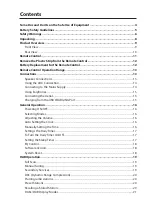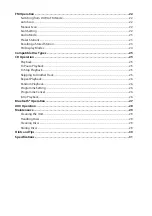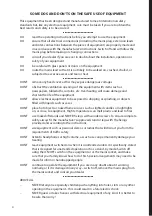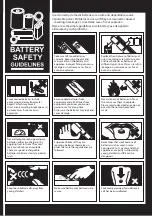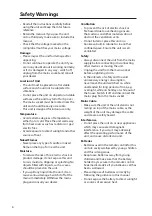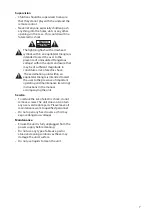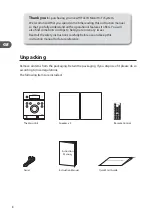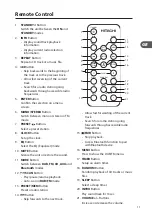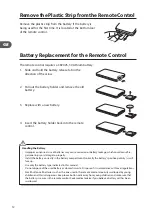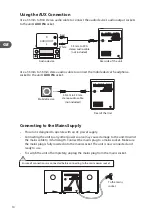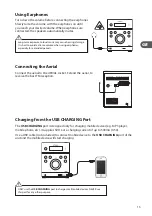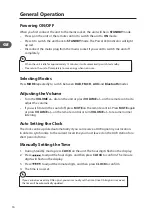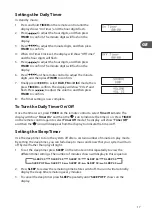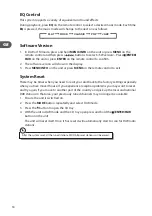FM Operation ......................................................................................................................22
Switching from DAB to FM Mode ........................................................................................................ 22
Auto Scan ..................................................................................................................................................... 22
Manual Scan ................................................................................................................................................ 22
Scan Setting ................................................................................................................................................ 22
Audio Mode ................................................................................................................................................. 23
Preset Stations ............................................................................................................................................ 23
Recalling a Stored Station ...................................................................................................................... 23
FM Display Modes ..................................................................................................................................... 24
Compatible Disc Types .......................................................................................................25
CD Operation ......................................................................................................................25
Playback ........................................................................................................................................................ 25
To Pause Playback ..................................................................................................................................... 25
To Stop Playback ........................................................................................................................................ 25
Skipping to Another Track ..................................................................................................................... 25
Repeat Playback ......................................................................................................................................... 26
Random Playback ...................................................................................................................................... 26
Programme Setting .................................................................................................................................. 26
Programme Cancel ................................................................................................................................... 26
Intro Playback ............................................................................................................................................. 26
Bluetooth® Operation ........................................................................................................27
AUX Operation ....................................................................................................................28
Maintenance .......................................................................................................................29
Cleaning the Unit ...................................................................................................................................... 29
Handling Discs ............................................................................................................................................ 29
Cleaning Discs ............................................................................................................................................ 29
Storing Discs ............................................................................................................................................... 29
Hints and Tips .....................................................................................................................30
Specifications ......................................................................................................................31