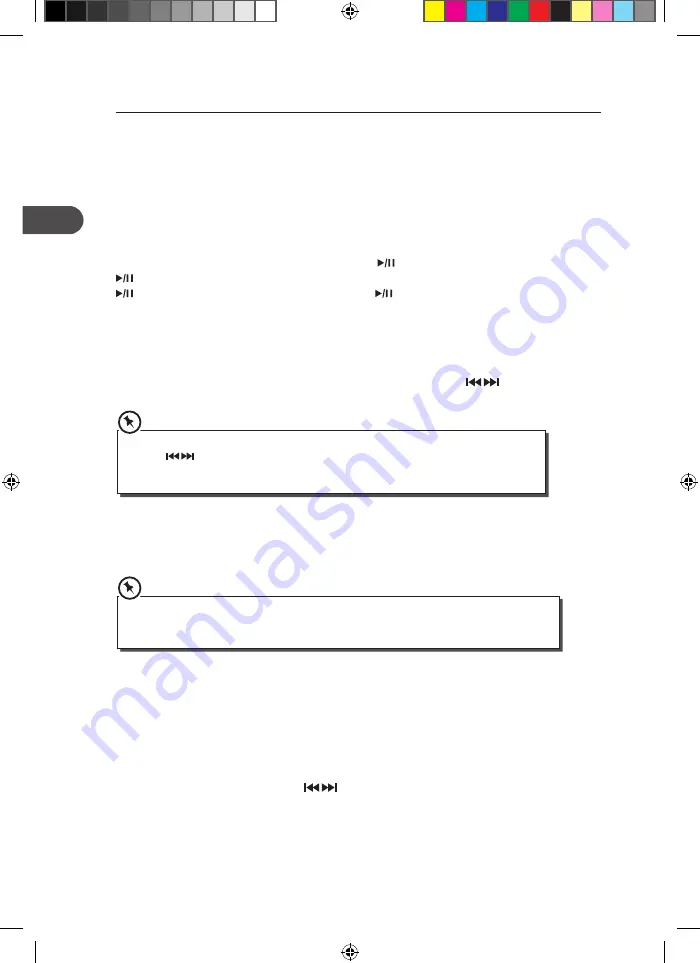
FM Operation
Switching from DAB to FM Mode
Make sure the unit is in POWER ON mode. To switch the unit to FM mode, tap the DAB/FM/
AUX icon on the unit or press the DAB/FM/AUX button on the remote control repeatedly
to select FM. The display will show FM and the frequency.
Auto Scan
To search for an FM station automatically, tap the
/SCAN icon on the unit or press the
/SCAN button on the remote control to start the auto scan forward. Tap and hold the
/SCAN icon on the unit or press and hold the
/SCAN button on the remote control
to start the auto scan reverse. Once a station has been found, the scanning will stop
automatically.
Manual Scan
To search for FM stations manually, press the SKIP/TUNE SEARCH buttons on the
unit or the remote control repeatedly until your desired frequency is reached.
With FM radio it may be necessary to fine tune each station by pressing the SKIP/TUNE
SEARCH buttons on the unit or the remote control repeatedly. Each press will adjust
the frequency by 0.05MHz. If reception is still poor adjust the position of the aerial or try
moving the radio to another location.
Audio Mode
Press the SELECT/MONO/ST. button on the remote control to toggle between the Auto or
Mono selection.
The unit will automatically switch between stereo and mono in Auto mode depending on the
station, but you can override this and switch this function manually set to Mono mode. This is
helpful when receiving poor signal reception.
Storing Stations
You can store up to 30 of your favourite stations to the memory. This will enable you to
access your favourite stations quickly and easily.
1. To store a preset, you must first be listening to the station that you would like to save.
Press and hold the ID3/MEM/C-ADJ. button on the unit or the remote control. The
“Preset Empty #” will show on the display and the preset number will flash.
2. Press the SKIP/TUNE SEARCH buttons on the unit or the remote control to
select your desired preset station number and then press the ID3/MEM/C-ADJ. button
on the unit or the remote control to confirm.
3. The station will be stored and the screen will then show “Preset # Stored“.
22
GB
AXM920E_IB_GB_final110426_Zell.indd 22
26/04/2011 10:54 AM















































