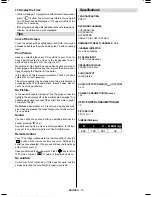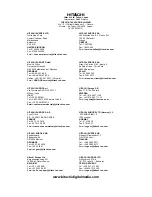ENGLISH
- 12 -
Programme Menu
To enter Programme menu directly, press the "
" button,
or
Press "
" button, now you are in Main menu. In the Main
menu, select
PROGRAM.
using or button. Then
enter the Programme menu pressing or button.
By moving the cursor in four directions you can reach 30 pro-
grammes in the same page. By scrolling the pages up or
down by pressing the navigation buttons you can select all the
programmes in TV mode (except the AV mode).
In menus, and buttons are working like "Direction Up"
and "Direction Down".
By cursor action, programme selection is done automatically.
Selected programme is displayed with
CYAN
characters. In
order to select programme is also possible by using digit or
double-digit button. In this way programme selection is auto-
matic and after selection the selected programme is displayed
with cyan characters. The TV Status is changed by the pro-
gramme selection too. When using double-digit button in or-
der to select a programme, the Programme Number in TV
Status OSD is displayed in "
P --
" form, and by pressing digit
buttons they are displayed in it.
Programme Number is between 00 and 99. Programme
Name has a name string with 5 characters. After autostore
process the Programme Names are set to "
PR01
" (pro-
gramme number),
At the bottom of the menu there is a programme sort functions
section. Each function is activated by color button (seen below).
NAME
allows changing the programme name. By
DELETE
you
can delete programmes that you decided.
INSERT
section is
for inserting programmes into another programme spaces. By
selecting
AUTOSTORE
section, Autostore menu will be avail-
able.
To change the name of a decided programme, Select the pro-
gramme and push the
RED (NAME)
button. The first letter be-
gins to blank on the selected name. To change that letter
or button can be used, and to select the other letters,
or button can be used. If the cursor is at the last letter of the
Programme Name, pressing button moves the cursor at
the beginning. On the contrary, if the cursor is at the beginning
of the Programme Name, pressing button moves the
cursor at the end.
35
35
35
35
35
35
$8726725(
,16(57
'(/(7(
1$0(
After changing the name by pressing the
RED
button (
STORE
)
it is stored. After activating the name process the
INSERT
,
DELETE
and
AUTOSTORE
processes will be inactive and
"
CANCEL
" option will be valid. This option cancels the name
process, if the new name do not want to be stored.
When the
GREEN
button is pressed, "
NAME
", "
AUTOSTORE
"
and "
DELETE
" functions are erased, the selected programme
(A) is displayed with green characters. From now on, the au-
tomatic selection is canceled. Cursors moves are indicated
with
CYAN
characters. With navigation buttons, the decided
program space (B) can be selected and by pressing the green
button again the programme will be inserted into that space.
All programmes below the inserted programme will move
down by one number.
"
CANCEL
" function cancels the activated "
INSERT
" process.
For "
DELETE
" process press the yellow button, (
NAME
,
IN-
SERT
and
AUTOSTORE
functions are inactive). Pressing
yellow button again erases the selected programme from the
programme list, and the programmes below shift one up.
Pressing blue button cancels the activated
DELETE
process.
To enter Autostore menu, press to the blue button. To learn the
features of this function see "
AUTOSTORE
" below.
Autostore
Autostore, searches and stores all channels automatically on
your TV, according to the transmission of programme systems
in your area.
3/($6( :$,7
3 9+)
&$1&(/
PROGRAMME
item is used in order to store the channels af-
ter Autostore, as from a required programme. In default the pro-
gramme number is set to the following programme after the
last set programme. By using or button the number
can be changed, in addition to change number digit button or
double digit button can be used too.
The "
Standard
" setting is fixed to "
I
". You cannot
change this item's setting.
To cancel
AUTOSTORE
before starting, press
79
button. To
select
START
use or button and press or but-
ton. To cancel
AUTOSTORE
during running press or
button.
After Autostore is finalized, a programme list will apper on the
screen. In the programme list you will see the programme
numbers and names assigned to the programmes.
If you do not accept the locations and/or the programme
names of programmes, you can change them in Programme
menu.
ENG-(C2844S)-2850M-3040-AK37-ST1P-VST-50041887.p65
26.06.2003, 11:04
12
Summary of Contents for C2844S
Page 1: ...GB Instructions for use C2844S ...
Page 2: ......
Page 3: ......
Page 4: ......
Page 5: ......