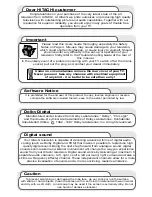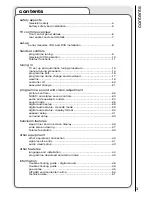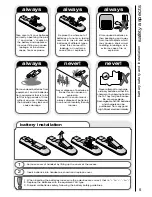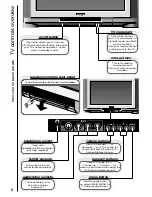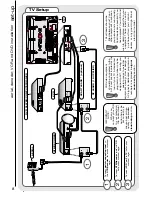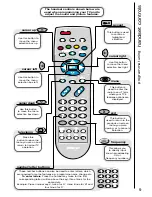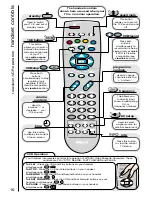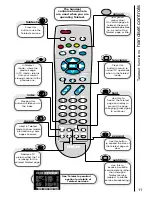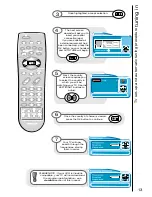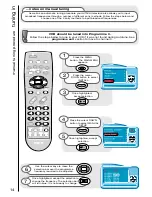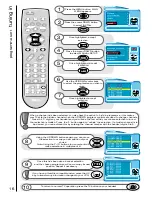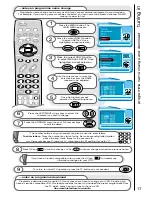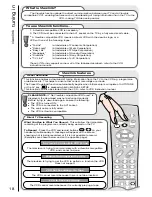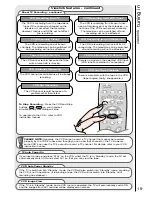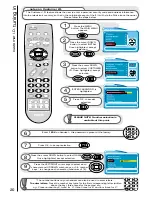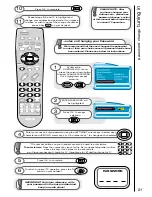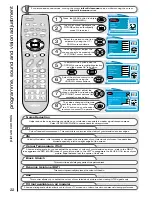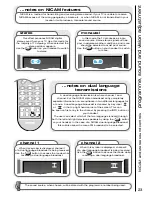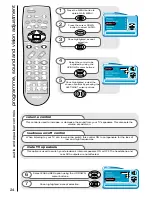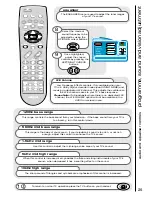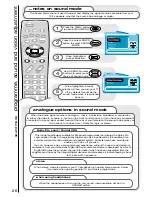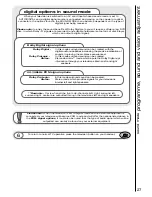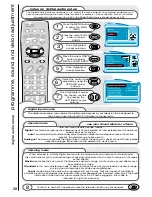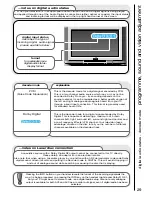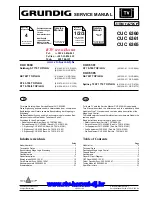14
Press the MENU
button. The MAIN MENU
appears.
Press the cursor
DOWN button to select
INSTALL.
Once highlighted,
accept selection.
Press the cursor DOWN
button to select MANUAL
SETUP.
Once highlighted, accept
selection.
1
2
3
4
5
...notes on manual tuning
As well as an automatic tuning procedure your HITACHI television also allows you to input
broadcast frequencies through a number of different entry methods. Follow the steps below and
choose one of the 4 entry methods to input broadcast frequencies.
VCR should be tuned into Programme 0.
Follow the steps below to tune in your VCR if it was not found during Autotune. See
programme sort
section to move to channel 0.
manual tuning procedure
tuning in
Use the cursor keys to move the
selection bar over the programme
frequency required to be adjusted.
6
Once highlighted, accept the selection to
change the frequency. The selection bar
will turn blue. It is now ready to change.
7