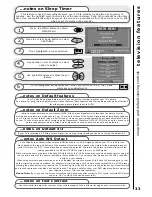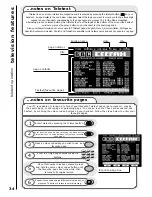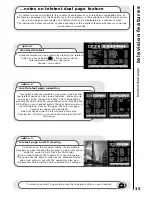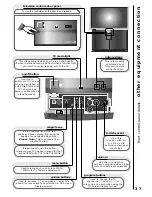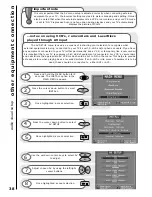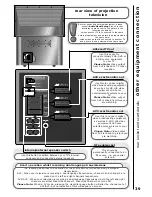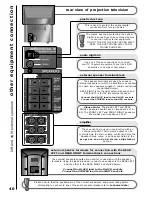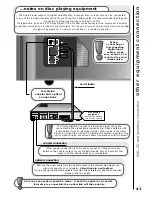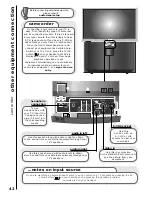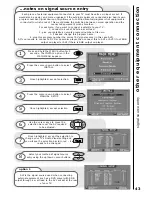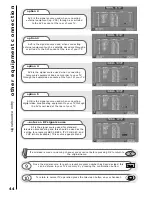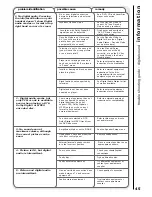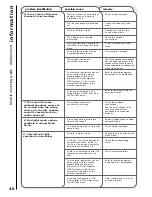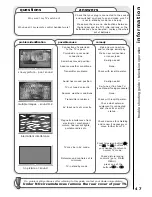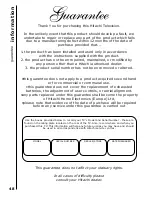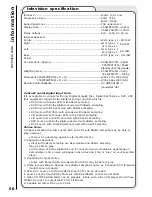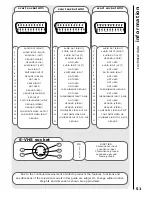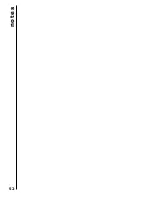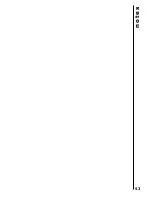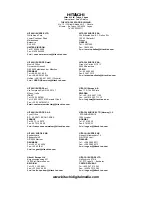46
trouble shooting guide - digital sound
information
remedy
possible cause
problem identification
6. One or more of the rear
channels is not working.
The disc placed in your external
equipment has no surround
information on it.
This is normal operation
The rear speakers are switched
off.
Check the Speaker Setup
menu.
The speaker cables are
connected incorrectly.
Check the speaker connections.
Use the noise sequencer in the
speaker setup menu to check
the speakers are positioned and
connected properly.
You are in Stereo mode.
Change the mode in the
Sound Mode menu.
The cables are connected
incorrectly.
Check the speaker
connections.
You have Surround Speakers set
to ‘NONE’ in the Speaker Setup
menu.
Check the Speaker Setup
menu.
You are playing a disc with an
incompatible sample rate.
This is normal operation
7. The sound from the
external speakers seems to
be coming from the wrong
source (ie. the left speaker
sound is coming from the
centre speaker).
The speaker cables are
connected incorrectly.
Check the speaker
connections.
Use the noise sequencer to
check the speakers are
positioned and connected
properly.
8. No digital mode options
available in Sound Mode
Menu.
Are headphones inserted into
front control panel?
Remove headphones to adjust
Surround Mode.
You are playing a disc with a high
sample rate.
This is normal operation.
9. Only left and right
speakers are working.
You are in stereo mode.
Change the mode in the Sound
Mode menu.
The Rear, Centre and Subwoofer
speakers are set to ‘NONE’ or
the Rear, Centre and Subwoofer
amplifiers are switched off.
Check the Speaker setup
menu
There is no surround/centre/ LFE
information encoded onto the
disc.
This is normal operation.
You have not selected a DTS,
Dolby Digital or MPEG track from
the DVD title menu
Refer to title menu on disc to
set audio format.
Your external equipment has not
been configured to output a
digital bitstream, does not
support DTS, Dolby Digital or
MPEG output, or the correct
format is not enabled on the
external equipment.
Refer to external equipment
instructions for compatability.
You have not selected a DTS,
Dolby Digital or MPEG track from
the DVD title menu
Refer to title menu on disc to
set audio format.
Your external equipment has not
been configured to output a
digital bitstream, does not
support DTS, Dolby Digital or
MPEG output, or the correct
format is not enabled on the
external equipment.
Refer to external equipment
instructions for compatability.
Summary of Contents for C43WP910TN
Page 1: ...Users Guide C43WP910TN C55WP910TN Projection Television S C R E E N S C R E E N ...
Page 2: ......
Page 52: ...notes 52 ...
Page 53: ...notes 53 ...