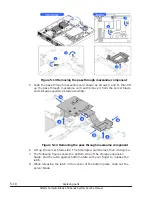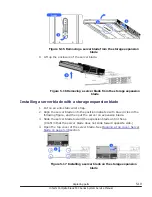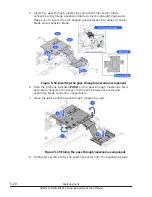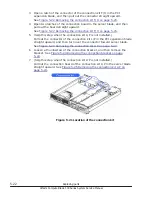10
.
Put down the PCI expansion blade with server blade, and then lift up the
PCI expansion blade from the shelf.
Figure 5-37 Removing the PCI expansion blade from the shelf
Installing a PCI expansion blade on the shelf
1
.
Put on an anti-static wrist strap.
2
.
Align the PCI expansion blade onto the position indicated with blue circles
in the following figure, and then put the PCI expansion on the shelf.
3
.
Slide the PCI expansion blade toward the server blade until it fixes.
(Confirm that the PCI expansion blade does not slide toward opposite
side.)
4
.
Open the top cover of the PCI expansion blade.
See
Opening a top cover, PCI expansion blade on page 5-40
5-32
Replacing parts
Hitachi Compute Blade 500 Series System Service Manual
Summary of Contents for CB 520A A1
Page 26: ...xxvi Preface Hitachi Compute Blade 500 Series System Service Manual ...
Page 152: ...4 64 Common process for replacement Hitachi Compute Blade 500 Series System Service Manual ...
Page 294: ...6 12 Identifying RAID rebuild status Hitachi Compute Blade 500 Series System Service Manual ...
Page 432: ...9 16 Updating firmware Hitachi Compute Blade 500 Series System Service Manual ...
Page 439: ...Change LOM configuration 10 7 Hitachi Compute Blade 500 Series System Service Manual ...
Page 442: ...10 10 Change LOM configuration Hitachi Compute Blade 500 Series System Service Manual ...
Page 450: ...10 18 Change LOM configuration Hitachi Compute Blade 500 Series System Service Manual ...
Page 464: ...11 14 Troubleshooting Hitachi Compute Blade 500 Series System Service Manual ...
Page 465: ...Hitachi Compute Blade 500 Series System Service Manual ...