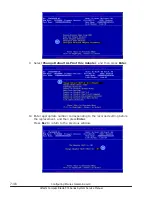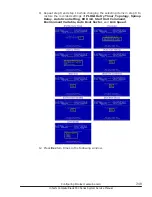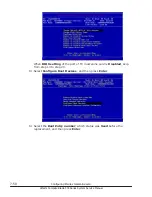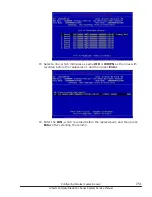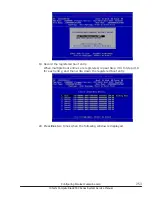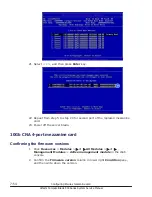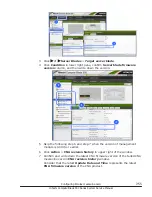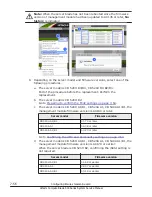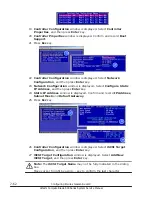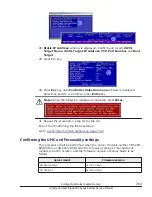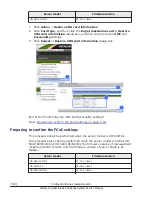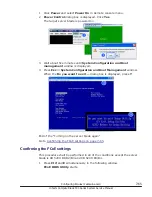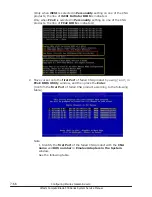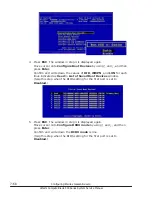19
.
Controller Configuration window is displayed. Select Controller
Properties, and then press Enter key.
20
.
Controller Properties window is displayed. Confirm and record Boot
Support.
21
.
Press Esc key.
22
.
Controller Configuration window is displayed. Select Network
Configuration, and then press Enter key.
23
.
Network Configuration window is displayed. Select Configure Static
IP Address, and then press Enter key.
24
.
Static IP Address window is displayed. Confirm and record IP Address,
Subnet Mask and Default Gateway.
25
.
Press Esc key.
26
.
Controller Configuration window is displayed. Select iSCSI Target
Configuration, and then press Enter key.
27
.
iSCSI Target Configuration window is displayed. Select Add New
iSCSI Target, and then press Enter key.
Note: The iSCSI Target Name may not be fully indicated in the dialog
box.
Move cursor to right by using
→
key to confirm the last character.
7-62
Configuring Emulex mezzanine card
Hitachi Compute Blade 500 Series System Service Manual
Summary of Contents for CB 520A A1
Page 26: ...xxvi Preface Hitachi Compute Blade 500 Series System Service Manual ...
Page 152: ...4 64 Common process for replacement Hitachi Compute Blade 500 Series System Service Manual ...
Page 294: ...6 12 Identifying RAID rebuild status Hitachi Compute Blade 500 Series System Service Manual ...
Page 432: ...9 16 Updating firmware Hitachi Compute Blade 500 Series System Service Manual ...
Page 439: ...Change LOM configuration 10 7 Hitachi Compute Blade 500 Series System Service Manual ...
Page 442: ...10 10 Change LOM configuration Hitachi Compute Blade 500 Series System Service Manual ...
Page 450: ...10 18 Change LOM configuration Hitachi Compute Blade 500 Series System Service Manual ...
Page 464: ...11 14 Troubleshooting Hitachi Compute Blade 500 Series System Service Manual ...
Page 465: ...Hitachi Compute Blade 500 Series System Service Manual ...