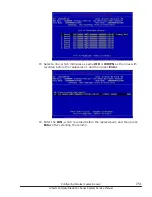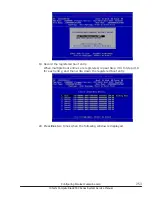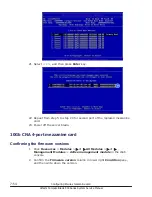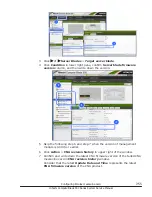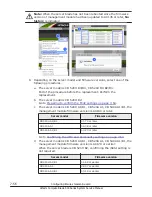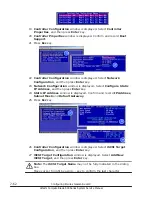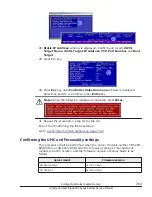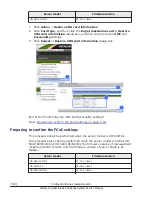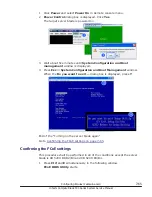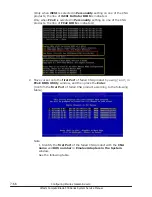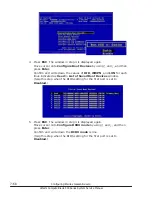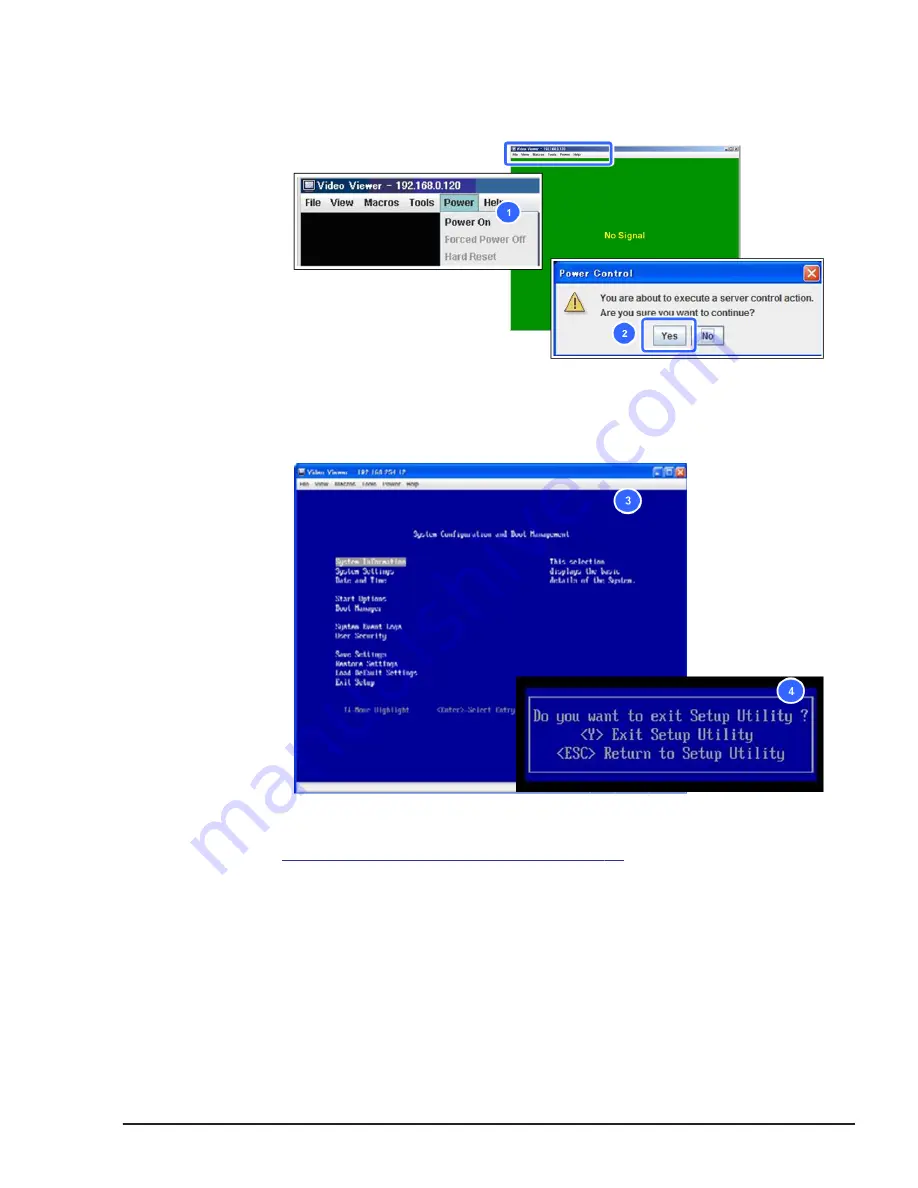
1
.
Click Power and select Power On in Remote console menu.
2
.
Power Control dialog box is displayed. Click Yes.
The target server blade is powered on.
3
.
Wait about five minutes until System Configuration and Boot
management window is displayed.
4
.
Press Esc in System Configuration and Boot Management window.
When the Do you want to exit … dialog box is displayed, press Y.
End of the "Turning on the server blade again".
Confirming the FCoE settings on page 7-65
.
Confirming the FCoE settings
This procedure shall be performed in all of the conditions except the server
blade is CB 520X B1/B2/B3 and CB 520H B3/B4.
1
.
Press Ctrl and E simultaneously in the following window.
FCoE BIOS Utility starts.
Configuring Emulex mezzanine card
7-65
Hitachi Compute Blade 500 Series System Service Manual
Summary of Contents for CB 520A A1
Page 26: ...xxvi Preface Hitachi Compute Blade 500 Series System Service Manual ...
Page 152: ...4 64 Common process for replacement Hitachi Compute Blade 500 Series System Service Manual ...
Page 294: ...6 12 Identifying RAID rebuild status Hitachi Compute Blade 500 Series System Service Manual ...
Page 432: ...9 16 Updating firmware Hitachi Compute Blade 500 Series System Service Manual ...
Page 439: ...Change LOM configuration 10 7 Hitachi Compute Blade 500 Series System Service Manual ...
Page 442: ...10 10 Change LOM configuration Hitachi Compute Blade 500 Series System Service Manual ...
Page 450: ...10 18 Change LOM configuration Hitachi Compute Blade 500 Series System Service Manual ...
Page 464: ...11 14 Troubleshooting Hitachi Compute Blade 500 Series System Service Manual ...
Page 465: ...Hitachi Compute Blade 500 Series System Service Manual ...