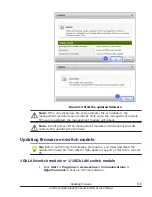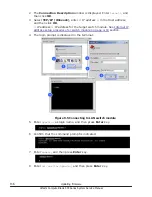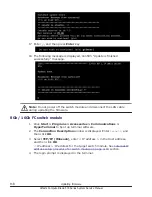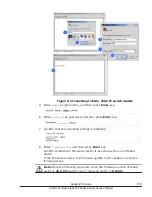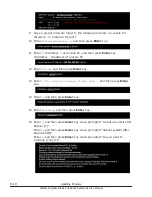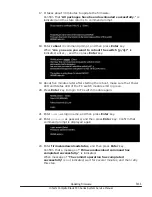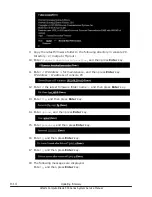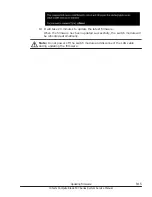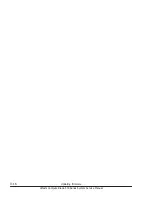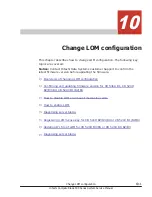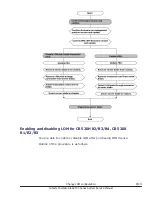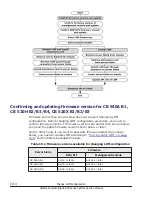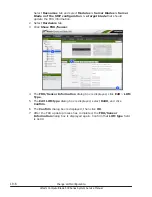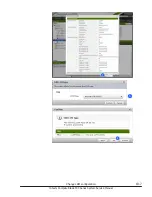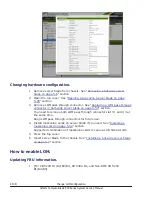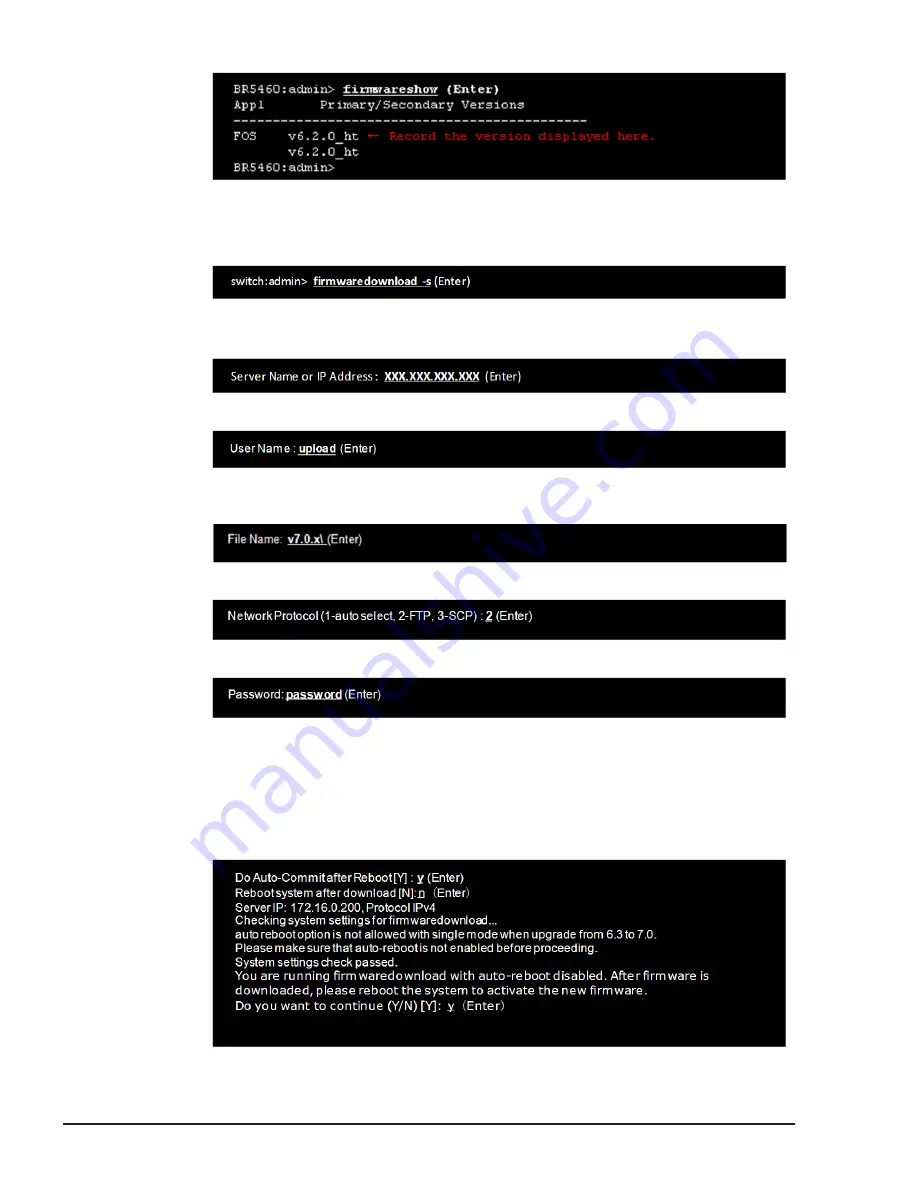
9
.
Copy a proper firmware folder to the following directory in console PC.
Directory: c:\ inetpub \ ftproot \
10
.
Enter
firmwaredownload -s
, and then press Enter key.
11
.
Enter < IP Address > of console PC, and then press Enter key.
IP Address : IP address of console PC
12
.
Enter
upload
, and then press Enter key.
13
.
Enter
< the copying firmware folder name >
, and then press Enter
key.
14
.
Enter
2
, and then press Enter key.
15
.
Enter
password
, and then press Enter key.
16
.
Enter
y
, and then press Enter key when prompted "Do Auto-Commit after
Reboot [Y]".
Enter
n
, and then press Enter key when prompted "Reboot system after
download [N]".
Enter
y
, and then press Enter key when prompted "Do you want to
continue (Y/N) [Y]".
9-10
Updating firmware
Hitachi Compute Blade 500 Series System Service Manual
Summary of Contents for CB 520A A1
Page 26: ...xxvi Preface Hitachi Compute Blade 500 Series System Service Manual ...
Page 152: ...4 64 Common process for replacement Hitachi Compute Blade 500 Series System Service Manual ...
Page 294: ...6 12 Identifying RAID rebuild status Hitachi Compute Blade 500 Series System Service Manual ...
Page 432: ...9 16 Updating firmware Hitachi Compute Blade 500 Series System Service Manual ...
Page 439: ...Change LOM configuration 10 7 Hitachi Compute Blade 500 Series System Service Manual ...
Page 442: ...10 10 Change LOM configuration Hitachi Compute Blade 500 Series System Service Manual ...
Page 450: ...10 18 Change LOM configuration Hitachi Compute Blade 500 Series System Service Manual ...
Page 464: ...11 14 Troubleshooting Hitachi Compute Blade 500 Series System Service Manual ...
Page 465: ...Hitachi Compute Blade 500 Series System Service Manual ...