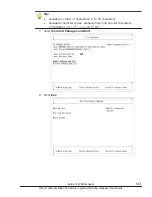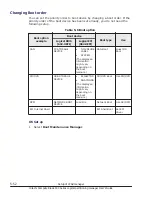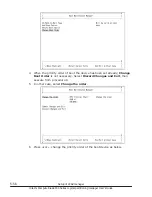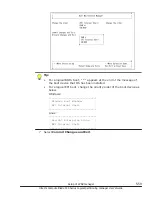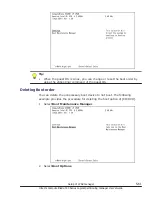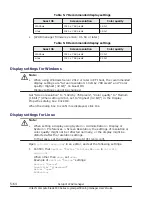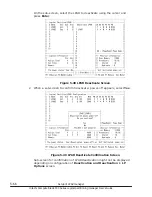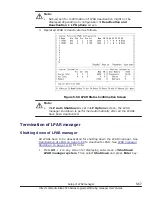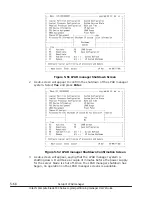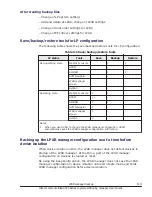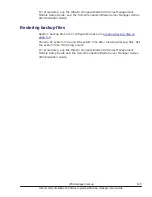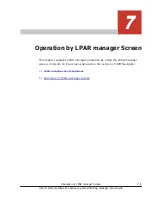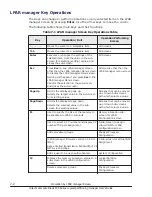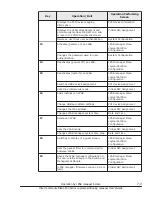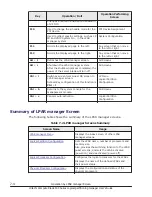2
.
If
Section "Monitor"
or
Section "Screen"
>
Monitor
line is not exist,
refer to the following examples to create the new line.
Set
Section "Screen"
>
SubSection "Display"
>
Modes
as
1024x768
.
If
Modes
line is not exist, create the new line.
Set
Section "Screen"
>
DefaultDepth
or
Section "Screen"
>
SubSection "Display"
>
Depth
as
16
(
24
when set 24 bit).
Example of
Section "Monitor"
settings:
Section "Monitor"
Identifier "Monitor0"
ModelName "LCD Panel 1024x768"
HorizSync 31.5 – 48.0
VertRefresh 26.0 – 65.0
Option "dpms"
EndSection
Example of
Section "Screen"
settings:
Section "Screen"
Identifier "Screen0"
Device "Videocard0"
Monitor "Monitor0"
DefaultDepth 16 <- "24" when set 24 bit
SubSection "Display"
Viewport 0 0
Depth 16 <- "24" when set 24 bit
Modes "1024x768"
EndSubSection
EndSection
Restart the X server to reflect the screen resolution.
Deactivation of LPAR
Execute [Shutdown of guest OS] when OS is operating normally.
Shutdown of Guest OS
Execute (Enter) the Shutdown command. When the Shutdown processing is
finished, the LPAR is deactivated.
Deactivation of LPAR
Operation of LPAR deactivation corresponds to turning off power of Server
Blade. Therefore take care enough for executing deactivation.
Especially, the deactivation during OS data access may destroy the data. So,
be sure to execute OS shutdown before LPAR deactivation.
1
.
Deactivate a LPAR from the LPAR manager screen.
On the LPAR manager Menu or LPAR manager Menu or Logical
Partition Configuration screen, press F4 key for deactivation of LPAR.
Setup of LPAR manager
5-65
Hitachi Compute Blade 500 Series Logical partitioning manager User's Guide