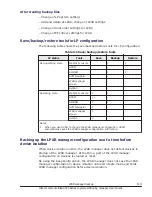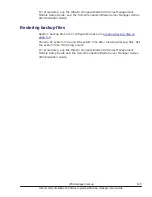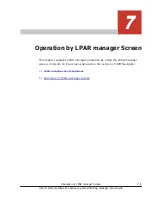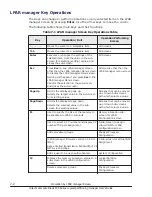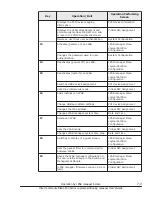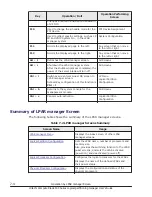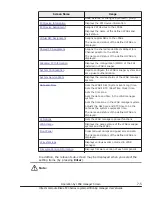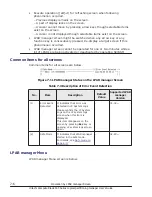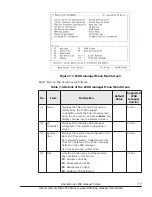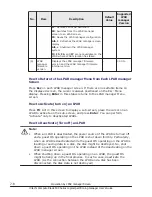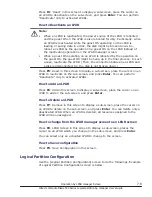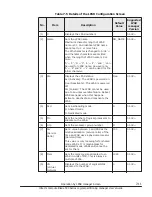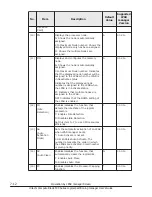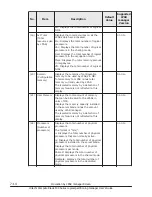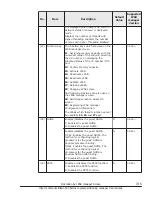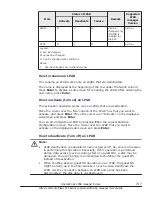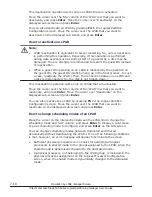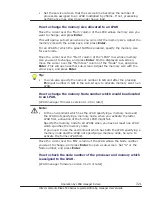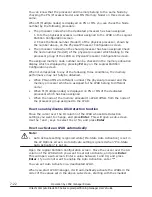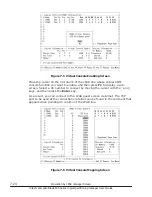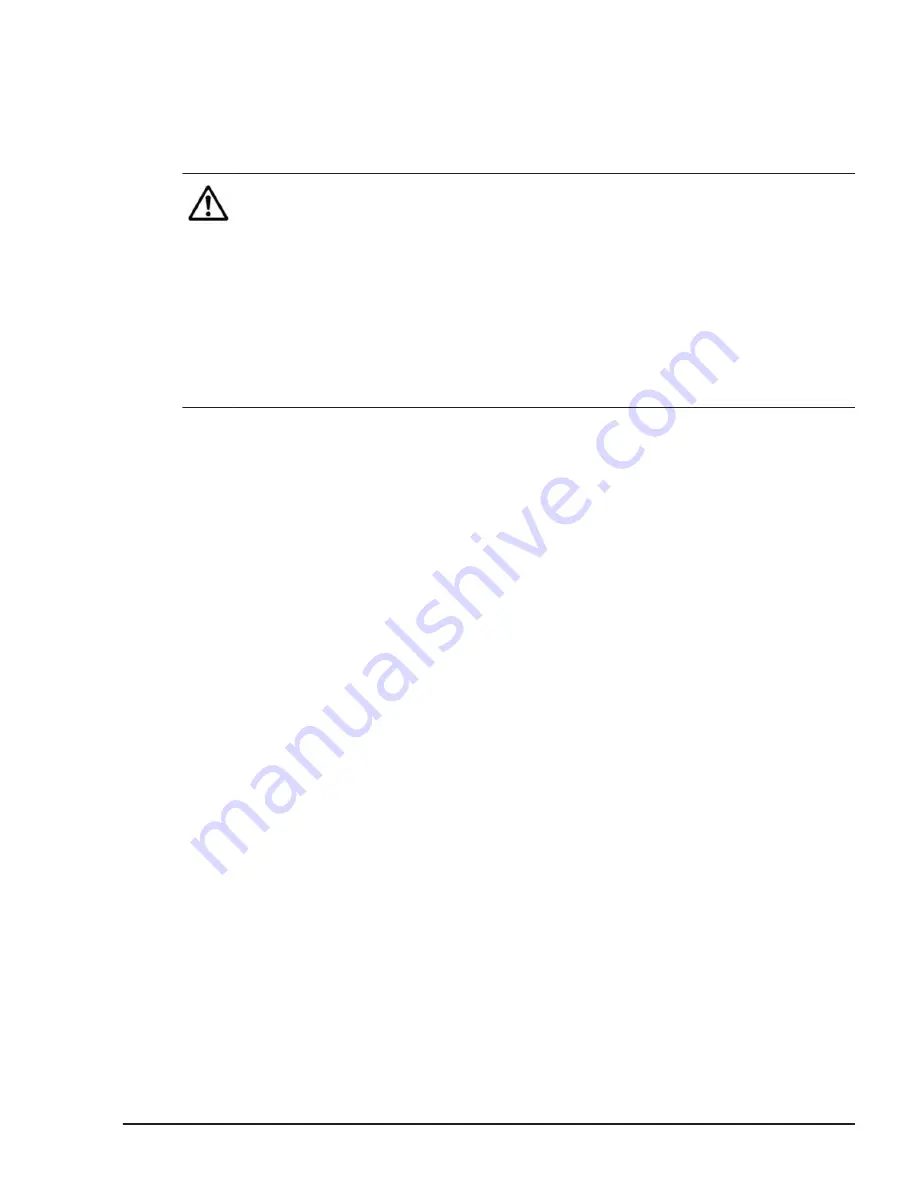
Press F4: 'Deact' in this screen to display a sub-screen, place the cursor on
an LPAR to deactivate on the sub-screen, and press Enter. You can perform
"Deactivate" only to activated LPARs.
How to Reactivate an LPAR
Note:
•
When an LPAR is reactivated, the power source of the LPAR is rebooted
and the guest OS on the LPAR is also rebooted forcibly. Particularly, when
an LPAR is reactivated while the guest OS operating on the LPAR is
loading or saving data in a disk, the disk might be broken down. So,
reboot an LPAR by the operation on a guest OS on the LPAR instead of
the reactivating operation on the LPAR manager screen.
•
When a guest OS operating on an LPAR is rebooted by the operation on
the guest OS, the guest OS might be hang up in the final process. In such
a case, reactivate the LPAR. (Then, the connection between an LPAR and
a disk is disconnected. So, the disk is not broken down.)
Press F5: React in this screen to display a sub-screen, place the cursor on an
LPAR to reactivate on the sub-screen, and press Enter. You can perform
"Reactivate" only to activated LPARs.
How to Add an LPAR
Press F6: Add in this screen to display a sub-screen, place the cursor on an
LPAR to add on the sub-screen, and press Enter.
How to Delete an LPAR
Press F7: Remove in this screen to display a sub-screen, place the cursor on
an LPAR to delete on the sub-screen, and press Enter. You can delete only a
deactivated LPAR. When an LPAR is deleted, all resources assigned to the
LPAR will be unassigned.
How to change from the LPAR manager screen to an LPAR screen
Press F8: LPAR Screen in this screen to display a sub-screen, places the
cursor on an LPAR which you change on the sub-screen, and press Enter.
You can select only an activated LPAR to change to the screen.
How to Save configuration
Press F9: Save Configuration in this screen.
Logical Partition Configuration
Use the [Logical Partition Configuration] screen to do the followings. Example
of Logical Partition Configuration screen is below.
Operation by LPAR manager Screen
7-9
Hitachi Compute Blade 500 Series Logical partitioning manager User's Guide