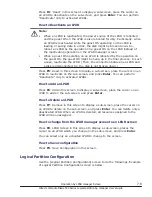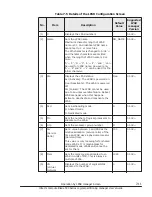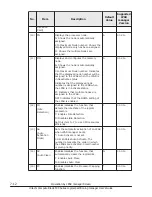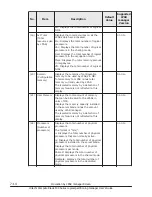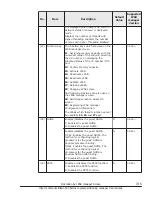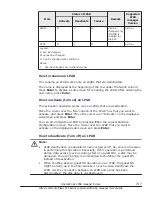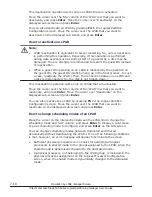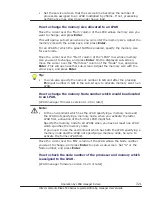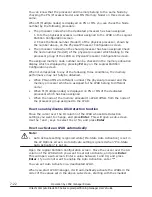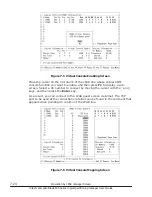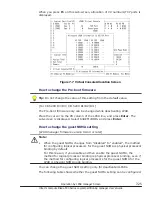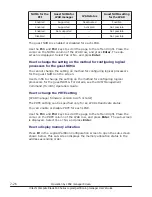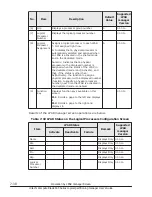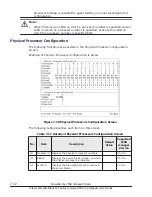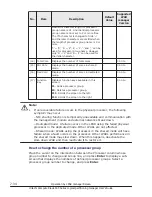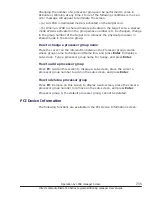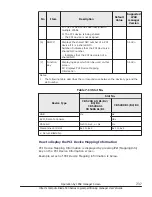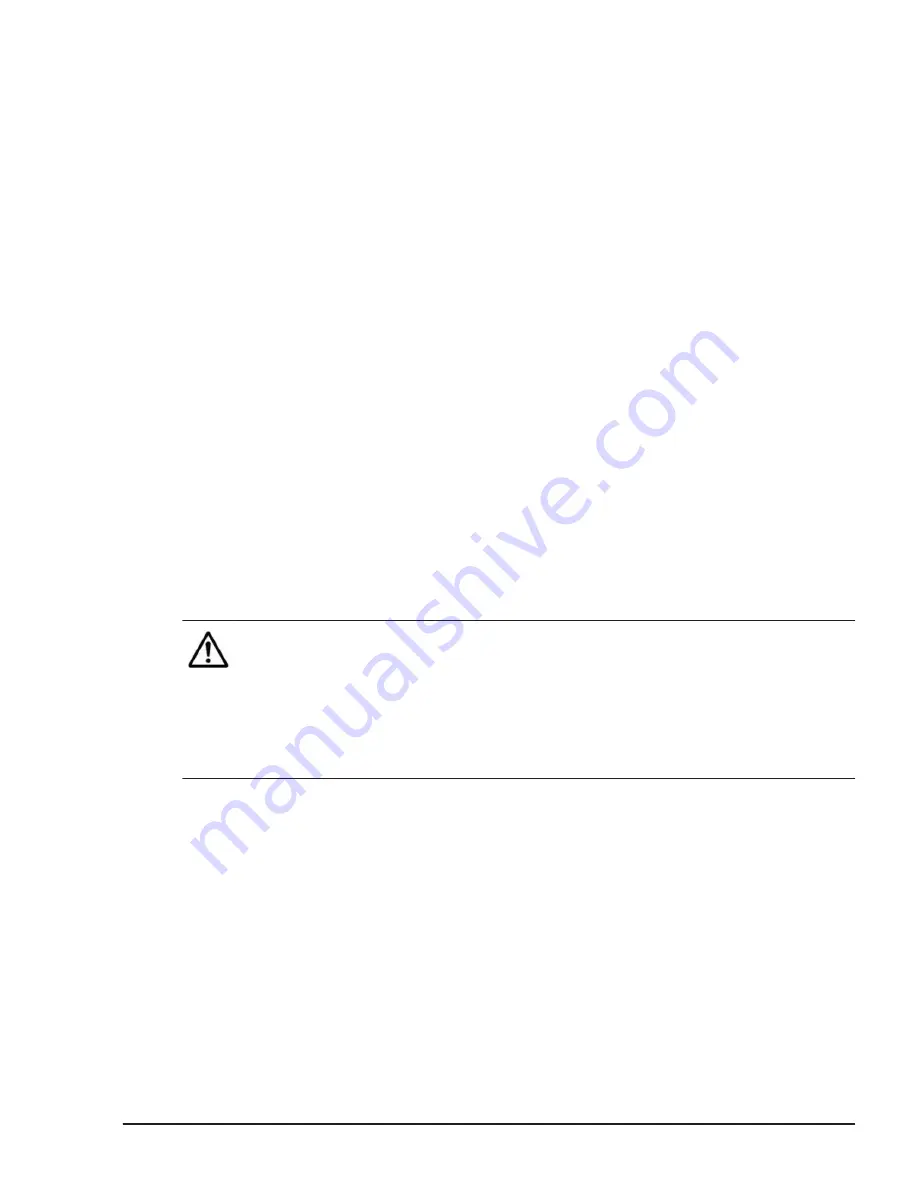
numbers. If the same value has been set for two LPARs, LPAR manager will
activate the LPAR with the lower LPAR number first.
If, for whatever reason (inability to secure assigned memory size, etc.), the
Auto Activation of one of the LPARs fails, it will not execute on the other
LPARs that have not yet been automatically activated.
Before starting the Auto Activate processing, LPAR manager accepts the
cancellation requests for 15 seconds. When you cancel the process of Auto
Activation, press Ctrl + c. It may not be possible to cancel the automatic
activation of LPARs once it has already started.
If Pre-State Auto Activation is set, the Auto Activation Order may be ignored.
See Options for more on Pre-State Auto Activation.
How to enable the automatic clear function of an LPAR's logical SEL
Move the cursor over the AC column of the LPAR whose Auto Clear settings
you want to change, and press Enter. This will open a sub-screen. Use the
↑
and
↓
keys to select 'Yes', and press Enter. The automatic logic SEL clear
function can be changed only when the relevant LPAR is inactive.
How to enable the processor capping function
Move the cursor over the PC column of the LPAR whose Processor Capping
you want to enable, and press Enter. This will open a sub-screen. Selects
'Yes', or Max Service Time and press Enter.
How to enable the virtual COM console function
Note:
•
When the virtual COM console function is enabled and connected to the
LPAR guest console via telnet, LPAR guest screen connection by using the
F8 key in the LPAR manager screen is still available. In this case, the
LPAR guest screen displayed on the LPAR manager screen is preceded.
•
If the guest screen cannot be displayed while connecting to the virtual
COM console, check the serial console configuration.
Place the cursor on the VC column of the LPAR line whose virtual COM
console function you want to enable, and press the Enter key to display the
sub-screen. Select 'Yes' by moving the cursor with the
↑
and
↓
keys, and then
press the Enter key.
As a result, you can connect the LPAR guest screen via telnet. The TCP port
to be used at the connection via telnet can be found in the comment that
appears when pointing VC column of LPAR line or in the sub-screen appears
when pointing VC column of LPAR line and pressing the Enter key.
Operation by LPAR manager Screen
7-23
Hitachi Compute Blade 500 Series Logical partitioning manager User's Guide