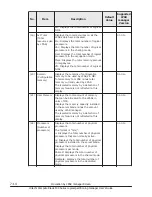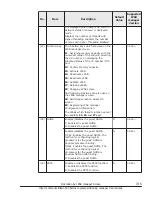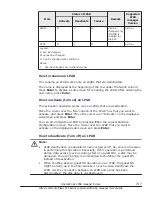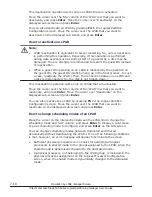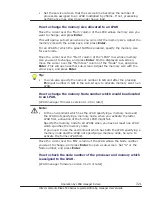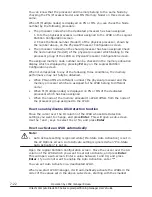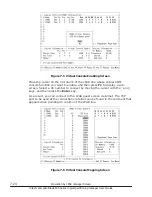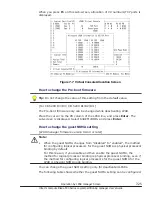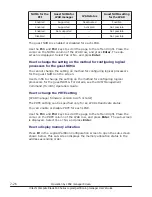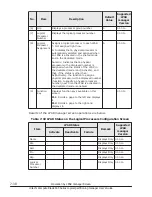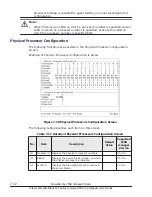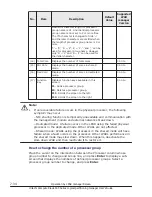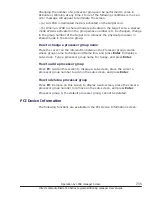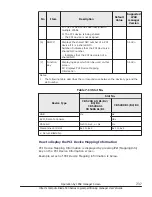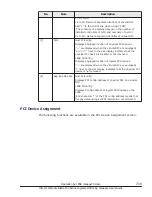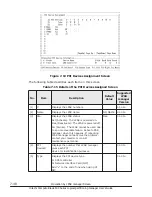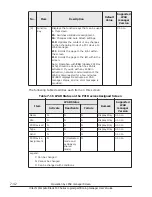No.
Item
Description
LPARx: Indicates that the LPAR having number x is using the
processor.
(The LPAR name is not displayed.) Only the active LPARs are
displayed.
ISOLATED: Displays the isolated memory by detection of the
memory failure.
********: Indicates an unallocated area
A single guest memory area can be allocated up to four separated memory
blocks. When this happens, the display is also divided up into four blocks.
NUMA is not effective for SYS1.
How to add an LPAR
Press F6 in the Logical Partition Configuration screen. In the sub-screen that
opens, move your cursor over the LPAR that you want to add and press
Enter.
How to delete an LPAR
Press F7 in the Logical Partition Configuration screen. Move your cursor on
the displayed sub-screen over the LPAR that you want to remove and press
Enter.
The LPAR can be deleted only when it is inactive. When you remove an LPAR,
all the resources that have been assigned to the LPAR become unassigned.
How to switch from the LPAR manager screen to Guest OS screen
The LPAR manager screen can be switched to the Guest OS screen of the
activated LPAR.
The sub-screen pops up on the LPAR manager screen by pressing F8 key.
Only activated LPARs are displayed on the sub-screen. Then select the target
LPAR and press Enter key.
How to save the configuration information
Press F9 key (save configuration) on the LPAR manager screen.
Logical Processor Configuration
The following functions are available in the Logical Processor Configuration
screen.
7-28
Operation by LPAR manager Screen
Hitachi Compute Blade 500 Series Logical partitioning manager User's Guide