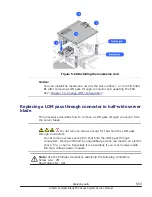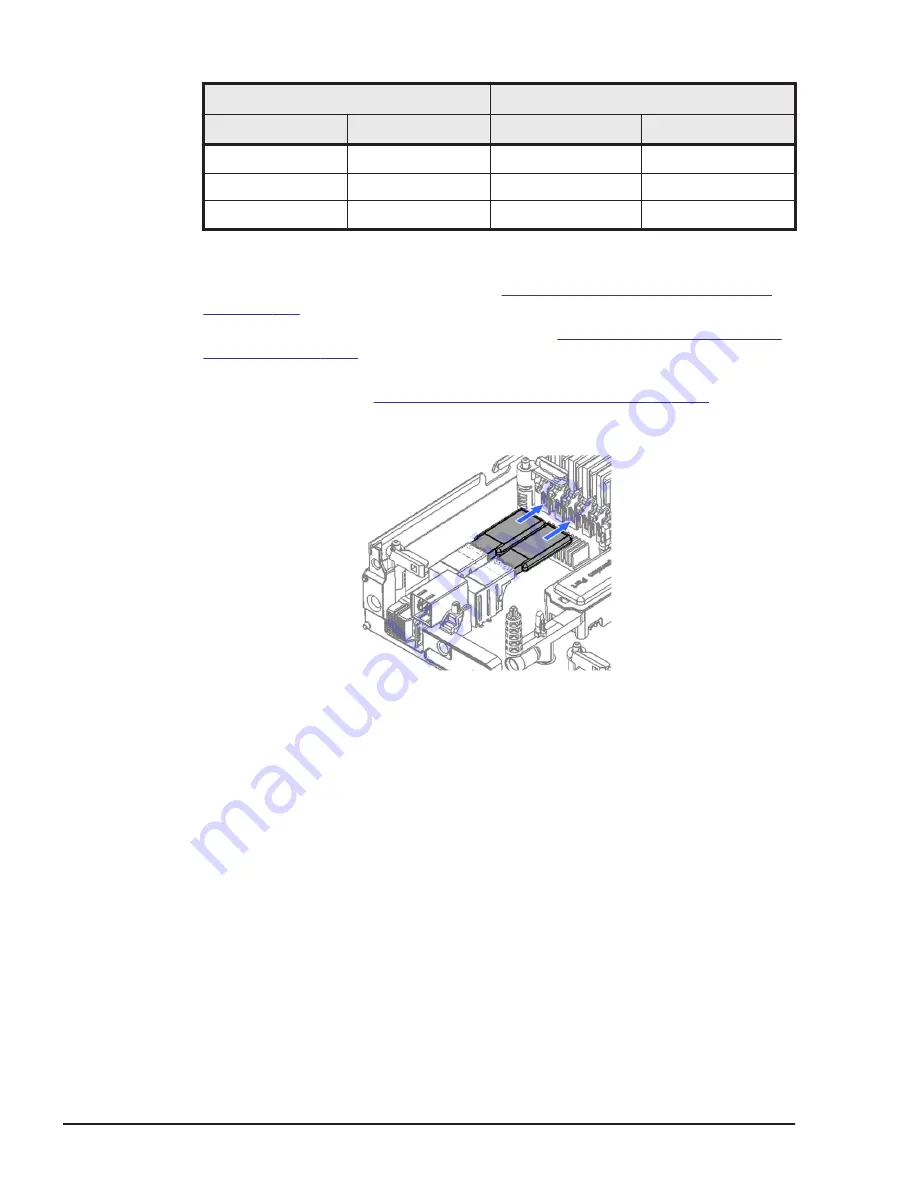
USB port
Location indicator
port 1
port 2
port 1
port 2
Installed
N/A
/dev/sdb
N/A
N/A
Installed
N/A
/dev/sdb
Installed
Installed
/dev/sdb
/dev/sdc
1
.
Put on an anti-static wrist strap.
2
.
Remove the target server blade. See
Removing a full-wide server blade
3
.
Open the top cover of the server blade. See
4
.
When a mezzanine card is installed in mezzanine slot #4, remove the
mezzanine card. See
Removing a mezzanine card on page 5-51
5
.
While pressing the purple colored button, pull out the USB from the USB
slot.
Figure 5-74 Removing a USB
Installing a USB
1
.
Put on an anti-static wrist strap.
2
.
Reverse the removal procedure.
Replacing a SD card enablement kit and SD card in CB 520H
B3/B4
This procedure describes how to replace the SD card enablement kit and SD
card from CB 520H B3/B4.
5-60
Replacing parts
Hitachi Compute Blade 500 Series System Service Manual
Summary of Contents for CB 520A A1
Page 26: ...xxvi Preface Hitachi Compute Blade 500 Series System Service Manual ...
Page 152: ...4 64 Common process for replacement Hitachi Compute Blade 500 Series System Service Manual ...
Page 294: ...6 12 Identifying RAID rebuild status Hitachi Compute Blade 500 Series System Service Manual ...
Page 432: ...9 16 Updating firmware Hitachi Compute Blade 500 Series System Service Manual ...
Page 439: ...Change LOM configuration 10 7 Hitachi Compute Blade 500 Series System Service Manual ...
Page 442: ...10 10 Change LOM configuration Hitachi Compute Blade 500 Series System Service Manual ...
Page 450: ...10 18 Change LOM configuration Hitachi Compute Blade 500 Series System Service Manual ...
Page 464: ...11 14 Troubleshooting Hitachi Compute Blade 500 Series System Service Manual ...
Page 465: ...Hitachi Compute Blade 500 Series System Service Manual ...