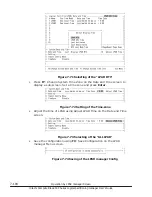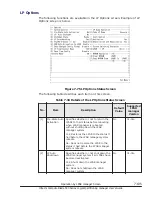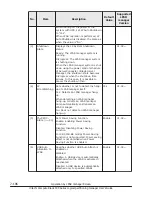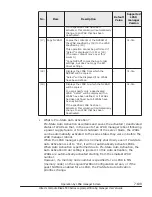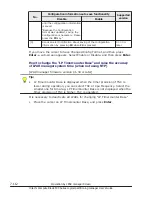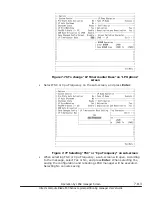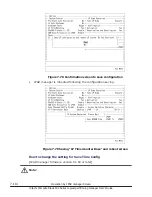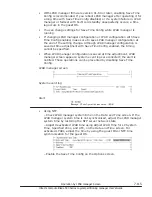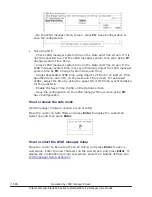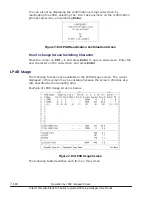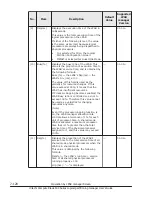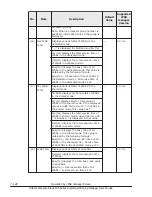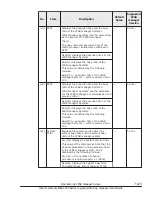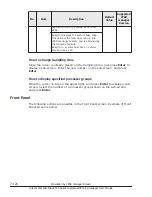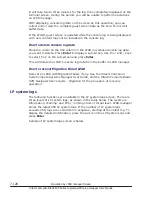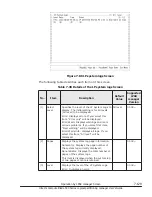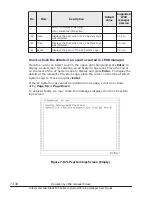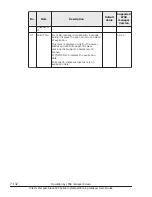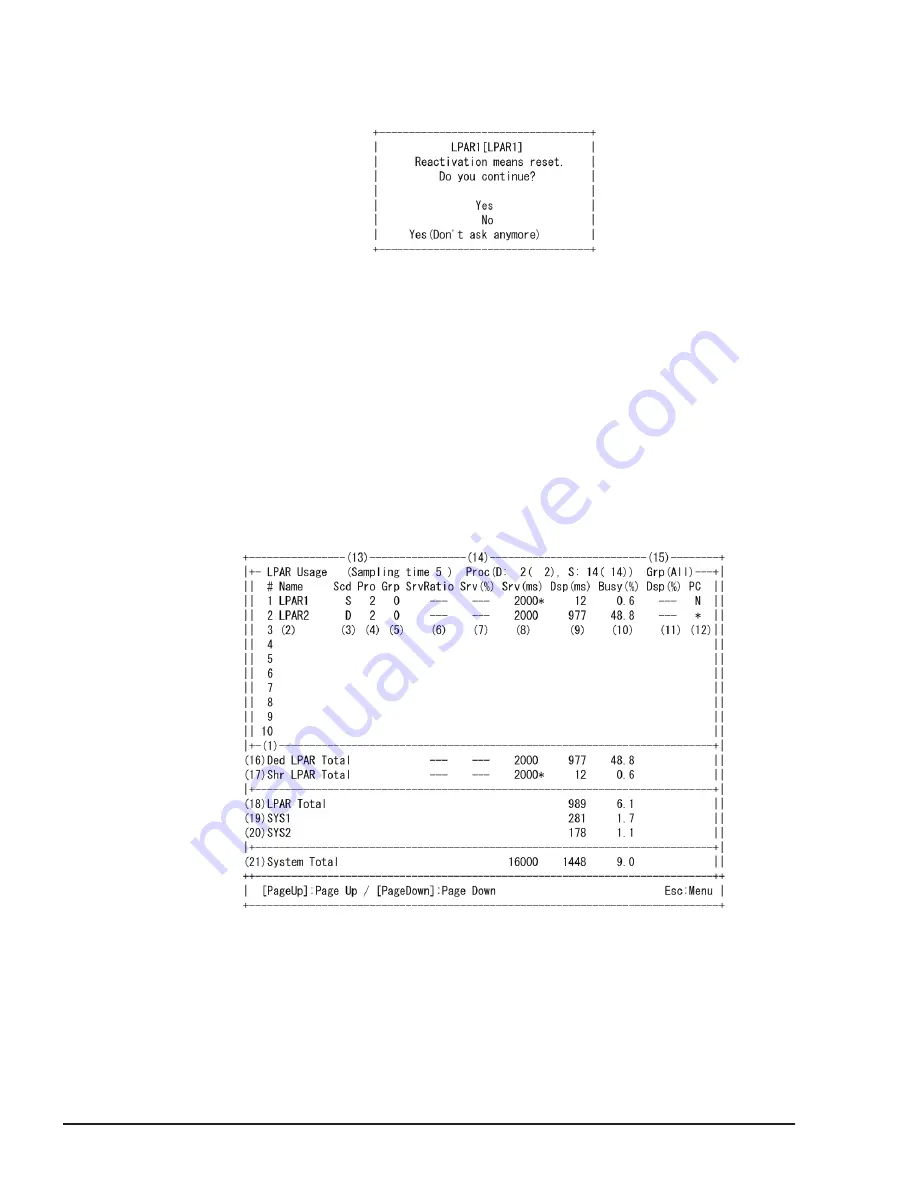
You can also stop displaying the confirmation prompt sub-screen by
reactivating the LPAR, selecting Yes: Don't ask anymore on the confirmation
prompt sub-screen, and pressing Enter.
Figure 7-83 LPAR Reactivation Confirmation Screen
How to change Screen Switching Character
Place the cursor on Ctrl + l, and press Enter to open a sub-screen. Enter the
new character on the sub-screen, and press Enter.
LPAR Usage
The following functions are available in the LPAR Usage screen. The cursor
displayed in this screen may be unstable because the screen refreshes at a
rate specified by the Sampling time.
Example of LPAR Usage screen is below.
Figure 7-84 LPAR Usage Screen
The following table describes each item on this screen.
7-118
Operation by LPAR manager Screen
Hitachi Compute Blade 500 Series Logical partitioning manager User's Guide