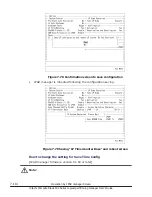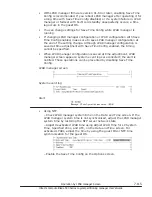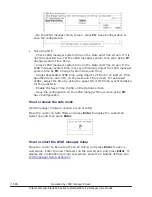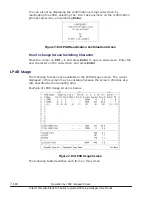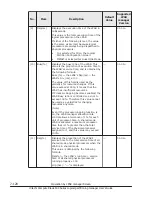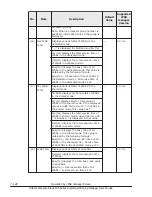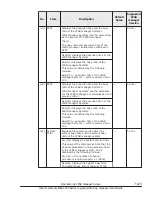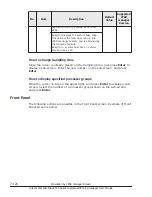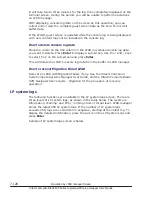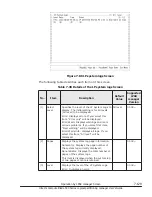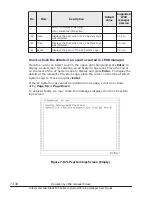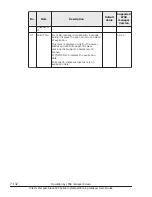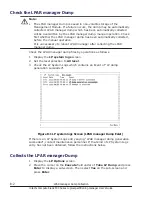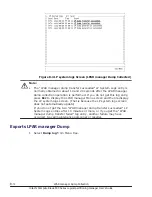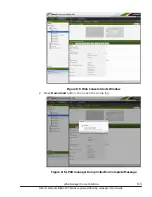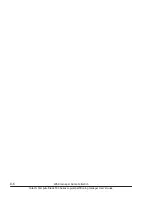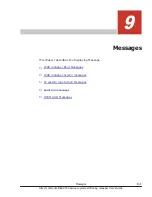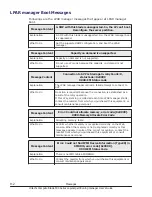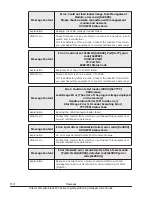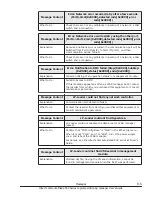It will take two to three minutes for the log to be completely displayed on the
terminal screen. During the period, you will be unable to perform operations
on LPAR manager.
With displaying console log data on the screen by this operation, you can
collect and/or view the complete guest screen data as the Tera Term scroll
buffer data.
If the LPAR's guest screen is updated while the console log is being displayed,
such new content may not be included in the console log.
How to delete console log data
Place the cursor on the CLE column in the LPAR row whose console log data
you want to delete. Press Enter to display a sub-screen. Use the
↑
and
↓
keys
to select 'Yes' on the sub-screen and press Enter.
This will delete the LPAR's console log data from the buffer in LPAR manager.
How to recover Migration Failed LPAR
Recover an LPAR with Migration Failed, if any. See the Hitachi Command
Suite Compute Systems Manager User Guide, and the Hitachi Compute Blade
HVM Navigator User's Guide - Migration for the procedure of recovery
operation.
LP system logs
The following functions are available in the LP system logs screen. There are
three levels of LP system logs, as shown in the table below. The levels are
Information, Warning, and Error, in rising order of threat level. LPAR manager
stores the latest 256 LP system logs. If the number of LP system logs
exceeds 256, logs are overwritten in sequence, starting at the oldest log. To
display the detailed information, place the cursor on the LP System Logs and
press Enter.
Sample of LP system logs screen is below.
7-128
Operation by LPAR manager Screen
Hitachi Compute Blade 500 Series Logical partitioning manager User's Guide