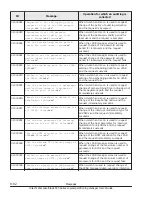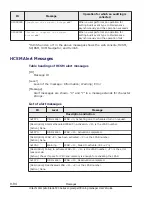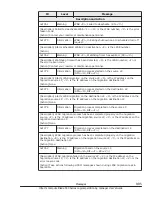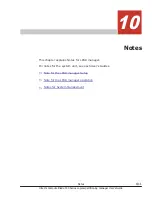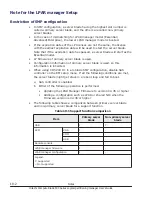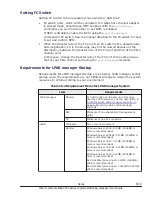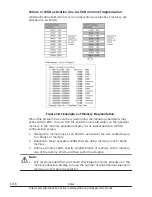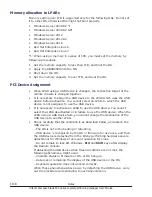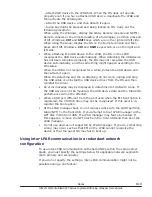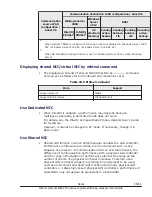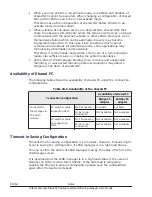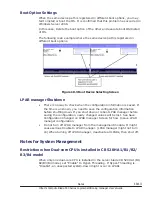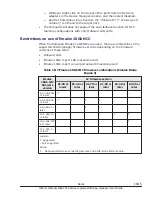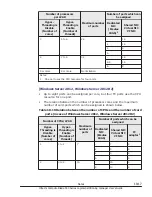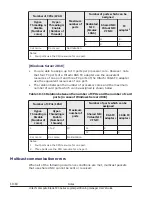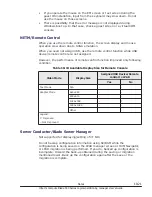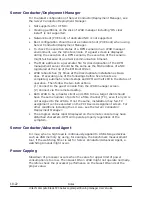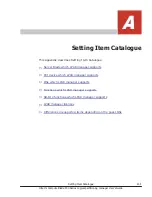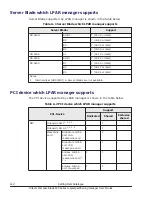– Attach USB device to the LPAR first. When the OS does not operate
properly even if you have attached USB device. deactivate the LPAR and
then activate the LPAR again.
– Attach the USB device, and then detach it again.
– Some key might be pressed and being locked on OS. Carry out the
following procedure.
When using the Windows, display the OS by Remote console and NETM /
Remote console or the remote desktop of a full display, and then press all
of Alt, Windows, Ctrl and Shift keys which are on the right and left side.
When using the Linux, display the OS on the Remote console and then
press all of Alt, Windows, Ctrl and Shift keys which are on the right and
left side.
•
When attaching the USB device to the LPAR, the OS on the LPAR
recognizes the USB device automatically. When detaching the USB device
has not been completed properly, the OS may not recognize the USB
device automatically, and the same thing might happen according to the
OS status.
When the USB is not recognized for a while, detach the USB device and
then attach it again.
When the detaching and the re-attaching do not work, unplug and plug
the USB cable or uninstall the USB device driver from the OS and then
reinstall the driver.
•
An error message may be displayed in detachment of USB with Linux. If
the USB device is not be mounted, the USB device data and the future OS
performance will not be affected.
•
When a USB port different from the port used when the EFI boot option is
registered, the CD/DVD drive may not be recognized. If this occurs, re-
register the boot option.
•
At the LPAR manager boot, do not connect a disk with the GUID partition
table (GPT) to the front USB. If you attempt to boot LPAR manager with a
GPT disk in the front USB, the LPAR manager may fail to be booted. If
this happens, remove the GPT disk from the front USB and then boot the
LPAR manager.
•
Do not use devices not supported by LPAR manager. If you do, something
wrong may occur such as that EFI on the LPAR cannot recognize the
device or that the guest OS may fail to boot up.
Using inter-LPAR communication in a redundant network
configuration
To use inter-LPAR communication with shared NICs within the same server
blade, you must specify the settings below for applicable network segments
(both primary and secondary).
If you do not specify the settings, inter-LPAR communication might not be
possible during a link failover.
Notes
10-9
Hitachi Compute Blade 500 Series Logical partitioning manager User's Guide