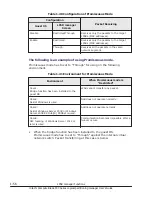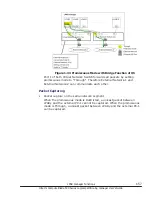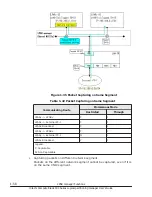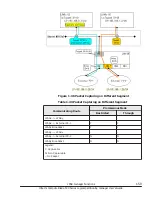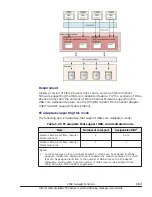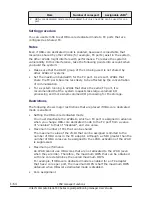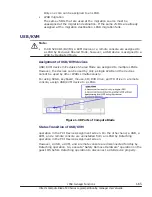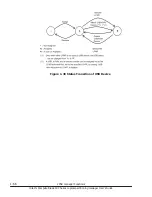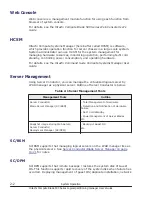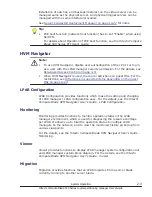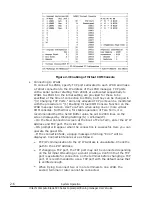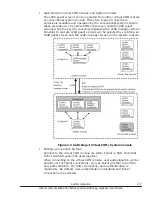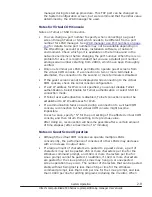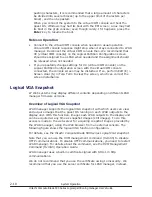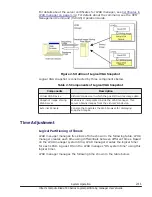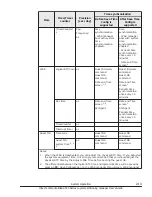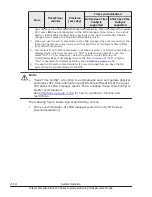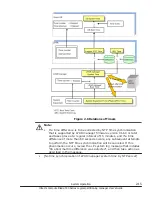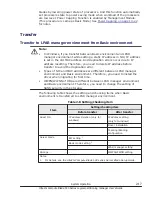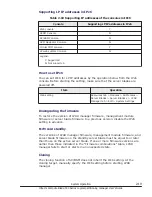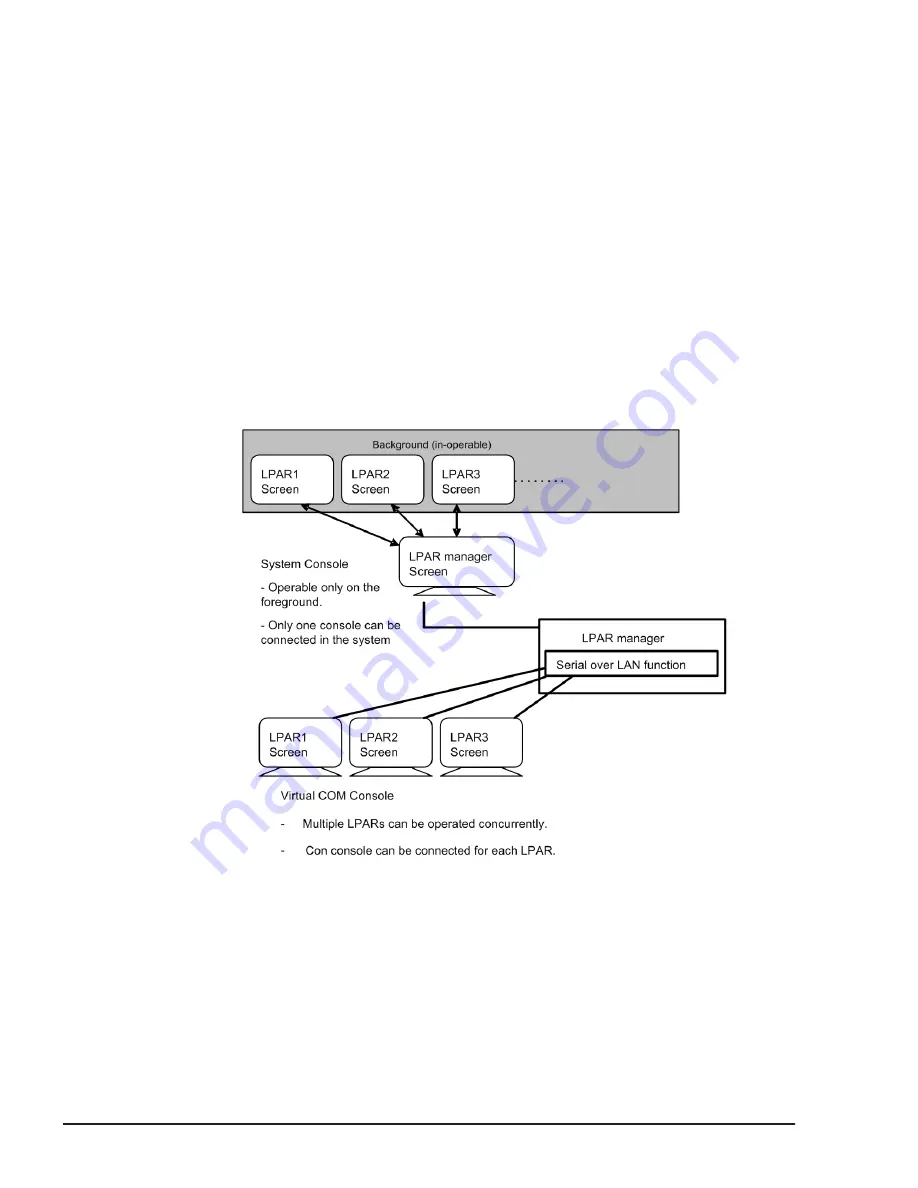
For details about system requirements and notes, see the Hitachi Compute
Blade LPAR Migration Guide.
For details about how to perform LPAR migration, see the Hitachi Command
Suite Compute Systems Manager User Guide or the Hitachi Compute Blade
HVM Navigator User's Guide - Migration.
Virtual COM Console
Overview of Virtual COM Console
The conventional system console can select and operate one of the LPAR
manager screen and guest screens, but the virtual COM console can use a
higher-speed console than normal serial console for each LPAR with the serial
over LAN function of the LPAR manager. Concurrent operation of multiple
LPARs is enabled operating guest screens by using the virtual COM console
instead of the system console. Up to 16 LPARs can be simultaneously
connected to the virtual COM console.
Figure 2-1 Connection of Virtual COM Console
Usage of Virtual COM Console
•
Enabling Virtual COM Console Functions from the LPAR manager Screen
Enable the virtual COM console function of LPARs on the Logical Partition
Configuration screen in the LPAR manager screen. Position the cursor at
the VC column in the LPAR line where the virtual COM console function is
to be enabled, and then press the Enter key to open the sub-screen.
2-4
System Operation
Hitachi Compute Blade 500 Series Logical partitioning manager User's Guide