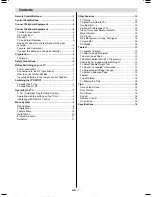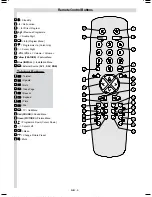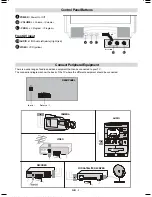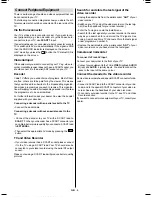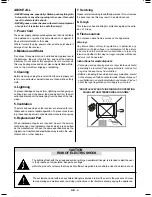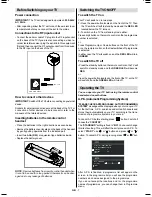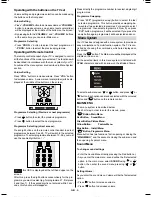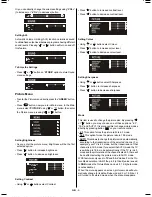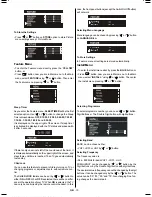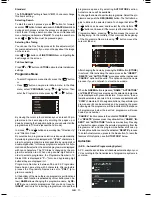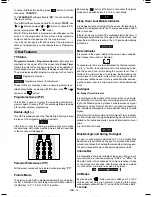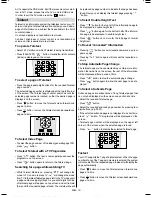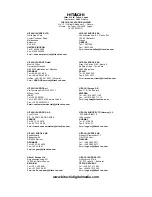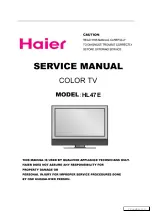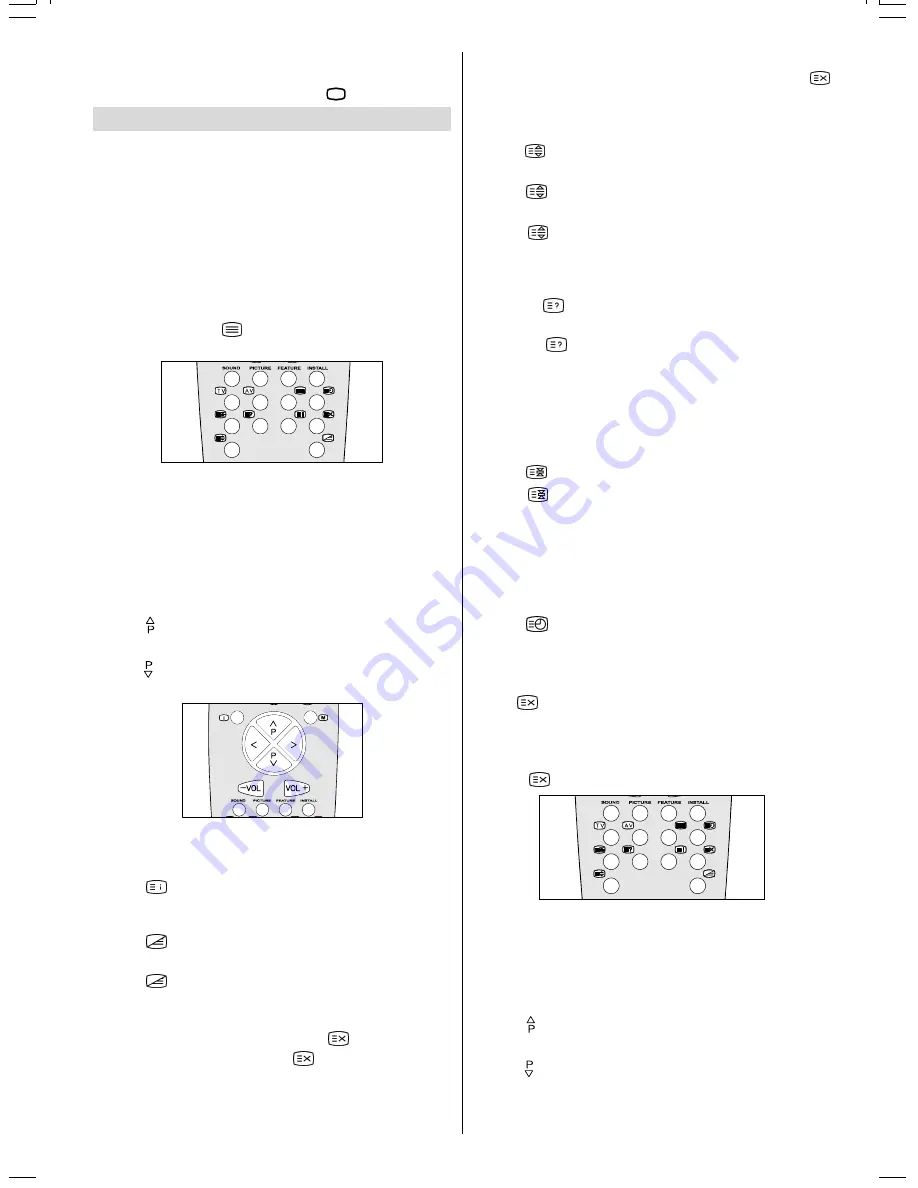
GB
- 13 -
AV-1 supports the RGB mode. But if there is some colour prob-
lem in AV-1 mode, please force the AV mode to RGB mode.
In order to quit the AV mode press the
79
button.
Teletext
Teletext is an information system that displays text on your TV
screen. Using the Teletext information system you can view a
page of information on a subject that is available in the list of
contents (index).
On screen display is not available in text mode.
Contrast, brightness or colour control is not available, but
volume control is available in text mode.
To operate Teletext
Select a TV station on which Teletext is being transmitted.
Press (TELETEXT)
button. Usually the list of contents
(index) is displayed on the screen.
To select a page of Teletext
Press the appropriate digit buttons for the required Teletext
page number.
The selected page number is displayed at the top left corner
of the screen. The Teletext page counter searches until the
selected page number is located, so that the desired page is
displayed on the screen.
Press button to move the Teletext screen forward one
page at a time.
Press button to move the Teletext screen backward one
page at a time.
To Select Index Page
To select the page number of the index (generally page 100),
press
button.
To Select Teletext with a TV Programme
Press
button. The text is now superimposed over the
programme on the screen.
Press
button again to return to the Teletext page.
Searching for a page while watching TV
While Teletext Mode is on, pressing
will change the
mode to TV, one more press to
will change the mode
from TV to the latest Teletext page we left. In the TV mode enter
a page number using digit keys. As you enter digits first line
of teletext page will appear on top screen and will remain
there until the requested page is found. Then teletext line will
be replaced by page number to indicate that page has been
found. Now you can display this teletext page pressing
button.
To Select Double Height Text
Press
button for the top half of the information page to
be displayed in double height text.
Press
button again for the bottom half of the informa-
tion page to be displayed in double height text.
Press
button once more for the full page of normal
height text.
To Reveal concealed Information
Pressing
button once will reveal answers on a quiz or
games page.
Pressing
button again will conceal the revealed an-
swers.
To Stop Automatic Page Change
The teletext page you have selected may contain more infor-
mation than what is on the screen; the rest of the information
will be displayed after a period of time.
Press
button to stop the automatic page change.
Press
button again to allow the next page to be dis-
played.
To Select a Subcode Page
Subcode pages are subsections of long Teletext pages that
can only be displayed on the screen one section at a time.
Select the required Teletext page.
Press
button.
Select the required subcode page number by pressing four
digit buttons (e.g. 0001).
If the selected subcode page is not displayed in a short time,
press
button. TV programme will be displayed on the
screen.
Teletext page number will be displayed on the upper left
corner of the screen when the selected page is found.
Press
button to display the selected Teletext page.
Fastext
Your CTV supports the 7 page Teletext system. When the page
number of any of the 7 pages in memory is entered, the system
will not search for the requested page; instead it will display the
page automatically.
Press button to move the Teletext screen forward one
page at a time.
Press button to move the Teletext screen backward one
page at a time.
01-ENG-(CG2026S)-5186-AV-3040-AK30-MN1P-PLLFS-BG-50051298.p65
13.07.2004, 13:19
13