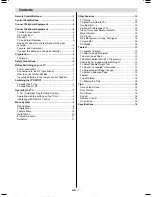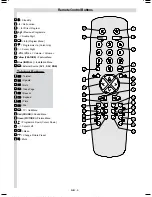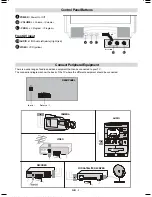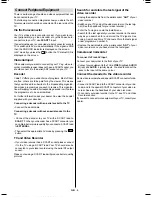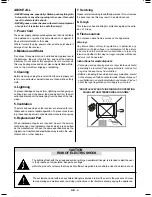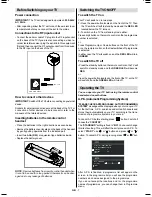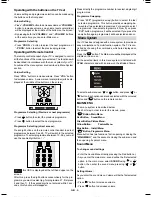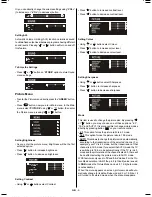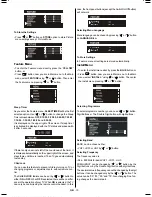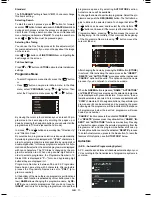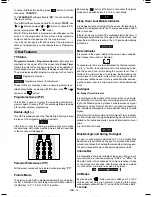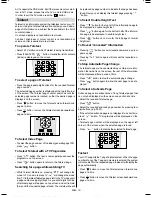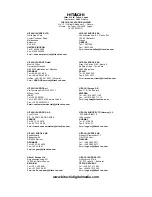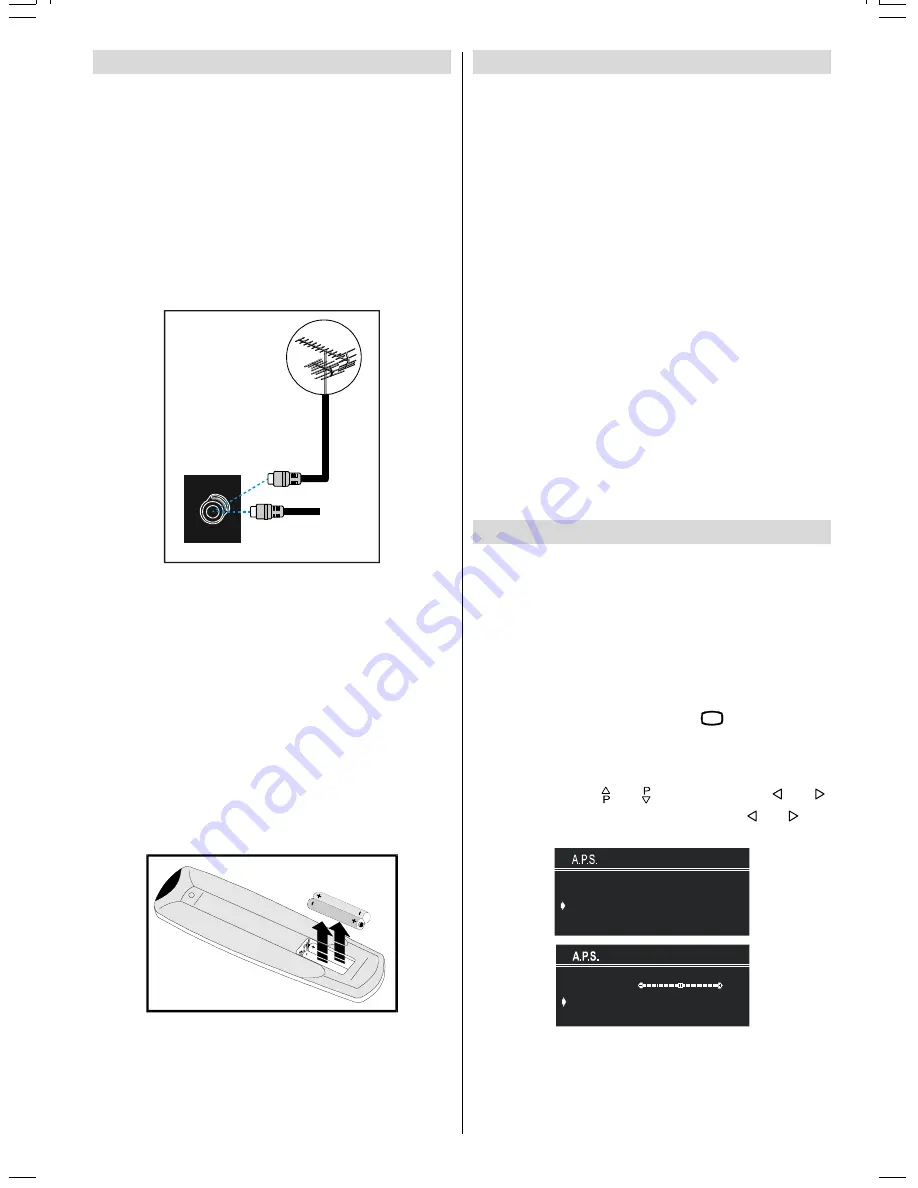
GB
- 7 -
Before Switching on your TV
Power connection
IMPORTANT:
The TV set is designed to operate on
220-240V
AC, 50 Hz.
After unpacking, allow the TV set to reach the ambient room
temperature before you connect the set to the mains.
Connections to the RF input socket
Connect the aerial or cable TV plug into the RF input socket
on the back of the TV.If you are also connecting a video re-
corder /satellite receiver, plug the aerial into this equipment
first and then connect the RF output socket from this device
to the RF input on the back of the TV.
9+)8+)
:
795($53$1(/
&$%/(79
How to connect other devices
IMPORTANT:
Switch off the TV before connecting any external
device.
Sockets for external connections are at the back of the TV. For
connection of other devices via Euroconnector refer to the
manuals of the related devices.
Inserting batteries in the remote control
handset
Place the batteries in the right directions as seen below.
Remove the battery cover located on the back of the handset
by gently pulling upwards from the indicated part.
Insert two
AAA (R03)
or equivalent type batteries inside.
Replace the battery cover.
NOTE:
Remove batteries from remote control handset when
it is not to be used for a long period.Otherwise it can be dam-
aged due to any leakage of batteries.
Switching the TV ON/OFF
To switch the TV on
Your TV will switch on in two steps:
1-
Press the power button located on the front of the TV. Then
the TV switches itself to standby mode and the
RED LED
located below the TV turns on.
2-
To switch on the TV from stand-by mode either:
Press a digit button on the remote control so that a programme
number is selected,
or,
Press Programme Up or Down buttons on the front of the TV
or on the remote control, so that last switched off programme
is selected.
In either case the TV will switch on and the
RED LED
will turn
to
GREEN
.
To switch the TV off
Press the stand-by button on the remote control, so the TV will
switch to stand-by mode and the
GREEN
LED
will become
RED
,
or,
Press the power button located on the front of the TV, so the TV
will switch off and the
GREEN LED
will turn off.
Operating the TV
You can operate your TV both using the remote control
handset and onset buttons.
A.P.S. (Automatic Programming System)
"
PLEASE, CHECK ANTENNA CABLE. AUTO PROGRAMMING
SYSTEM
" message will be displayed when you turn on your TV
for the first time. A.P.S., searches and sorts all channels and
stores them automatically on your TV, according to the trans-
mission of programme systems in your area.
To cancel A.P.S. before starting, press
79
button. First of all
choose the
COUNTRY
.
The "
STANDARD
" setting is fixed to "
BG
". You cannot change
this item's setting. This, will effect the sort process in A.P.S.. To
select
START
use or button and press or
button. To cancel A.P.S. during running press or but-
ton.
3/($6(&+(&.$17(11$&$%/(
$872352*5$00,1*6<67(0
&28175<
67$1'$5'
67$57
'
%*
$36,65811,1*
39+)
&$1&(/
After A.P.S. is finalized, a programme list will apper on the
screen. In the programme list you will see the programme
numbers and names assigned to the programmes.
If you do not accept the locations and / or the programme
names of programmes, you can change them in Programme
menu.
01-ENG-(CG2026S)-5186-AV-3040-AK30-MN1P-PLLFS-BG-50051298.p65
13.07.2004, 13:19
7