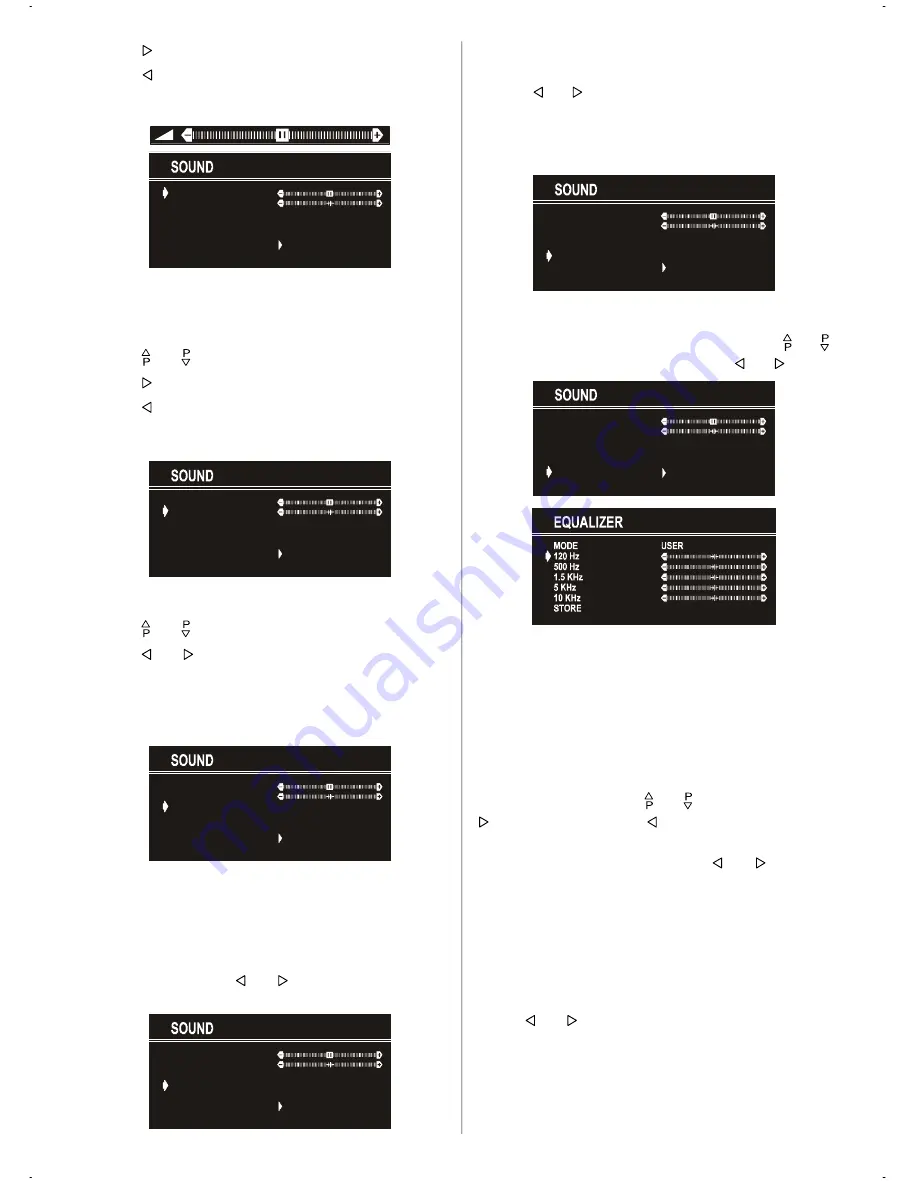
GB
- 9 -
• Press “ ” button to increase volume.
• Press “ ” button to decrease volume.
Or you can directly change the volume settings using “
VOL+
”
(to increase) or “
-VOL
” (to decrease) button.
VOLUME
BALANCE
EFFECT
STORE
MODE
AVL
EQUALIZER
MONO
ON
OFF
Setting Balance
It allows adjusting the distribution between the left and right
speakers.
• Using “ “ or “ ” button select Balance.
• Press “ ” button to change balance to the right.
• Press “ ” button to change balance to the left.
When balance control is in mid position, the cursor is displayed
with the two reciprocal arrows.
VOLUME
BALANCE
EFFECT
STORE
MODE
AVL
EQUALIZER
MONO
ON
OFF
Selecting Mode
• Using “ “ or “ ” button select Mode.
• Press “ ” or “ ” button to change Mode.
You can choose
MONO
,
STEREO
or
DUAL (I-II)
mode, only if the
selected channel supports that mode.
You can also change sound mode directly pressing “
I-II
” but-
ton on your remote control.
VOLUME
BALANCE
EFFECT
STORE
MODE
AVL
EQUALIZER
MONO
ON
OFF
In case of bilingual broadcast (Dual Sound), you can select
original or dubbed language using mode option.
Setting AVL
Automatic Volume Limiting (AVL) function normalises sound
to obtain fixed output level between programs, having different
sound levels. Pressing “ ” or “ ” button will turn on and off
this feature.
VOLUME
BALANCE
EFFECT
STORE
MODE
AVL
EQUALIZER
MONO
ON
OFF
Setting Effect
You can use this feature to switch the sound effect on and off.
Pressing “ ” or “ ” button will turn on and off this feature. If the
current sound system is
MONO
and the sound effect is set
ON
,
then the sound will be heard as if it is
STEREO
. If the current
sound system is
STEREO
, switching this effect on will give a
more spatial sound.
VOLUME
BALANCE
EFFECT
STORE
MODE
AVL
EQUALIZER
MONO
ON
OFF
Equalizer
To enter Equalizer sub-menu, select Equalizer using “ “ or “ ”
button, then enter Equalizer menu pressing “ ” or “ ” button.
VOLUME
BALANCE
EFFECT
STORE
MODE
AVL
EQUALIZER
MONO
ON
OFF
In MODE item there are five predefined and one user defined
options. These are
USER, CLASSIC, JAZZ, ROCK, POP
and
FLAT
. The predefined options can not be changed by the user.
If you change one of the frequency values of the predefined
options, the MODE is switched automatically to USER option.
The USER option may be adjusted by the user.
The 5 items below the MODE are available to adjust the sound
settings in 5 frequency values: 120 Hz, 500 Hz, 1.5 kHz, 5 kHz
and 10 kHz. To change the values of 5 frequency options,
select one of the options by “ “ or “ ” button, and then press
“ ” to increase the value, or “ ” to decrease the value. In mid
position, cursor is displayed with the two reciprocal arrows.
To store the Equalizer settings, press “ ” or “ ” button on
“
STORE
” option.
During the store process all the items are stored, moreover,
the USER mode information would not be lost. In other words,
when the user mode is selected again, after storing the MODE
with one of the predefined options, the user definde frequency
values would be set.
To Store the Settings
• Press “ ” or “ ” button on “
STORE
” option to store Sound
menu settings.
01-ENG-(CG2143S)-2172H-AV-3040-AK30-ST7P-PLL-FS-BG-50050789.p65
13.07.2004, 13:26
9




































