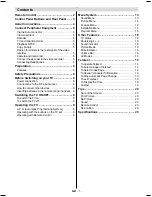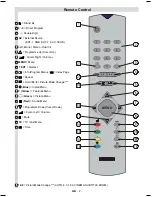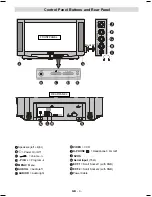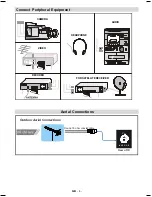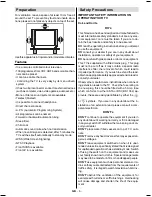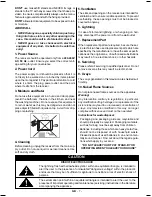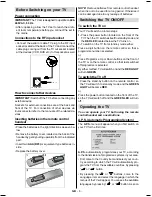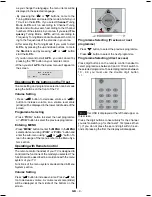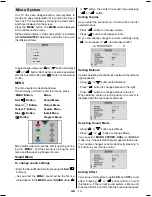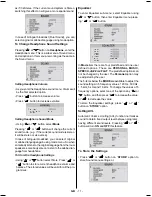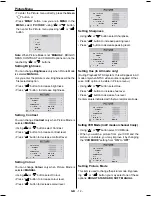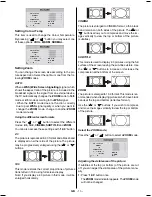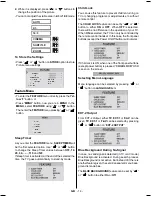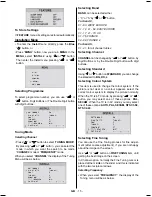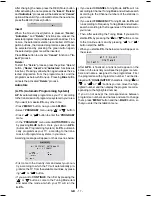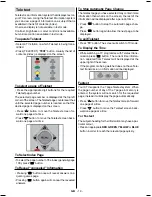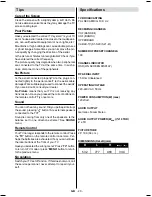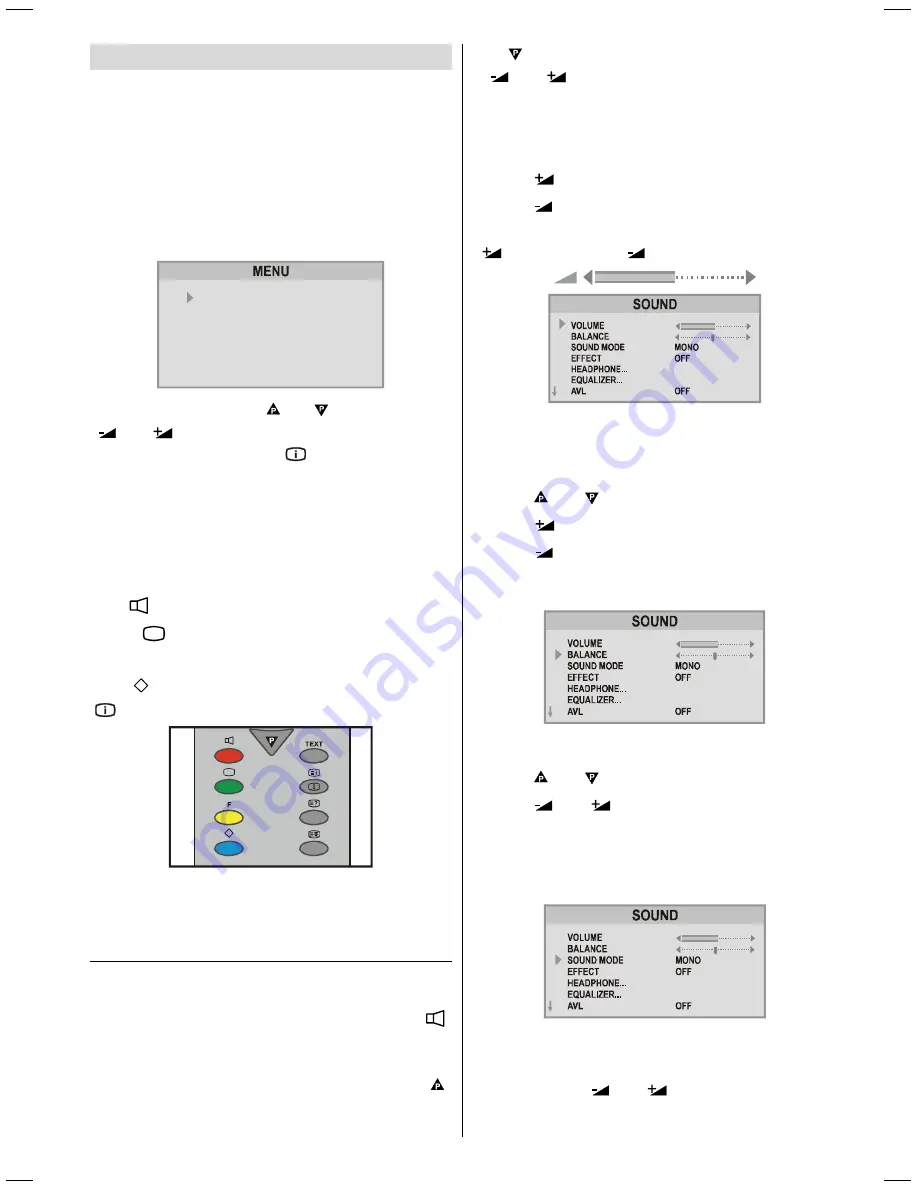
GB
- 10 -
Menu System
Your TV has been designed with a menu system, to
provide an easy manipulation of a multi-function sys-
tem. The TV is controlled by choosing the commands,
which are displayed on the screen.
Press the
MENU
button. The
MENU
will be displayed
in the middle on the screen.
All the selected items in this menu system is indicated
with
HIGHLIGHTED
characters and with an arrow on
the leftside of items.
6281'
3,&785(
)($785(
,167$//
352*5$0
To select a sub-menu use or button, and press
or
button. Each option can also be selected
with the coloured button and
button on the remote
control.
MENU
The menu system is described below.
The short way in order to enter the menus, press :
MENU
Button,
Menu.
Red
Button,
Sound Menu.
Green
Button,
Picture Menu.
Yellow
F
Button,
Feature Menu.
Blue
Button,
Install Menu.
Button,
Program Menu.
Menu button has two functions; first is opening or clos-
ing the
MENU
, and the second is closing the sub-
menu and then opening its parent menu.
Sound Menu
To change sound settings
Enter the Sound Menu directly, pressing the
Red
button or,
As you enter the
MENU
, sound will be the first se-
lected option. In the
MENU
, select
SOUND
using
or button, then enter the sound menu pressing
or
button.
Setting Volume
As you enter the sound menu, Volume will be the first
selected option.
Press
button to increase volume.
Press
button to decrease volume.
Or you can directly change the volume settings using
(to increase) or
(to decrease) button.
Setting Balance
It allows adjusting the distribution between the left and
right speakers.
Using or button select Balance.
Press
button to change balance to the right.
Press
button to change balance to the left.
When balance control is in mid position, the cursor is
displayed with the two reciprocal arrows.
Selecting Sound Mode
Using or button select Mode.
Press
or
button to change Mode.
You can select
MONO
,
STEREO,
DUAL-I
or
DUAL-II
mode, only if the selected channel supports that mode.
You can also change sound mode directly pressing
I-
II
button on your remote control.
Setting Effect
You can use this feature to switch
ON
and
OFF
sound
effect. Pressing
or
button will turn on or off
this feature. If the current sound system is Mono and
the sound effect is set ON, then the sound will be heard
01-2853WMAV-1244UK-ENG-ST7P-AK45-MULTI-PLL-FS-CLED-50052079.p65
13.07.2004, 11:04
10