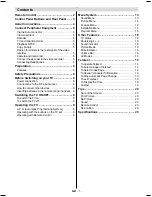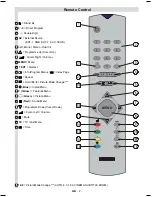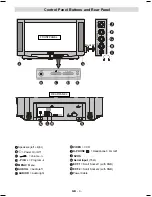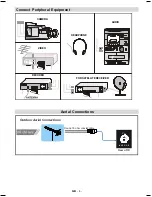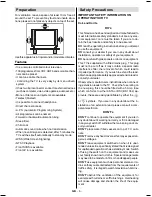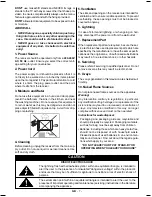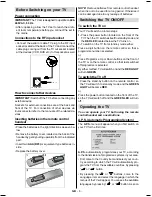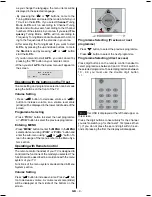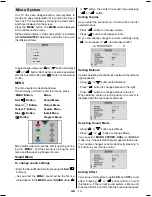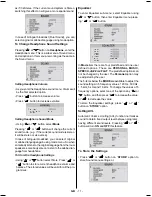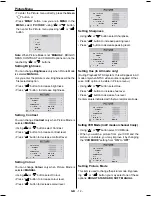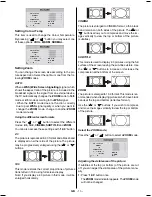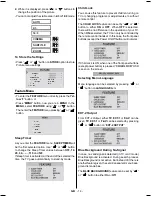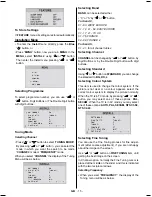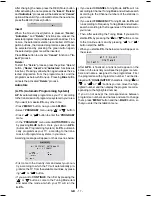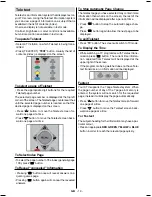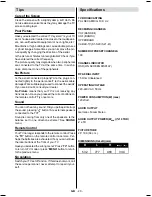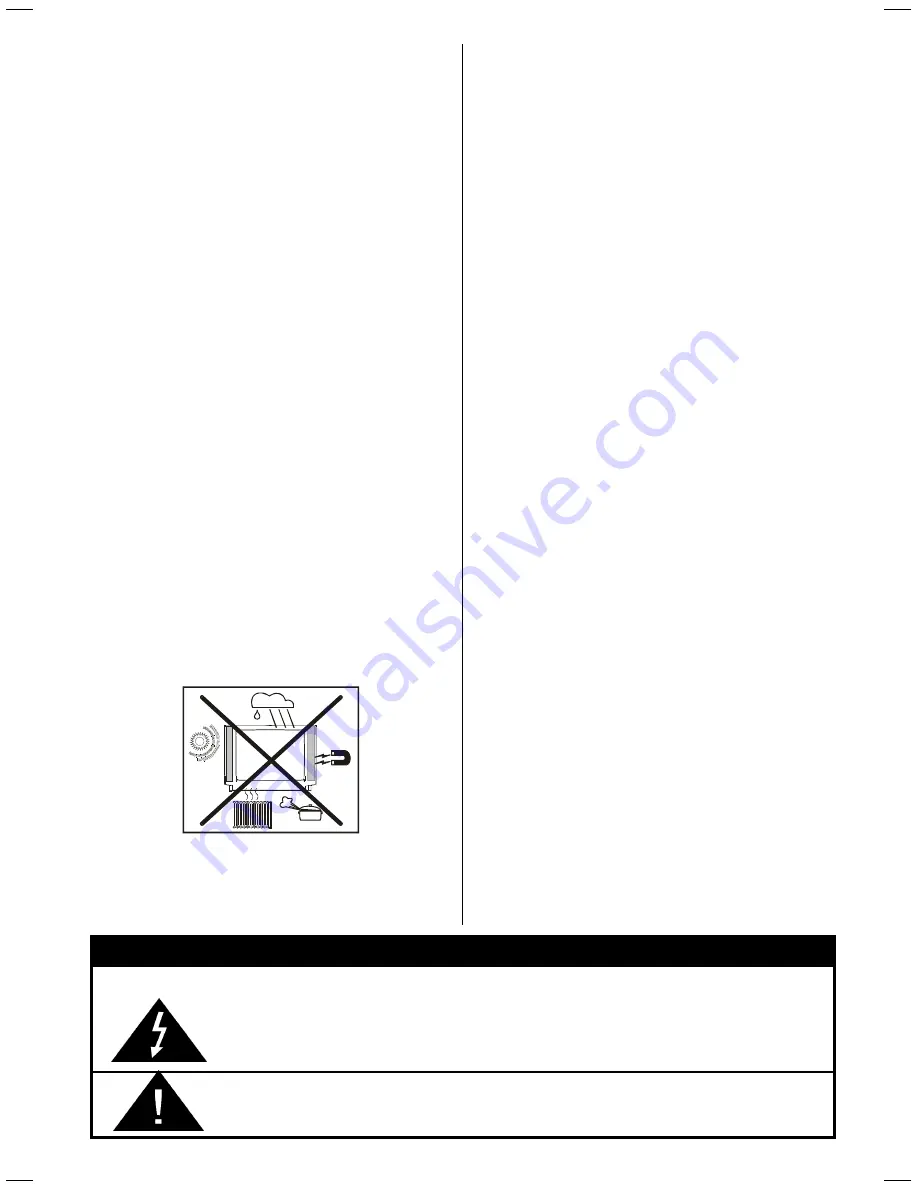
GB
- 7 -
The lightning flash with arrowhead symbol, within an equilateral triangle, is intended to
alert the user to the presence of uninsulated "dangerous voltage" within the product's
enclosure that may be of sufficient magnitude to constitute a risk of electric shock of
persons.
The exclamation point within an equilateral triangle is intended to alert the user to the
presence of important operating and maintenance (servicing) instructions in the literature
accompanying the appliance.
RISK OF ELECTRIC SHOCK
CAUTION
DONT
use makeshift stands and NEVER fix legs or
stands to the TV with any screws other than those pro-
vided - to ensure complete safety always use the manu-
facturers approved stand with the fixings provided.
DONT
allow electrical equipment to be exposed to rain
or moisture.
ABOVE ALL
NEVER let anyone, especially children push any-
thing into holes, slots or any other opening in the
case - this could result in a fatal electric shock.
NEVER guess or take chances with electrical
equipment of any kind - it is better to be safe than
sorry!
1. Power Source
The receiver should be operated only from a
220-240V
AC, 50 Hz.
outlet. Ensure you select the correct volt-
age setting for your convenience.
2. Power Cord
The power supply cord should be placed so that it is
not likely to be walked on or pinched by items placed
upon them or against it. Pay particular attention to cord
where it enters the plug, power outlet, and the point
where it exits from the receiver.
3. Moisture and Water
Do not use this equipment in a humid and damp place
(avoid the bathroom, the sink in the kitchen, and near
the washing machine). Do not expose this equipment
to rain or water, as this may be dangerous and do not
place objects filled with liquids on top. Avoid from drip-
ping or splashing.
4. Cleaning
Before cleaning, unplug the receiver from the main sup-
ply, outlet. Do not use liquid or aerosol cleaners. Use
soft and dry cloth.
5. Ventilation
The slots and openings on the receiver are intended for
ventilation and to ensure reliable operation. To prevent
overheating, these openings must not be blocked or
covered in anyway.
6. Lightning
In case of storm and lightning or when going on holi-
day, disconnect the power cord from the wall outlet.
7. Replacement Part
When replacement parts are required, be sure the ser-
vice technician has used replacement parts which are
specified by the manufacturer or have the same specifi-
cations as the original one. Unauthorised substitutions
may result in fire, electrical shock, or other hazards.
8. Servicing
Please refer all servicing to qualified personnel. Do not
remove cover as this may result in electric shock.
9. X-rays
The x-rays generated in this television are shielded suf-
ficiently.
10. Naked Flame Sources
Do not place naked flame sources on the apparatus.
Warning!
Any intervention contrary to regulations, in particular,
any modification of high voltage or a replacement of the
picture tube may lead to an increased concentration of
x-rays. Any television modified in this way no longer
complies with license and must not be operated.
Instructions for waste disposal:
Packaging and packaging aids are recyclable and
should principally be recycled. Packaging materials,
such as foil bag, must be kept away from children.
Batteries, including those which are heavy metal-free,
should not be disposed of with household waste.
Please dispose of used batteries in an environmen-
tally sound manner. Find out about the legal regula-
tions which apply in your area.
DO NOT LEAVE YOUR TV AT STAND-BY OR
OPERATING WHEN YOU LEAVE YOUR HOUSE
01-2853WMAV-1244UK-ENG-ST7P-AK45-MULTI-PLL-FS-CLED-50052079.p65
13.07.2004, 11:04
7