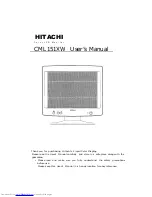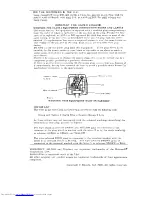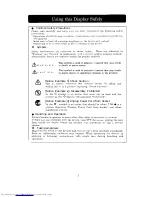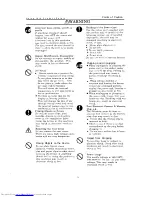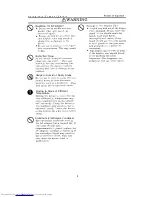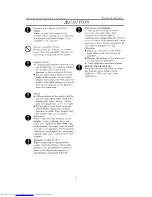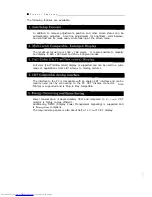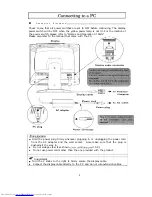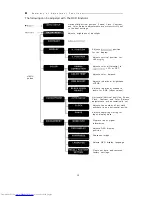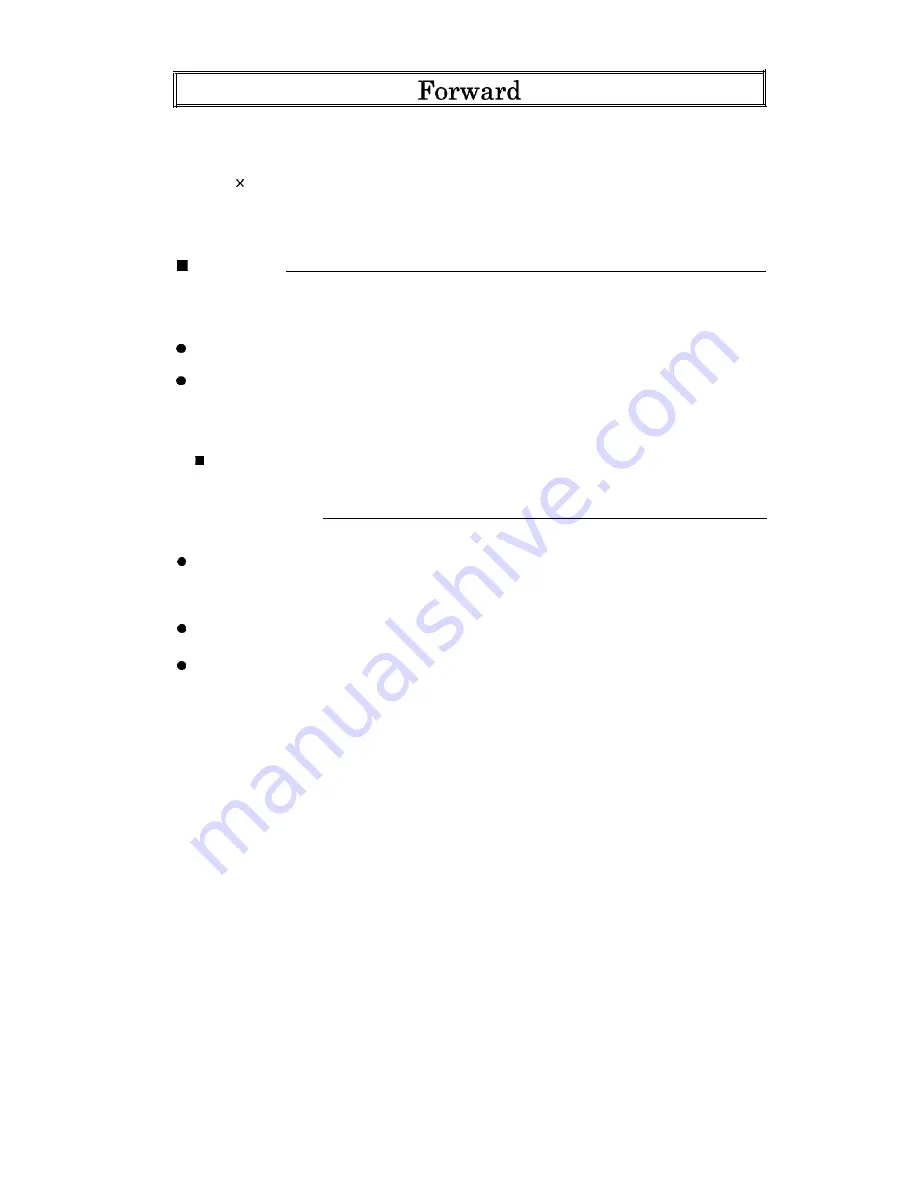
Thank you for purchasing Hitachi’s color LCD monitor. (To be referred to as display
from hereon)
This product is a high precision detail liquid crystal display capable of displaying up
to 1024 768 dots.
Read this manual carefully to use the display properly.
Additionally, read the manuals that came with the video cards and personal
computer (To be referred to as PC from hereon) to be connected (including
restrictions).
C h e c k l i s t
Please confirm the following before use.
If there are any discrepancies, contact your dealer.
Is this the model you ordered?
l
Is there any damage from shipping?
Were the following items included?
n
Display
n
Display cable
n
Power cord
n
User’s manual (this book)
Warranty registration card
n
AC adapter
n
R o u t i n e C a r e
l
Before doing any maintenance of the display, insure that the power is OFF.
Wipe any dirt off with a dry soft cloth. If soiled with oil or heavily soiled, damp
cloth with water or soap, wring dry and lightly wipe the soiled areas. Remove
dust with a vacuum cleaner or a dry cloth. If water or soap should get into the
display, this may cause damage.
Using benzene or thinner on the display or contact with insect spray may deform
or discolor the display.
The surface of the LCD scratches easily and nothing hard (pencil lead hardness of
HB or harder) should be pressed or rubbed against it.
Even tissue paper can
scratch the display if rubbed too hard and therefore caution should be taken.
If the LCD surface becomes dirty, wipe lightly with a soft dry cloth.
If the surface is difficult to clean, use a small amount commercial LCD cleaner
and wipe clean. Make sure that the cleaner does not drip inside of the display.