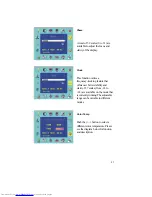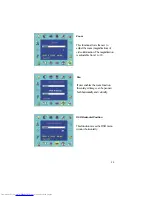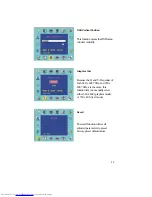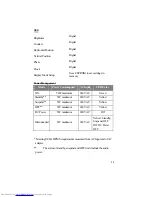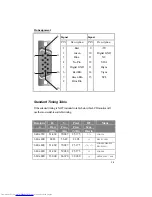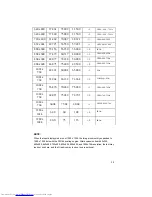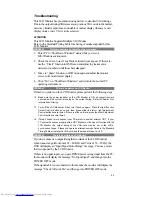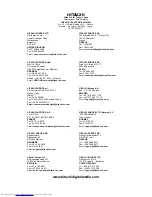31
Phase
A total of 32 scales (0 to 31) are
available to adjust the focus and
clarity of the display.
Clock
This function carries a
frequency-tracking feature that
offers user better stability and
clarity. 127 scales (from -63 to
+63) are available on the mode that
is currently running. The adjustable
range can be variable in different
modes.
Color Temp
Push the (+ -) button to select a
different color temperature. Please
see the diagram below for function
and description.
Summary of Contents for CML170SXW
Page 21: ...21 4 1 Figure 1 2 Figure 1 3 ...