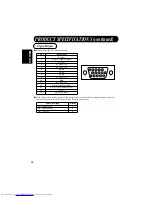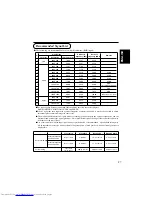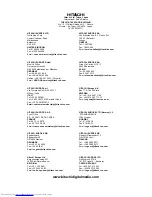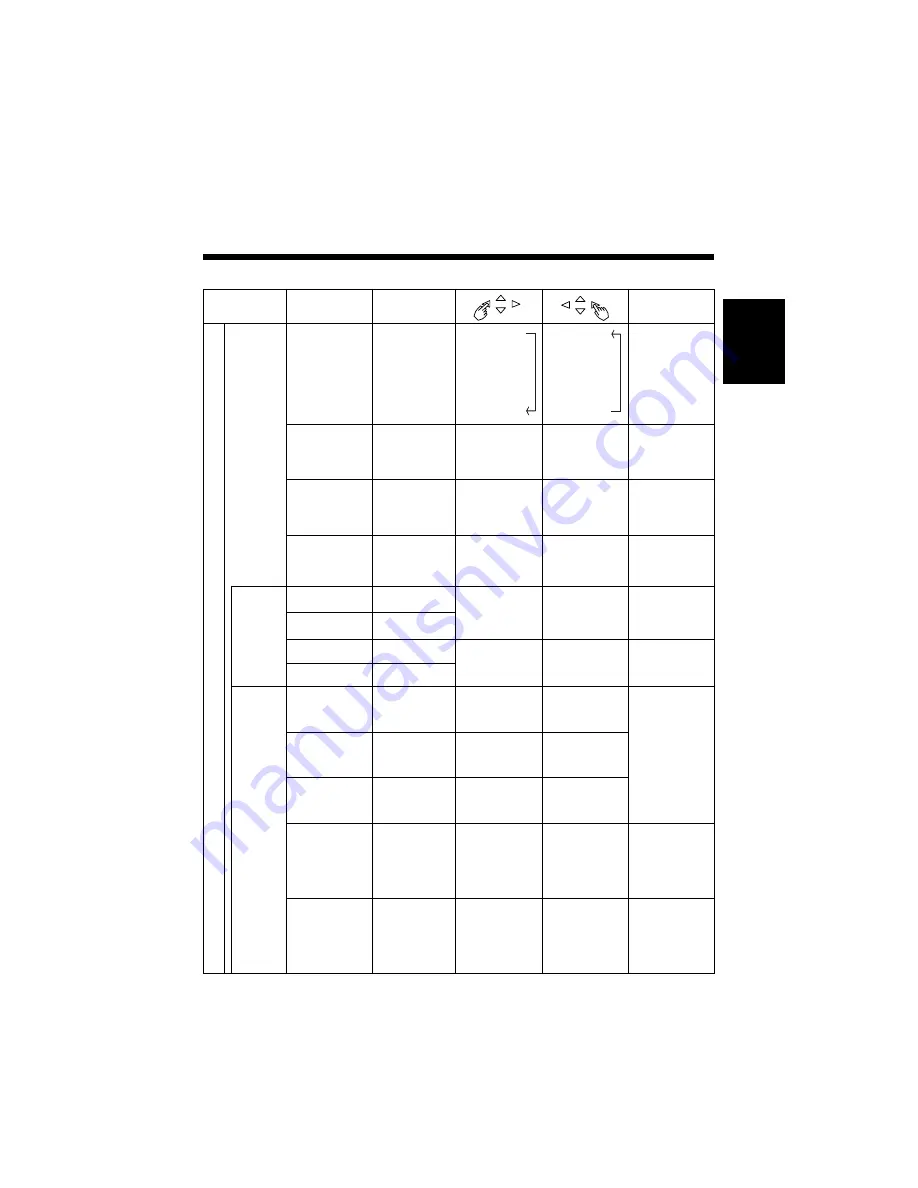
19
ENGLISH
Menu item
Selected
characters
Adjustment
item
Setup hint
M
A
I
N
FUNCTION
LANGUAGE
Language
selection
ENGLISH
↑
DEUTSCH
↑
ESPAÑOL
↑
ITALIANO
↑
FRANÇAIS
ENGLISH
↓
DEUTSCH
↓
ESPAÑOL
↓
ITALIANO
↓
FRANÇAIS
The default is
ENGLISH.
AUTO FREQ.
Input status
automatic display
Set to OFF The
frequency of a new
signal is not
displayed received.
Set to ON.
The frequency of a
new signal is
displayed as it is
received.
Set to OFF if you
find the frequency
display appearing
upon signal change
embarrassing.
HALFTONE
Half tone
Set to OFF.
Half tone display is
not possible when the
Adjustment menu
screen is opened.
Set to ON.
Half tone display is
possible when the
Adjustment menu
screen is opened.
Set to OFF when
the border (half
tone) of the
Adjustment menu is
bothersome.
INTERPOLATION
Enlargement
Set to DOUBLE.
Set to LINEAR.
Set to DOUBLE to
see characters or
images crisp or to
LINEAR to view
them smooth.
INPUT
SELECT
RGB1 INPUT
RGB1 input
selection.
Sets to SKIP. Do
not select when
switching inputs.
Sets to SELECT.
Select when
switching inputs.
Setting an unused
jack to SKIP can
accelerate
switching speed.
RGB2 INPUT
RGB2 input
selection.
RGB1 SOUND
RGB1 audio
Sets to OFF.
There is no audio
output.
Sets to ON. There
is audio output.
Determination of
the RGB audio
signal input jack.
RGB2 SOUND
RGB2 audio
BURN
REDUCTION
SCREEN
SAVER
Burn-in reduction
function.
Sets to OFF.
Sets to ON.
The image will move
automatically to
reduce burn-in. The
amount of movement
is set with “Moving
Dots” and the move
time is set with
“Moving Timer” (1 - 60
min.). (Use zero (0) to
check the movement
range. The movement
time would be
approximately 1 sec.)
MOVING DOTS
Amount of screen
movement
selection.
Reduces the
amount of
movement.
Increases the
amount of
movement.
MOVING TIMER
Movement time
interval selection.
Reduces the time
interval.
Increases the
time interval.
INVERSE
Color inversion
Sets to OFF.
There is no color
inversion.
Sets to ON. There
is color inversion.
Panel burn-in is
reduced after
extended display of
still images by
displaying the same
images again with
the colors inverted.
WHITE
White
Sets to YES. The
display is all white and
the Pattern menu
returns. Key operation
is not possible during
all-white display (1
min.).
Sets to NO. The
Pattern menu
returns. The display
is not all white.
Reduces panel
residual images
when executed after
displaying still
images.
Adjustment Item List (continued)
Summary of Contents for CMP307XE
Page 2: ......