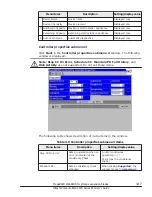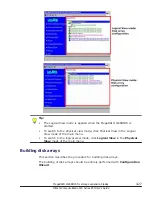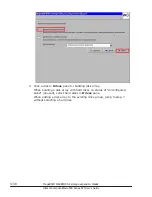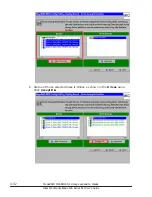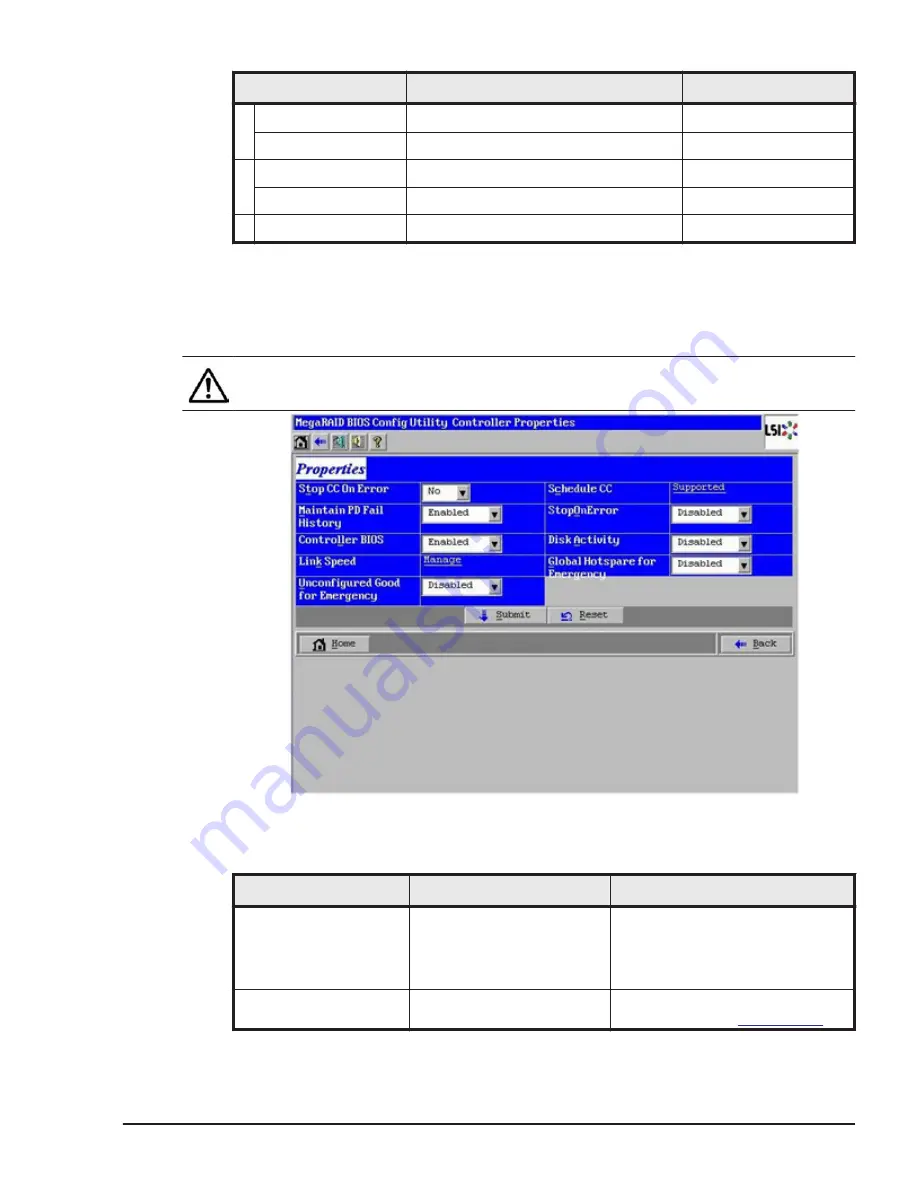
Menu items
Description
Setting/display value
Device Name
Device name
Displayed only
Device Chemistry
Device element
Displayed only
C FullCharge Capacity
Maximum electrostatic capacitance
Displayed only
Remaining Capacity
Remaining electrostatic capacitance
Displayed only
D Auto Learn Mode
Automatic diagnostics
Displayed only
Controller properties submenu 3
Click Next in the Controller properties submenu 2 window. The following
window is displayed.
Note: Stop CC On Error, Schedule CC, Maintain PD Fail History, and
Disk Activity are not supported. Do not set those items.
The following table shows description of menu items in the window.
Table 4-9 Controller properties submenu 3 items
Menu items
Description
Setting/display value
Stop CC On Error
1
Sets an operation when an
error is detected at the
consistency check.
[<<No (continuous
operation)>>] /
Yes (stops the consistency
check.)
Schedule CC
1
Sets a consistency check
schedule.
When clicking Supported, the
window moves to
MegaRAID WebBIOS for storage expansion blades
4-17
Hitachi Compute Blade 500 Series EFI User's Guide
Summary of Contents for Compute Blade 500 Series
Page 8: ...viii Hitachi Compute Blade 500 Series EFI User s Guide ...
Page 14: ...xiv Preface Hitachi Compute Blade 500 Series EFI User s Guide ...
Page 445: ...SAS configuration utility 7 11 Hitachi Compute Blade 500 Series EFI User s Guide ...
Page 468: ...7 34 SAS configuration utility Hitachi Compute Blade 500 Series EFI User s Guide ...
Page 475: ...BIOS settings for PXE boot 8 7 Hitachi Compute Blade 500 Series EFI User s Guide ...
Page 476: ...8 8 BIOS settings for PXE boot Hitachi Compute Blade 500 Series EFI User s Guide ...
Page 504: ...10 12 Fibre channel over Ethernet FCoE Hitachi Compute Blade 500 Series EFI User s Guide ...
Page 505: ...Hitachi Compute Blade 500 Series EFI User s Guide ...