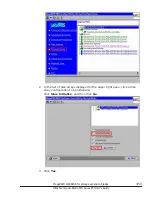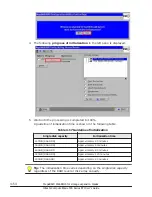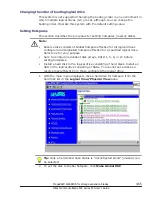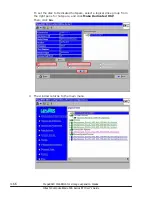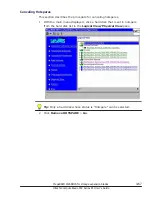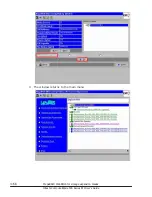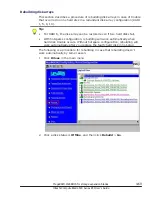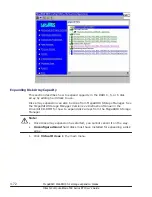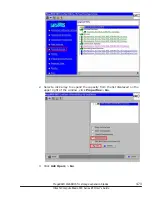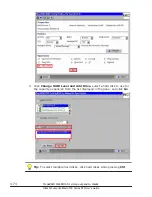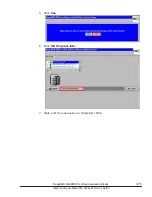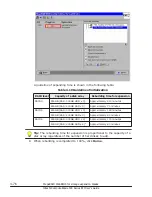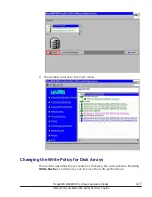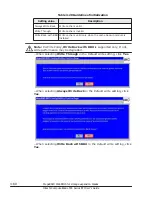Changing the order of booting logical drive
This system is not supported changing the booting order in an environment in
which multiple logical drives (LU) are set, although you can change the
booting order. Operate this system with the default setting value.
Setting Hotspares
This section describes the procedure for setting hotspares (reserve disks).
Note:
•
Reserve disk consists of Global hotspare effective for all logical drives
configured and Dedicated hotspare effective for a specified logical drive.
Select one for your purpose.
•
Sure to configure redundant disk arrays, RAID 1, 5, 6, or 10 before
setting hotspares.
•
Install a hard disk in the logical drive consisting of hard disks. Install an
SSD in the logical drive consisting of SSDs. You cannot set a disk as a
reserve disk different from those configured the logical drive.
1
.
With the main menu displayed, click a hard disk for hotspare from the
hard disk list in the Logical View/Physical View pane.
Tip: Only a hard disk whose status is "Unconfigured Good" (unused) can
be selected.
2
.
To set the disk to Global hotspare, click Make Global HSP.
MegaRAID WebBIOS for storage expansion blades
4-65
Hitachi Compute Blade 500 Series EFI User's Guide
Summary of Contents for Compute Blade 500 Series
Page 8: ...viii Hitachi Compute Blade 500 Series EFI User s Guide ...
Page 14: ...xiv Preface Hitachi Compute Blade 500 Series EFI User s Guide ...
Page 445: ...SAS configuration utility 7 11 Hitachi Compute Blade 500 Series EFI User s Guide ...
Page 468: ...7 34 SAS configuration utility Hitachi Compute Blade 500 Series EFI User s Guide ...
Page 475: ...BIOS settings for PXE boot 8 7 Hitachi Compute Blade 500 Series EFI User s Guide ...
Page 476: ...8 8 BIOS settings for PXE boot Hitachi Compute Blade 500 Series EFI User s Guide ...
Page 504: ...10 12 Fibre channel over Ethernet FCoE Hitachi Compute Blade 500 Series EFI User s Guide ...
Page 505: ...Hitachi Compute Blade 500 Series EFI User s Guide ...