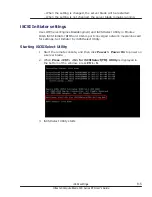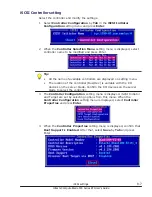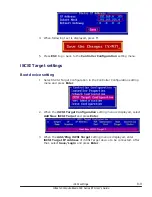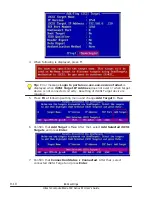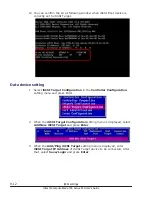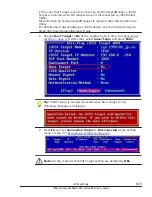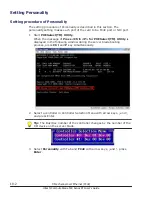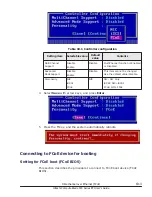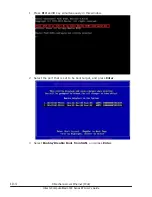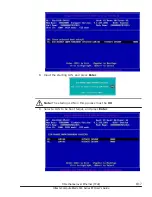Tip:
•
When Boot Support is Disabled, change to Enabled and press
Save.
•
Discover Boot Target via DHCP is not available.
5
.
Go back to the Controller Configuration setting menu by ESC.
Network address setting
1
.
When the Controller Configuration setting menu is displayed, select
Network Configuration and press Enter.
2
.
When the Network Configuration setting menu is displayed, confirm
that Link Status is displayed Link Up. Select Configure Static IP
Address by Tab and press Enter.
Note:
•
VLAN ID/Priority function is not available.
•
DHCP function is not available.
Tip: If Link Status is displayed Link Down, the CNA port does not have
links to the internal 10Gb LAN switch. Check the network configuration or
the setting of internal 10Gb LAN switch is correct or not.
3
.
Enter "IP Address" and "Subnet Mask".
Note: Do not set "Default Gateway".
Then, select Save and press Enter.
9-8
iSCSI settings
Hitachi Compute Blade 500 Series EFI User's Guide
Summary of Contents for Compute Blade 500 Series
Page 8: ...viii Hitachi Compute Blade 500 Series EFI User s Guide ...
Page 14: ...xiv Preface Hitachi Compute Blade 500 Series EFI User s Guide ...
Page 445: ...SAS configuration utility 7 11 Hitachi Compute Blade 500 Series EFI User s Guide ...
Page 468: ...7 34 SAS configuration utility Hitachi Compute Blade 500 Series EFI User s Guide ...
Page 475: ...BIOS settings for PXE boot 8 7 Hitachi Compute Blade 500 Series EFI User s Guide ...
Page 476: ...8 8 BIOS settings for PXE boot Hitachi Compute Blade 500 Series EFI User s Guide ...
Page 504: ...10 12 Fibre channel over Ethernet FCoE Hitachi Compute Blade 500 Series EFI User s Guide ...
Page 505: ...Hitachi Compute Blade 500 Series EFI User s Guide ...