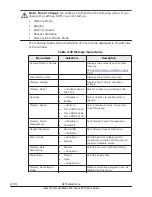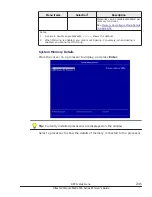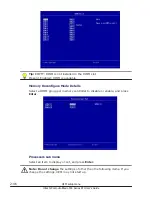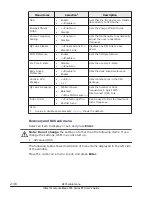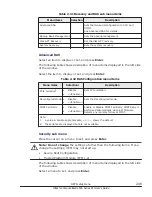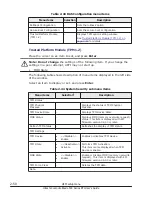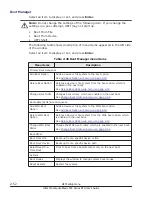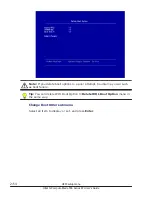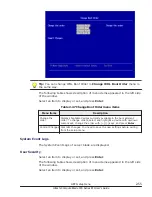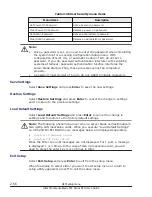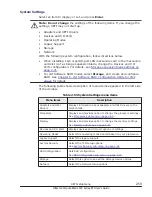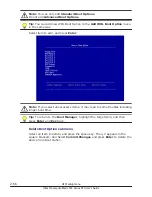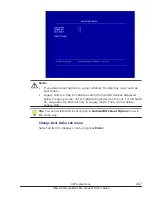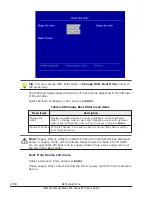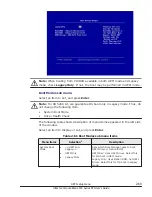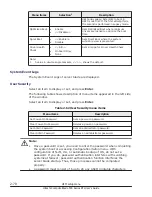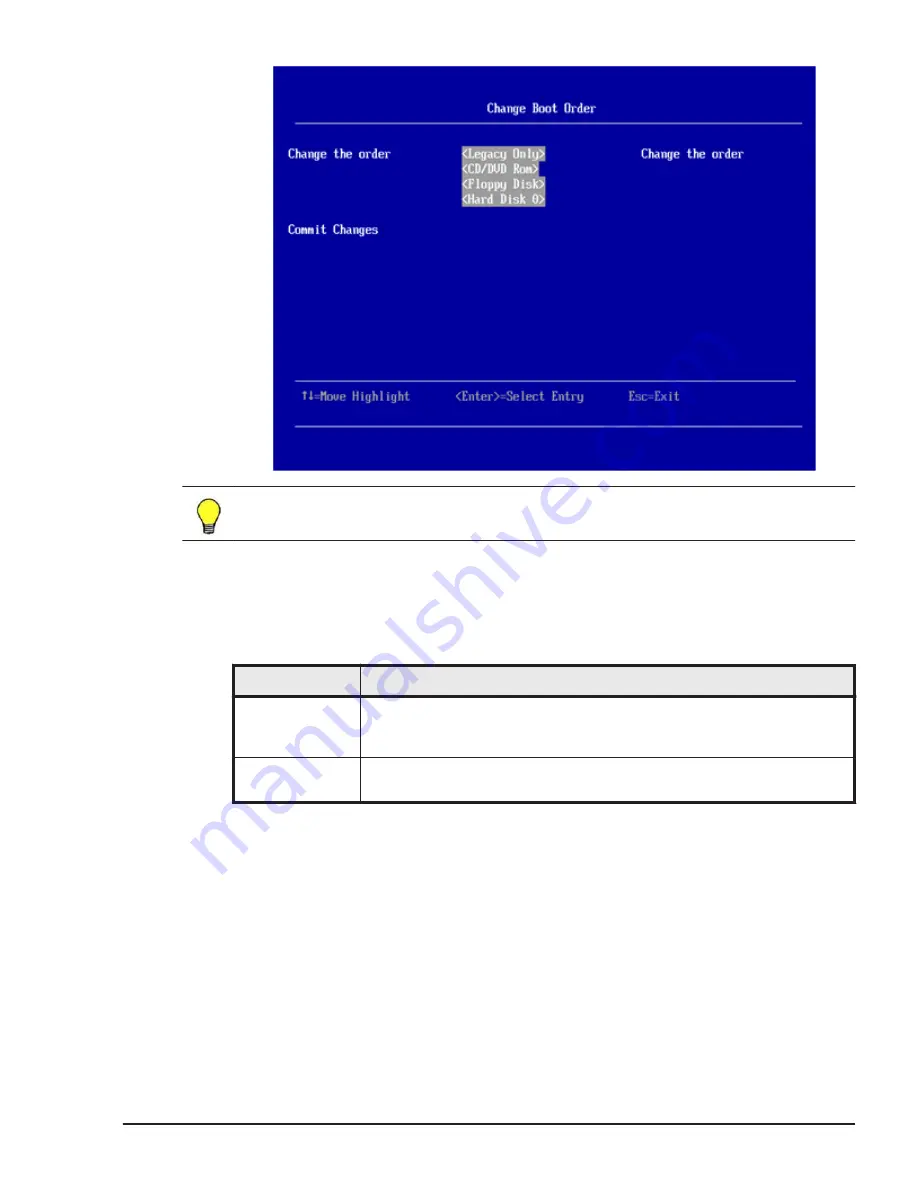
Tip: You can change WOL Boot Order in Change WOL Boot Order menu in
the same way.
The following table shows description of menu items appeared in the left side
of the window.
Select an item to display or set, and press Enter.
Table 2-47 Change Boot Order menu items
Menu items
Description
Change the
order
Displays bootable devices currently available in the boot attempt
order. To change orders, select and highlight a device with up/down
cursor keys, change the order with [+]/[-] keys, and press Enter.
Commit Changes Commits changes. You need to save the new settings before exiting
from the setup menu
System Event Logs
The System Event Logs of server blade are displayed.
User Security
Select an item to display or set, and press Enter.
The following table shows description of menu items appeared in the left side
of the window.
Select an item to display or set, and press Enter.
UEFI setup menu
2-55
Hitachi Compute Blade 500 Series EFI User's Guide
Summary of Contents for Compute Blade 500 Series
Page 8: ...viii Hitachi Compute Blade 500 Series EFI User s Guide ...
Page 14: ...xiv Preface Hitachi Compute Blade 500 Series EFI User s Guide ...
Page 445: ...SAS configuration utility 7 11 Hitachi Compute Blade 500 Series EFI User s Guide ...
Page 468: ...7 34 SAS configuration utility Hitachi Compute Blade 500 Series EFI User s Guide ...
Page 475: ...BIOS settings for PXE boot 8 7 Hitachi Compute Blade 500 Series EFI User s Guide ...
Page 476: ...8 8 BIOS settings for PXE boot Hitachi Compute Blade 500 Series EFI User s Guide ...
Page 504: ...10 12 Fibre channel over Ethernet FCoE Hitachi Compute Blade 500 Series EFI User s Guide ...
Page 505: ...Hitachi Compute Blade 500 Series EFI User s Guide ...