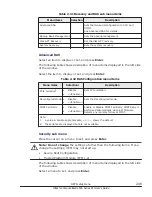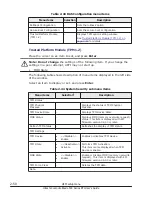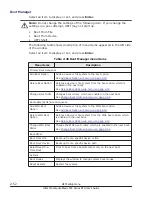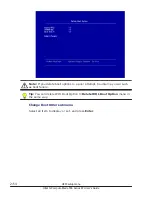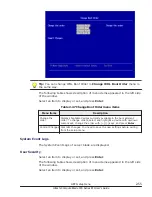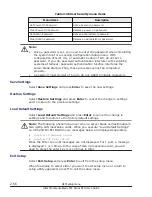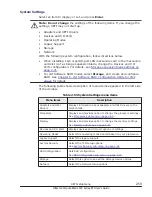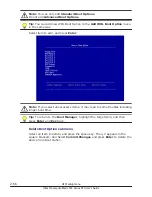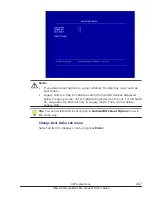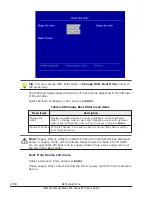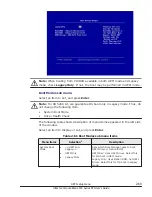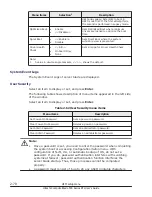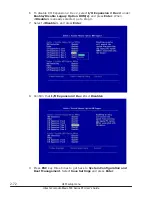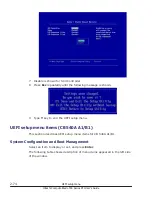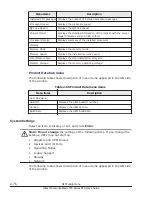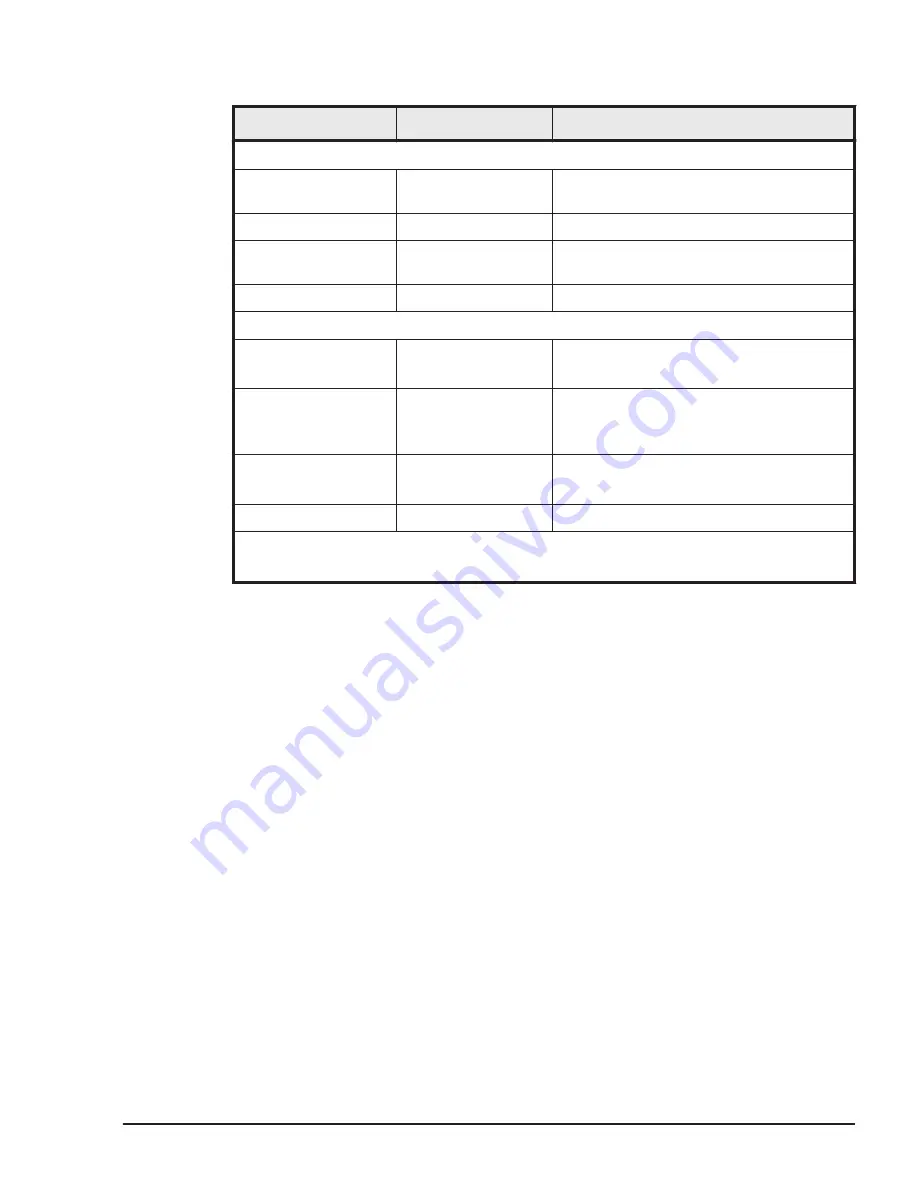
Table 2-56 System Security sub menu items
Menu items
Selection
1
Description
TPM Status
TPM Physical Presence -
Displays the status of TPM Physical
Presence.
TPM Device State
-
Displays TPM Device State.
TPM TXT Status
-
Displays TPM Trusted Execution
Technology (TXT) Status.
Refresh TPM Status
-
Refreshes the display of TPM status.
TPM Settings
TPM Device
•
<<Disable>>
•
Enable
Enables or disables TPM Device.
TPM State
•
<<Deactivate>>
•
Activate
Performs TPM Activation.
This item is only displayed when TPM
Device is Enable.
TXT State
•
<<Disable>>
•
Enable
Enables or disables TXT.
TPM Force Clear
-
Deletes the TPM data.
Note:
1
.
A value in double angle brackets, << >>, shows the default.
TPM device settings
Enable the status of Trusted Platform Module (TPM) device.
Use the following procedure for enabling the TPM Device.
1
.
Confirm that "TPM Physical Presence" value is <Asserted> in the System
Security sub menu.
2
.
Select <Disable> of "TPM Device", and press Enter. <Enable> is
displayed, and press Enter again.
3
.
"Success!!Reboot required to enable this change." is displayed.
4
.
"TPM State" menu is added in the System Security sub menu when "TPM
Device" value is <Enable>.
5
.
Select <Deactivate> of "TPM State", and press Enter. <Enable> is
displayed, and press Enter again.
6
.
"Success!!Reboot required to enable this change." is displayed.
TPM is activated after rebooting the server blade.
RAS Configuration sub menu
Select an item to display or set, and press Enter.
UEFI setup menu
2-63
Hitachi Compute Blade 500 Series EFI User's Guide
Summary of Contents for Compute Blade 500 Series
Page 8: ...viii Hitachi Compute Blade 500 Series EFI User s Guide ...
Page 14: ...xiv Preface Hitachi Compute Blade 500 Series EFI User s Guide ...
Page 445: ...SAS configuration utility 7 11 Hitachi Compute Blade 500 Series EFI User s Guide ...
Page 468: ...7 34 SAS configuration utility Hitachi Compute Blade 500 Series EFI User s Guide ...
Page 475: ...BIOS settings for PXE boot 8 7 Hitachi Compute Blade 500 Series EFI User s Guide ...
Page 476: ...8 8 BIOS settings for PXE boot Hitachi Compute Blade 500 Series EFI User s Guide ...
Page 504: ...10 12 Fibre channel over Ethernet FCoE Hitachi Compute Blade 500 Series EFI User s Guide ...
Page 505: ...Hitachi Compute Blade 500 Series EFI User s Guide ...