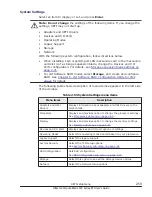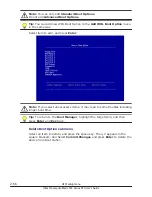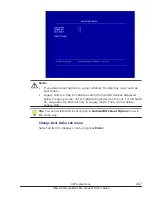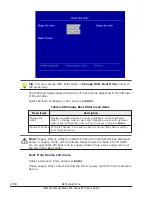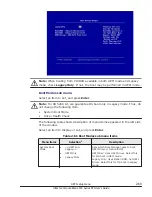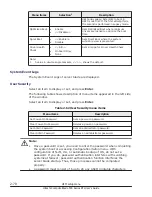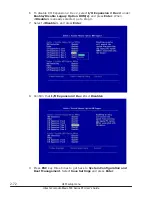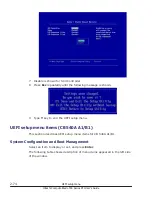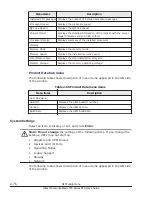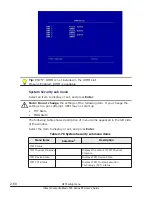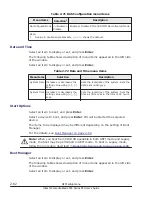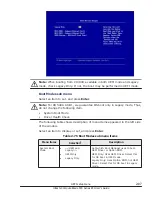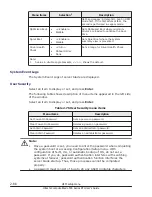10
.
Select Exit Setup, and press Enter.
11
.
Press Y key to exit Setup Utility.
Storage expantion blade settings is completed.
Disable Software RAID
When adding an expansion card at configuration supporting Software RAID,
you can execute SAN boot. If so, you need to disable Software RAID
manually.
This subsection describes how to disable Software RAID.
1
.
When <F1> Setup is shown on the bottom of the window during server
blade startup, press F1 key.
2
.
Select System Settings and press Enter.
3
.
When System Settings menu appears, select Devices and I/O Ports
and press Enter.
4
.
When Devices and I/O Ports menu appears, select Enable / Disable
Onboard Device(s) and press Enter.
5
.
When Enable / Disable Onboard Device(s) menu appears, select SCU
Controller and press Enter.
6
.
Select Disable and press Enter.
UEFI setup menu
2-73
Hitachi Compute Blade 500 Series EFI User's Guide
Summary of Contents for Compute Blade 500 Series
Page 8: ...viii Hitachi Compute Blade 500 Series EFI User s Guide ...
Page 14: ...xiv Preface Hitachi Compute Blade 500 Series EFI User s Guide ...
Page 445: ...SAS configuration utility 7 11 Hitachi Compute Blade 500 Series EFI User s Guide ...
Page 468: ...7 34 SAS configuration utility Hitachi Compute Blade 500 Series EFI User s Guide ...
Page 475: ...BIOS settings for PXE boot 8 7 Hitachi Compute Blade 500 Series EFI User s Guide ...
Page 476: ...8 8 BIOS settings for PXE boot Hitachi Compute Blade 500 Series EFI User s Guide ...
Page 504: ...10 12 Fibre channel over Ethernet FCoE Hitachi Compute Blade 500 Series EFI User s Guide ...
Page 505: ...Hitachi Compute Blade 500 Series EFI User s Guide ...