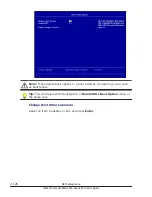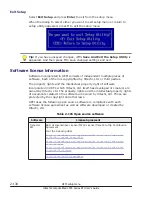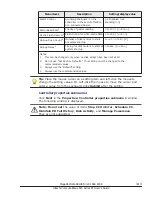Press Tab key or press Tab and Shift keys to move the cursor among
Menu, Logical View, and Physical View.
– In the main menu, press Tab key once to move the cursor to
Controller Selection (selected status).
– Move the cursor to Exit using Tab key. With the cursor on Exit, press
Tab key once, and the cursor moves to Logical View or Physical View
on the right on the window (selected status).
– With the cursor on Logical View or Physical View, press Tab key
twice, and the cursor moves to Controller Selection on the left of the
window (selected status).
Tip: You can select a disk or disk array using
↑
and
↓
keys on the selection
window of Logical View or Physical View.
•
Setting items in each menu:
To change a setting value, put the cursor on the setting item box, and
then select a new setting value using
↑
and
↓
keys or enter the setting
value using the numerical keys.
•
Selecting multiple disks in disk array configuration:
Press and hold Shift key and select disks using
↑
and
↓
keys, and then
press Enter or Space key.
Starting MegaRAID WebBIOS
1
.
Start the remote console, and then power on the server blade.
Click Power > Power On in the tool bar of the remote console.
3-4
MegaRAID WebBIOS for LSI SAS 2008
Hitachi Compute Blade 500 Series EFI User's Guide
Summary of Contents for Compute Blade 500 Series
Page 8: ...viii Hitachi Compute Blade 500 Series EFI User s Guide ...
Page 14: ...xiv Preface Hitachi Compute Blade 500 Series EFI User s Guide ...
Page 445: ...SAS configuration utility 7 11 Hitachi Compute Blade 500 Series EFI User s Guide ...
Page 468: ...7 34 SAS configuration utility Hitachi Compute Blade 500 Series EFI User s Guide ...
Page 475: ...BIOS settings for PXE boot 8 7 Hitachi Compute Blade 500 Series EFI User s Guide ...
Page 476: ...8 8 BIOS settings for PXE boot Hitachi Compute Blade 500 Series EFI User s Guide ...
Page 504: ...10 12 Fibre channel over Ethernet FCoE Hitachi Compute Blade 500 Series EFI User s Guide ...
Page 505: ...Hitachi Compute Blade 500 Series EFI User s Guide ...