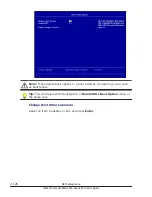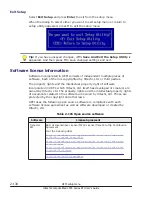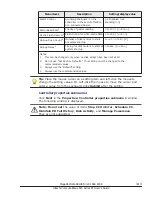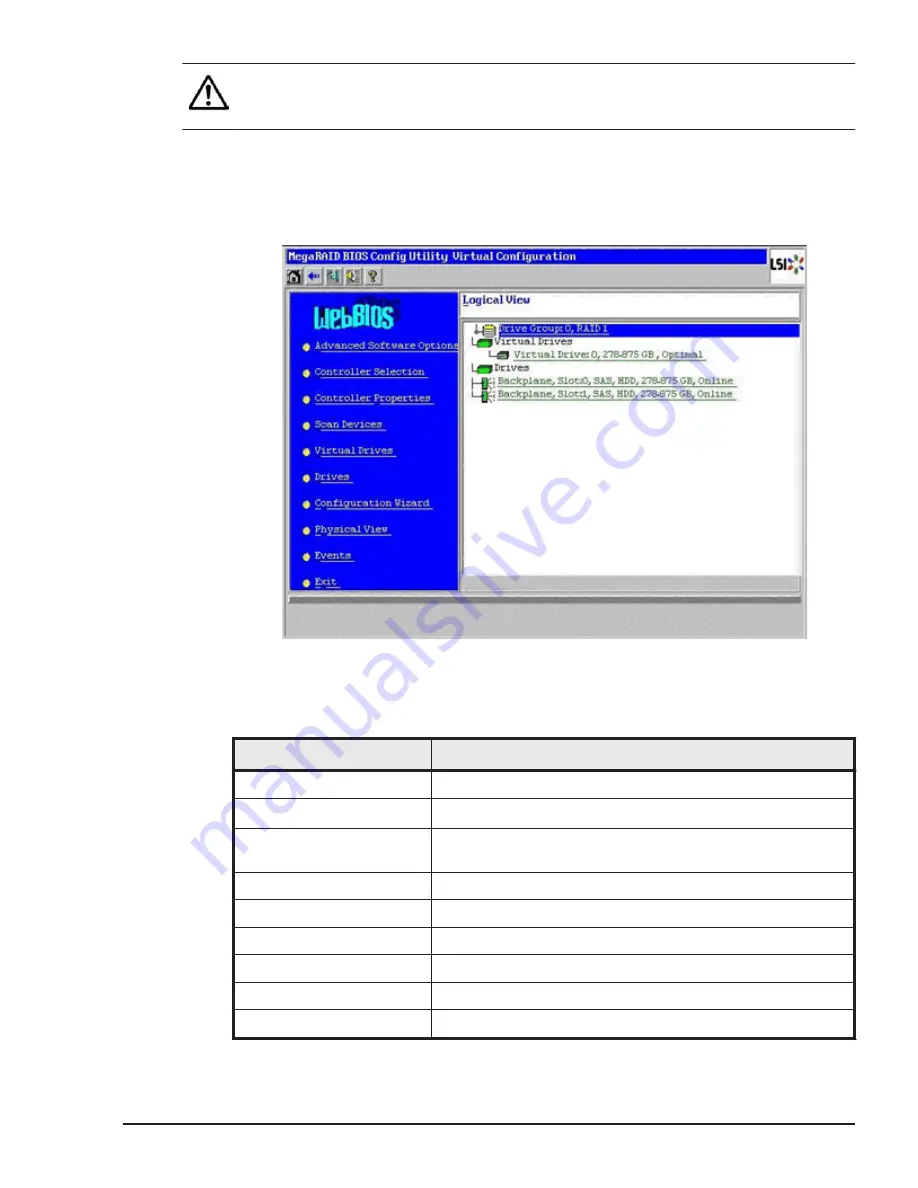
Note: Unless otherwise specified, use the recommended values for all setting
items. If you set non-recommended values, the equipment would not be
supported and might not operate properly.
Main menu
Start MegaRAID WebBIOS, and the following main menu is displayed.
Click the target item that you want to set or display.
The following table shows description of menu items in the left side of
window.
Table 3-4 Main menu items
Menu items
Description
Advanced Software Options Sets expansion functions.
Controller Selection
1
Returns to the Controller Selection window.
Controller Properties
Displays and sets the hardware information on the disk
array controller board.
Scan Devices
Scans the installed devices.
Virtual Drives
Displays and sets the disk array (logical drive) information.
Drives
Displays and sets the disk (physical drive) information.
Configuration Wizard
Configures or formats disk arrays.
Physical View
Switches display modes.
Events
Displays events.
MegaRAID WebBIOS for LSI SAS 2008
3-9
Hitachi Compute Blade 500 Series EFI User's Guide
Summary of Contents for Compute Blade 500 Series
Page 8: ...viii Hitachi Compute Blade 500 Series EFI User s Guide ...
Page 14: ...xiv Preface Hitachi Compute Blade 500 Series EFI User s Guide ...
Page 445: ...SAS configuration utility 7 11 Hitachi Compute Blade 500 Series EFI User s Guide ...
Page 468: ...7 34 SAS configuration utility Hitachi Compute Blade 500 Series EFI User s Guide ...
Page 475: ...BIOS settings for PXE boot 8 7 Hitachi Compute Blade 500 Series EFI User s Guide ...
Page 476: ...8 8 BIOS settings for PXE boot Hitachi Compute Blade 500 Series EFI User s Guide ...
Page 504: ...10 12 Fibre channel over Ethernet FCoE Hitachi Compute Blade 500 Series EFI User s Guide ...
Page 505: ...Hitachi Compute Blade 500 Series EFI User s Guide ...