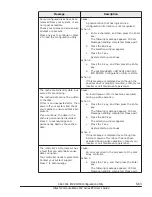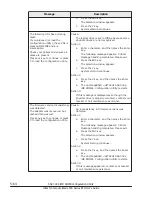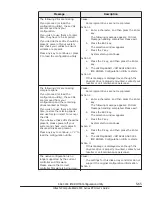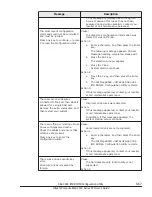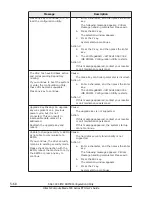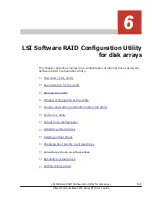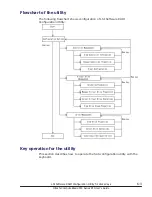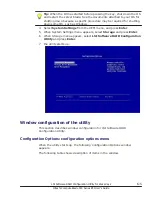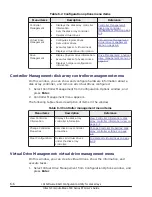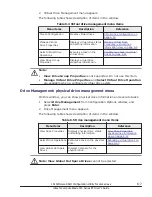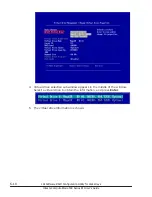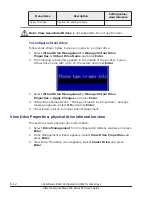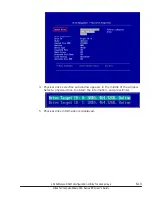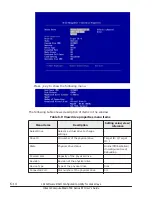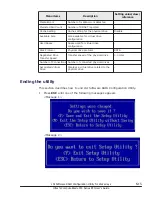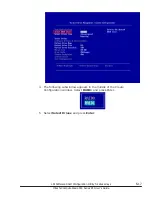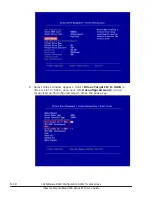Tip: When the OS has started before pressing the key, shut down the OS
and restart the server blade. See the documents attached to your OS for
shutting down because a specific procedure may be required for shutting
down some OS, such as Windows.
4
.
Select System Settings from the UEFI menu, and press Enter.
5
.
When System Settings menu appears, select Storage and press Enter.
6
.
When Storage menu appears, select LSI Software RAID Configuration
Utility and press Enter.
7
.
the utility starts up.
Window configuration of the utility
This section describes window configuration for LSI Software RAID
Configuration Utility.
Configuration Options: configuration options menu
When the utility starts up, the following Configuration Options window
appears.
The following table shows description of items in the window.
LSI Software RAID Configuration Utility for disk arrays
6-5
Hitachi Compute Blade 500 Series EFI User's Guide
Summary of Contents for Compute Blade 500 Series
Page 8: ...viii Hitachi Compute Blade 500 Series EFI User s Guide ...
Page 14: ...xiv Preface Hitachi Compute Blade 500 Series EFI User s Guide ...
Page 445: ...SAS configuration utility 7 11 Hitachi Compute Blade 500 Series EFI User s Guide ...
Page 468: ...7 34 SAS configuration utility Hitachi Compute Blade 500 Series EFI User s Guide ...
Page 475: ...BIOS settings for PXE boot 8 7 Hitachi Compute Blade 500 Series EFI User s Guide ...
Page 476: ...8 8 BIOS settings for PXE boot Hitachi Compute Blade 500 Series EFI User s Guide ...
Page 504: ...10 12 Fibre channel over Ethernet FCoE Hitachi Compute Blade 500 Series EFI User s Guide ...
Page 505: ...Hitachi Compute Blade 500 Series EFI User s Guide ...