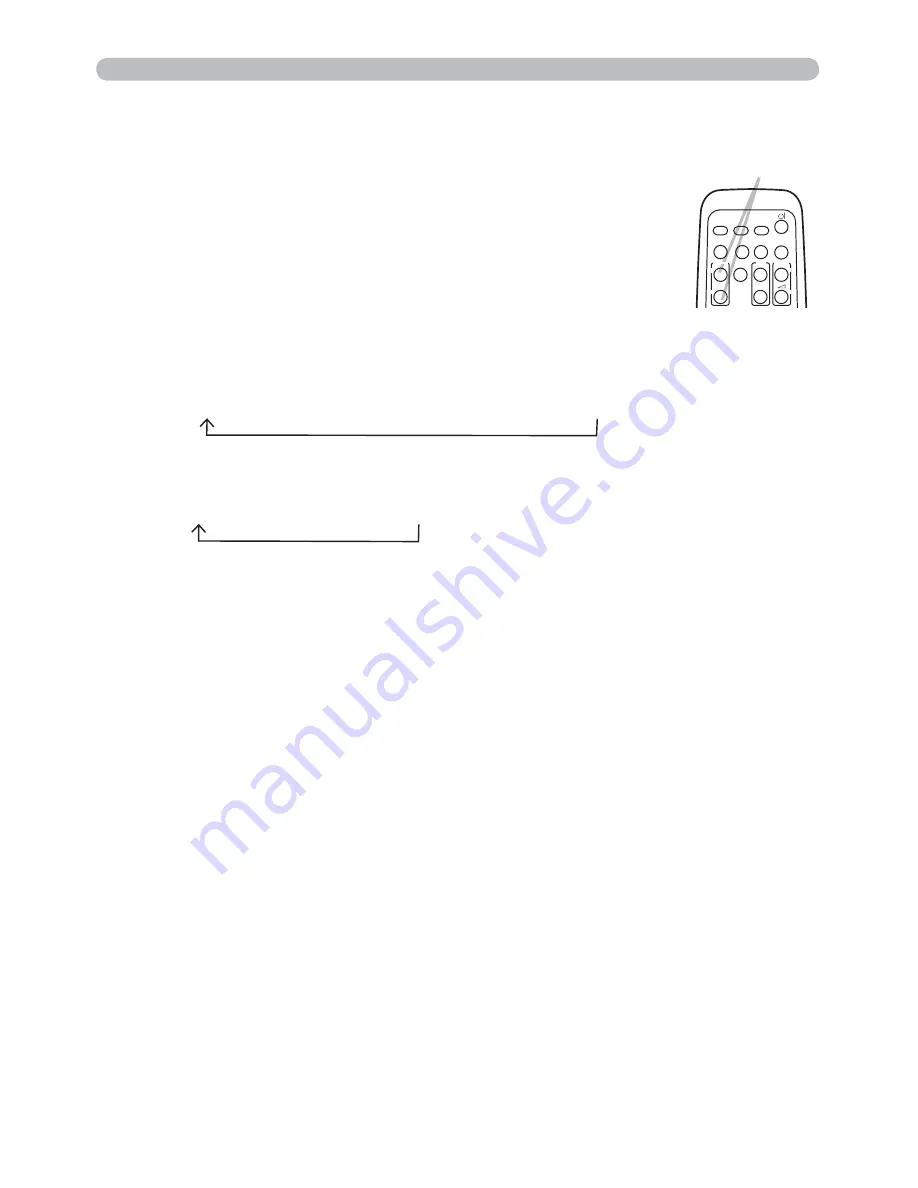
26
Operating
1.
Using the magnify feature
2.
3.
4.
Press the
MAGNIFY ON
button on the remote control.
The picture will be magni
ed, and the MAGNIFY dialog will
appear on the screen. When the
MAGNIFY ON
button is
pressed for the
rst time after the projector is turned on, the
picture will be zoomed by 1.5 times. On the dialog, triangle
marks to show each direction will be displayed.
The display magni
cation of the projector switches in order
with every press of the
MAGNIFY
button.
For computer signals, HDMI
TM
(RGB) signals, input signals from the
LAN or USB TYPE B port
1.5 times
Æ
2 times
Æ
3 times
Æ
4 times
Æ
1 time
For video signals, s-video signals, component video signals or HDMI
TM
(Component) signals
1.5 times
Æ
2 times
Æ
1 time
While the triangles are displayed on the dialog, use the
▲
/
▼
/
◄
/
►
cursor
buttons to shift the magnifying area.
Press the
MAGNIFY OFF
button on the remote control to exit magni
cation.
●
The MAGNIFY dialog will automatically disappear in several seconds with no
operation. The dialog will appear again if the
MAGNIFY ON
button is pressed
when the dialog has automatically disappeared.
●
The magni
cation is automatically disabled when the displaying signal or its
display condition is changed.
●
While the magni
cation is active, the keystone distortion condition may vary.
It will be restored when the magni
cation is disabled.
●
Some horizontal stripes might be visible on the image while magni
cation is
active.
●
This function is not available in the following cases:
- The
USB TYPE A
port is selected as the input source.
- A sync signal in the range not supported is input.
- There is no input signal.
MAGNIFY
ON/OFF
button
VIDEO
DOC.CAMERA
KEYSTONE
ASPECT
SEARCH
BLANK
MUTE
MY BUTTON
COMPUTER
MY SOURCE/
AUTO
MAGNIFY
VOLUME
ON
OFF
㧗
FREE E
PAGE
UP
DOWN













































