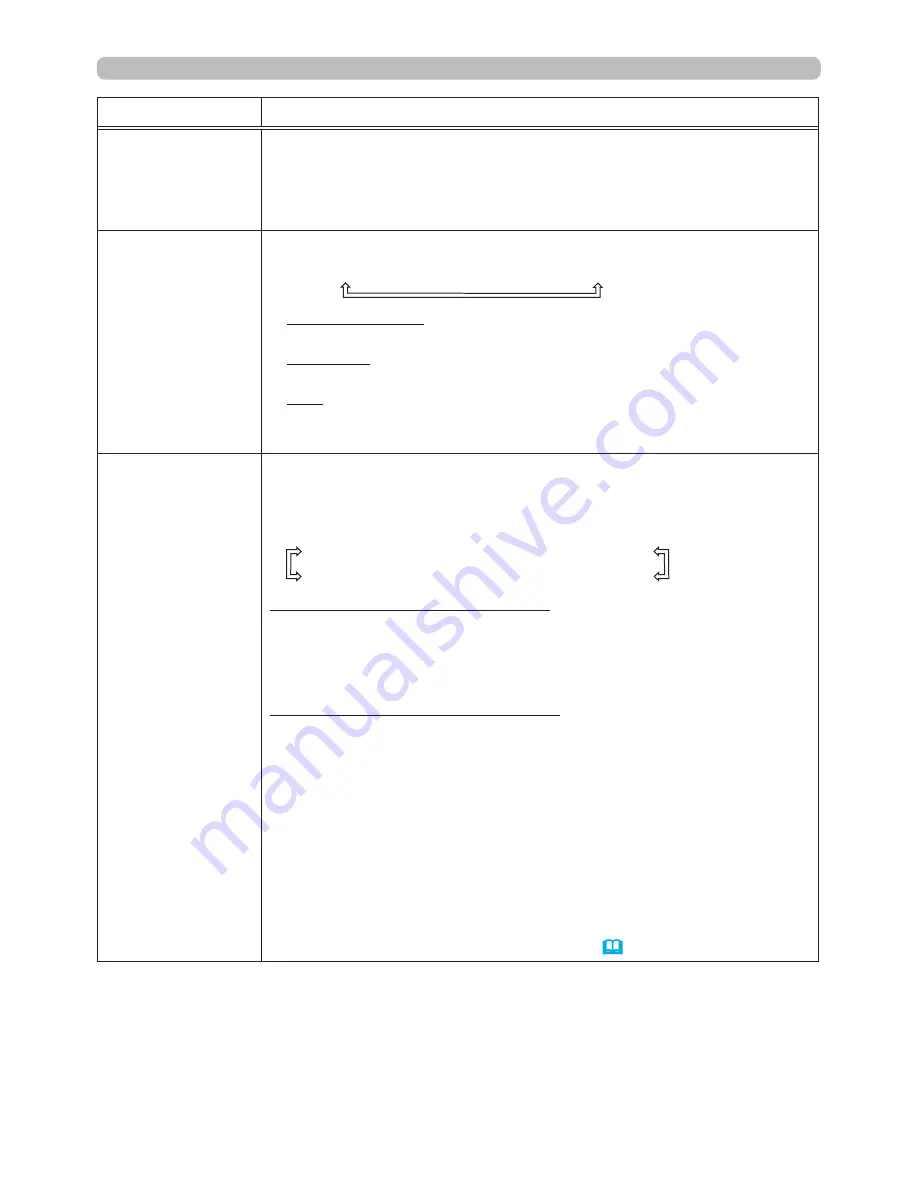
39
PICTURE menu
Item
Description
SHARPNESS
Using the ◄/► buttons adjusts the sharpness.
Weak
ó
Strong
• There may be some noise and/or the screen may flicker for a
moment when an adjustment is made. This is not a malfunction.
ACTIVE IRIS
Using the ▲/▼ cursor buttons changes the active iris control mode.
PRESENTATION
ó
THEATER
ó
OFF
PRESENTATION : The active iris displays the best presentation
image for both bright and dark scenes.
THEATER : The active iris displays the best theater image for
both bright and dark scenes.
OFF
: The active iris is always open.
• The screen may flicker when the PRESENTATION or THEATER
modes are selected. If this occurs select OFF.
MY MEMORY
This projector has 4 memories for adjustment data (for all the items
of the PICTURE menu).
Selecting a function using the ▲/▼ buttons and pressing the ► or
ENTER
button performs each function.
SAVE-1
ó
SAVE-2
ó
SAVE-3
ó
SAVE-4
LOAD-4
ó
LOAD-3
ó
LOAD-2
ó
LOAD-1
SAVE-1, SAVE-2, SAVE-3, SAVE-4
Performing a SAVE function saves the current adjustment data into
the memory linked in the number included in the function’s name.
• Remember that the current data being stored of a memory will be
lost by saving new data into the memory.
LOAD-1, LOAD-2, LOAD-3, LOAD-4
Performing a LOAD function loads the data from the memory linked
in the number included in the function’s name, and adjusts the
picture automatically depending on the data.
• The LOAD functions whose linked memory has no data are
skipped.
• Remember that the current adjusted condition will be lost by
loading data. If you want to keep the current adjustment, please
save it before performing a LOAD function.
• There may be some noise and the screen may flicker for a
moment when loading data. This is not malfunction.
• You can perform the LOAD function using
MY BUTTON
. Please
see MY BUTTON item in OPTION menu (
64
).
















































