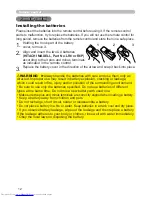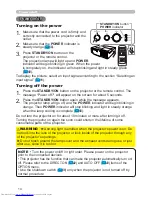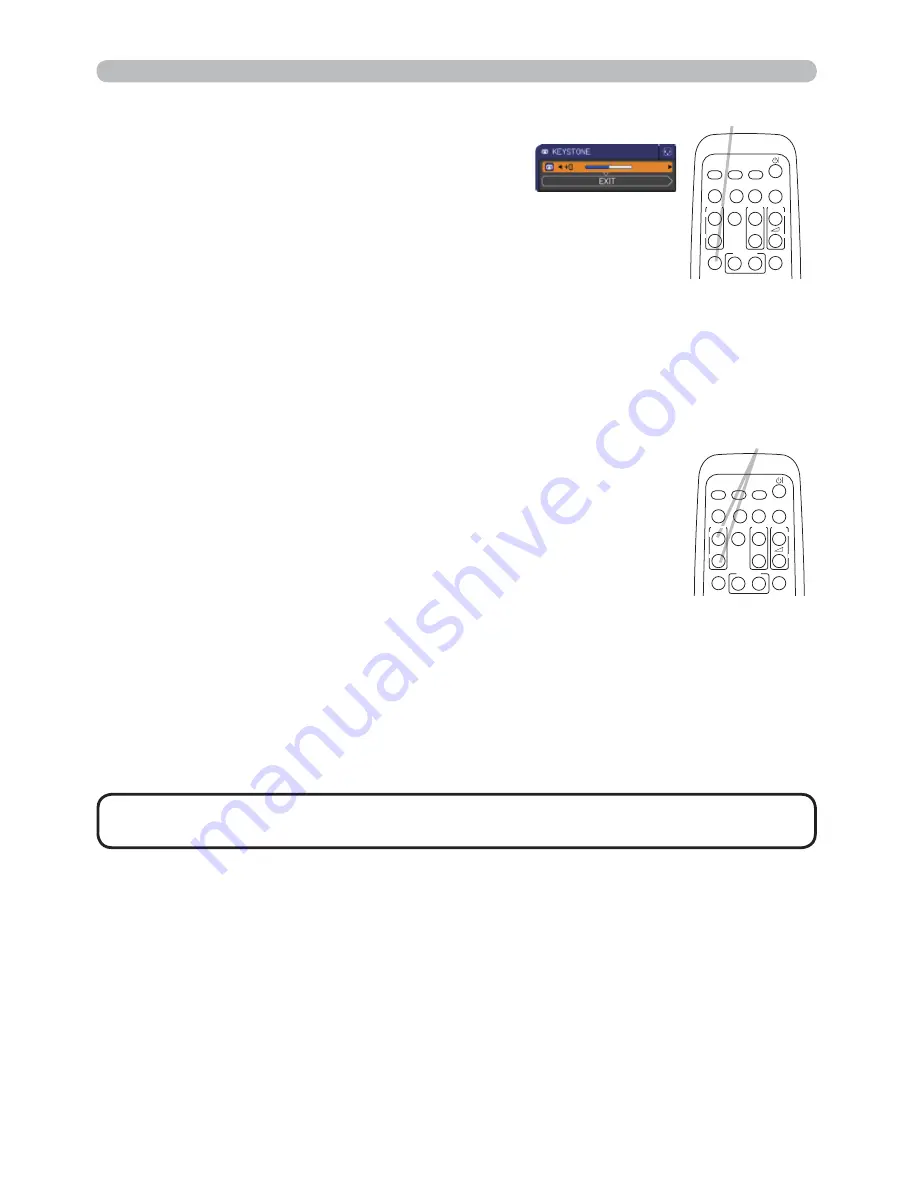
20
Operating
• The zoom level can be fi nely adjusted. Closely watch the screen to
fi nd the level you want.
NOTE
1.
Press the
ON
button of
MAGNIFY
on the remote control.
The “MAGNIFY” indication will appear on the screen and the
projector will go into the MAGNIFY mode. When the
ON
button
of
MAGNIFY
is pressed fi rst after the projector is started, the
picture will be zoomed twice. The indication will disappear in
several seconds with no operation.
Using the magnify feature
2.
Use the
Ÿ
/
ź
cursor buttons to adjust the zoom level.
To move the zoom area, press the
POSITION
button in the
MAGNIFY mode, then use the
Ÿ
/
ź
/
Ż
/
Ź
cursor buttons to move the area. And
to fi nalize the zoom area, press the
POSITION
button again.
To exit from the MAGNIFY mode and restore the screen to normal, press the
OFF
button of
MAGNIFY
on the remote control.
Ɣ
The projector automatically exits from the MAGNIFY mode when the input signal
is changed or when the display condition is changed.
Ɣ
In the MAGNIFY mode, the keystone distortion condition may vary, it will be
restored when the projector exits from the MAGNIFY mode.
1.
Press
KEYSTONE
button on the remote
control. A dialog will appear on the screen to
aid you in correcting the distortion.
Correcting the keystone distortions
2.
Use the
Ż
/
Ź
buttons for adjustment.
To close the dialog and complete this operation, press
KEYSTONE
button again. Even if you do not do anything, the
dialog will automatically disappear after a few seconds.
Ɣ
The adjustable range of this function will vary among inputs. For some input, this
function may not work well.
Ɣ
When the projector is inclined to near ±30 degree or over, this function may not
work well.
MAGNIFY
ON/OFF
button
VIDEO
DOC.CAMERA
KEYSTONE
ASPECT
SEARCH
BLANK
MUTE
MY BUTTON
1
2
COMPUTER
MY SOURCE/
AUTO
MAGNIFY
PAGE
UP
VOLUME
DOWN
ON
OFF
㧗
FREEZE
KEYSTONE
button
VIDEO
DOC.CAMERA
KEYSTONE
ASPECT
SEARCH
BLANK
MUTE
MY BUTTON
1
2
COMPUTER
MY SOURCE/
AUTO
MAGNIFY
PAGE
UP
VOLUME
DOWN
ON
OFF
㧗
FREEZE