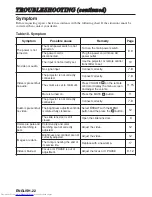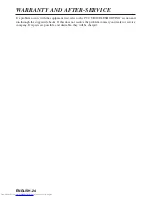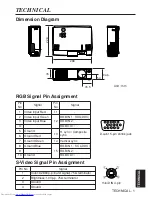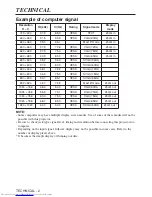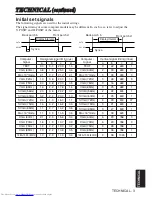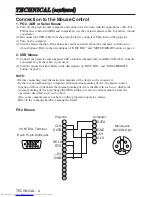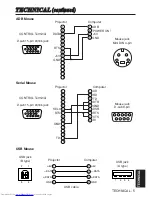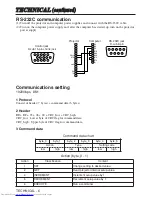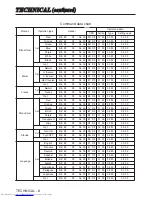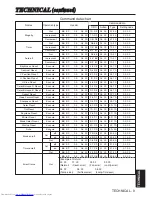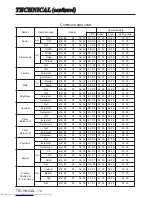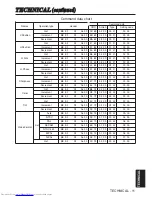REGULATORY NOTICES - 1
REGULATORY NOTICES
WARNING:
This equipment has been tested and found to comply with the
limits for a Class B digital device, pursuant to Part 15 of the FCC Rules. These
limits are designed to provide reasonable protection against harmful
interference in a residential installation. This equipment generates, uses, and
can radiate radio frequency energy and, if not installed and used in accordance
with the instructions, may cause harmful interference to radio communications.
However, there is no guarantee that interference will not occur in a particular
installation. If this equipment does cause harmful interference to radio or
television reception, which can be determined by turning the equipment off and
on, the user is encouraged to try to correct the interference by one or more of
the following measures:
- Reorient or relocate the receiving antenna.
- Increase the separation between the equipment and receiver.
- Connect the equipment into an outlet on a circuit different from that to which
the receiver is connected.
- Consult the dealer or an experienced radio/TV technician for help.
INSTRUCTIONS TO USERS:
This equipment complies with the requirements
of FCC (Federal Communication Commission) equipment provided that the
following conditions are met.
The cables (Power cord, RGB cable and other cables) may have to be used
with the core set to the projector side. Use the cables which are included with
the projector or specified.
CAUTION: Changes or modifications not expressly approved by the party
responsible for compliance could void the user’s authority to operate the
equipment.
FCC Statement Warning
For the Customers in CANADA
NOTICE:
This Class B digital apparatus complies with Canadian ICES-003.
Pour les utilisateurs au Canada
AVIS:
Cet appareil numérique de la Classe B est conforme à la norme NMB-003 du
Canada.
Core