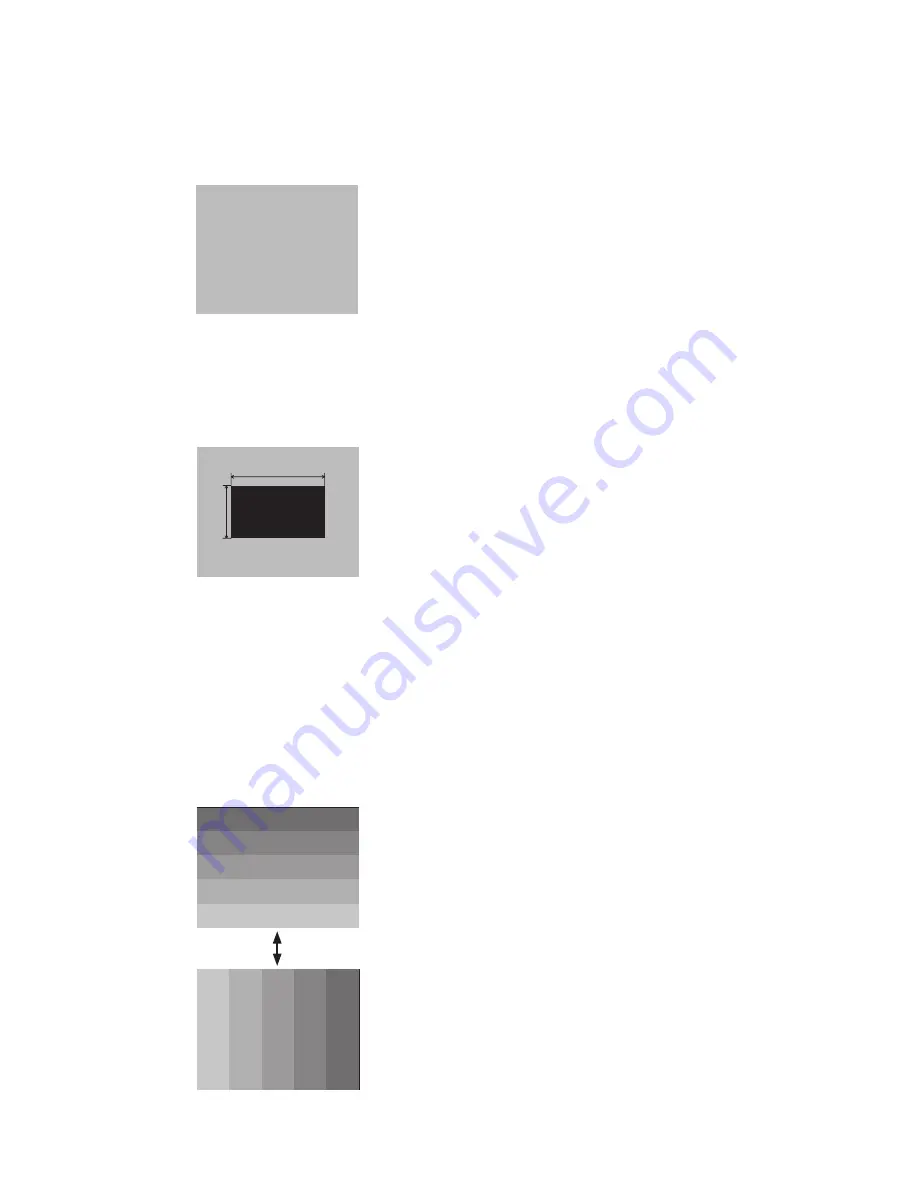
6
CPX2(M1-20WL)
4-3 Ghost adjustment
Test pattern for the adjustment
Adjustment procedure
1. Make this adjustment after completing the ad-
justment in the section 4-2.
Set 0 to the GHOST R, G, B in OPTION - SERVICE
Menu.
2. Use DAC-P - GHOST - R: in the FACTORY MENU
to adjust so that R color ghost is at a minimum.
(Set the adjustment value to default, and then
raise the value. When a ghost appears to the left
of a vertical line, reduce the value by 6 steps.)
3. In the same way, use DAC-P - GHOST-G: in
the FACTORY MENU to adjust so that G color
ghost is at a minimum.
4. In the same way, use DAC-P - GHOST-B: in
the FACTORY MENU to adjust so that B color
ghost is at a minimum.
4-2 Flicker adjustment (V.COM adjustment)
Test pattern for the adjustment
Adjustment procedure
1. Use DAC-P - V.COM - R: in the FACTORY
MENU to adjust so that the flicker at the center of
the screen is less than the flicker at the periphery.
(When the flicker is about the same across the
whole screen, adjust so that the flicker at the center
of the screen is somewhat less than elsewhere.)
2. In the same way, use DAC-P - V.COM-G: in the
FACTORY MENU to adjust the G color flicker.
3. In the same way, use DAC-P - V.COM-B: in the
FACTORY MENU to adjust the B color flicker.
NOTE: The test pattern shown on the left some-
times has a horizontal line across the screen.
4-4 PSIG adjustment (vertical bars adjustment)
Test pattern for the adjustment
Adjustment procedure
1. Make this adjustment after completing the ad-
justment in the section 4-3.
2. Use DAC - P_PSIG - R : in the FACTORY MENU
and use it so that vertical bars are minimized.
3. In the same way, use DAC - P_PSIG - G : in the
FACTORY MENU
and use it so that vertical
bars are minimized.
4. In the same way, use DAC - P_PSIG - B : in the
FACTORY MENU
and use it so that vertical
bars are minimized.
Press ENTER key
0/255
30%
112/255
30%
64
/255
88
/255
112
/255
136
/255
160
/255
160
/255
136
/255
112
/255
88
/255
64
/255
128/255
All manuals and user guides at all-guides.com
all-guides.com






































