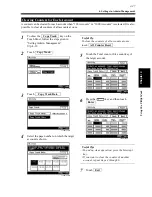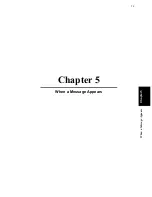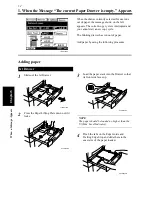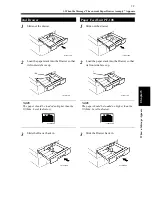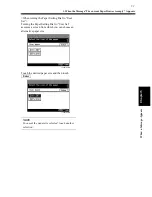4-23
6. Settings in Admin. Management
Chapter
4
Us
ing
the Util
ity Mo
d
e
To show the
key on the
Touch Panel, follow the steps given in
“Setting Admin. Management.”
☞
p. 4-18
Touch
.
Touch
.
Select the desired Copy Track method and
touch
. For Example, to keep track
of 100 accounts, touch
and then
.
Initialize the Copy Track function data by
touching and .
NOTES
• If you change the Copy Track method, be sure
to initialize the Copy Track data.
• It takes about 70 sec. to initialize Copy Track
data in order to re-establish the copier.
Touch
.
NOTES
• When “100 Accounts” is set, program the
access code for each account.
Programming the Access Code
☞
p. 4-25
• When “1000 Accounts” is selected, the
Account Number will automatically be set
from 1 to 999 or 000.
Useful Tip
You can have the copy track data printed on
paper.
• Touch
.
• Load A4 copy paper in the 1st drawer
lengthwise and press the Start key.
Setting Copy Track
1
Copy Track
2
Copy Track
1168P143CB
3
Copy Track Mode
1168P144CB
4
Enter
100 Accounts 1
Enter
1168P145CB
5
Yes
Enter
1168P146CB
6
Enter
Copy Track Data
1168P147CB
Summary of Contents for DDC 35N
Page 13: ...1 1 Chapter 1 Safety Notes Chapter 1 Safety Notes ...
Page 17: ...2 1 Chapter 2 Getting to Know Your Copier Chapter 2 Getting to Know Your Copier ...
Page 43: ...3 1 Chapter 3 Making Copies Chapter 3 Making Copies ...
Page 57: ...3 15 3 Selecting the Zoom Chapter 3 Making Copies ...
Page 85: ...3 43 7 Auxiliary Functions Chapter 3 Making Copies ...
Page 98: ...3 56 9 Selecting Job List Chapter 3 Making Copies ...
Page 99: ...4 1 Chapter 4 Using the Utility Mode Chapter 4 Using the Utility Mode ...
Page 126: ...4 28 6 Settings in Admin Management Chapter 4 Using the Utility Mode ...
Page 127: ...5 1 Chapter 5 When a Message Appears Chapter 5 When a Message Appears ...
Page 157: ...6 1 Chapter 6 Troubleshooting Troubleshooting Chapter 6 ...
Page 161: ...7 1 Chapter 7 Miscellaneous Chapter 7 Miscellaneous ...