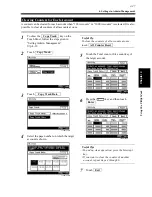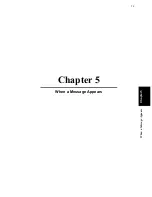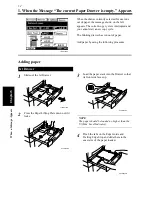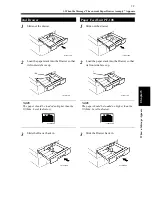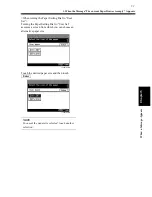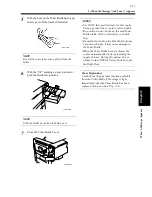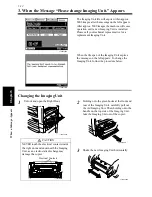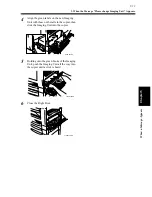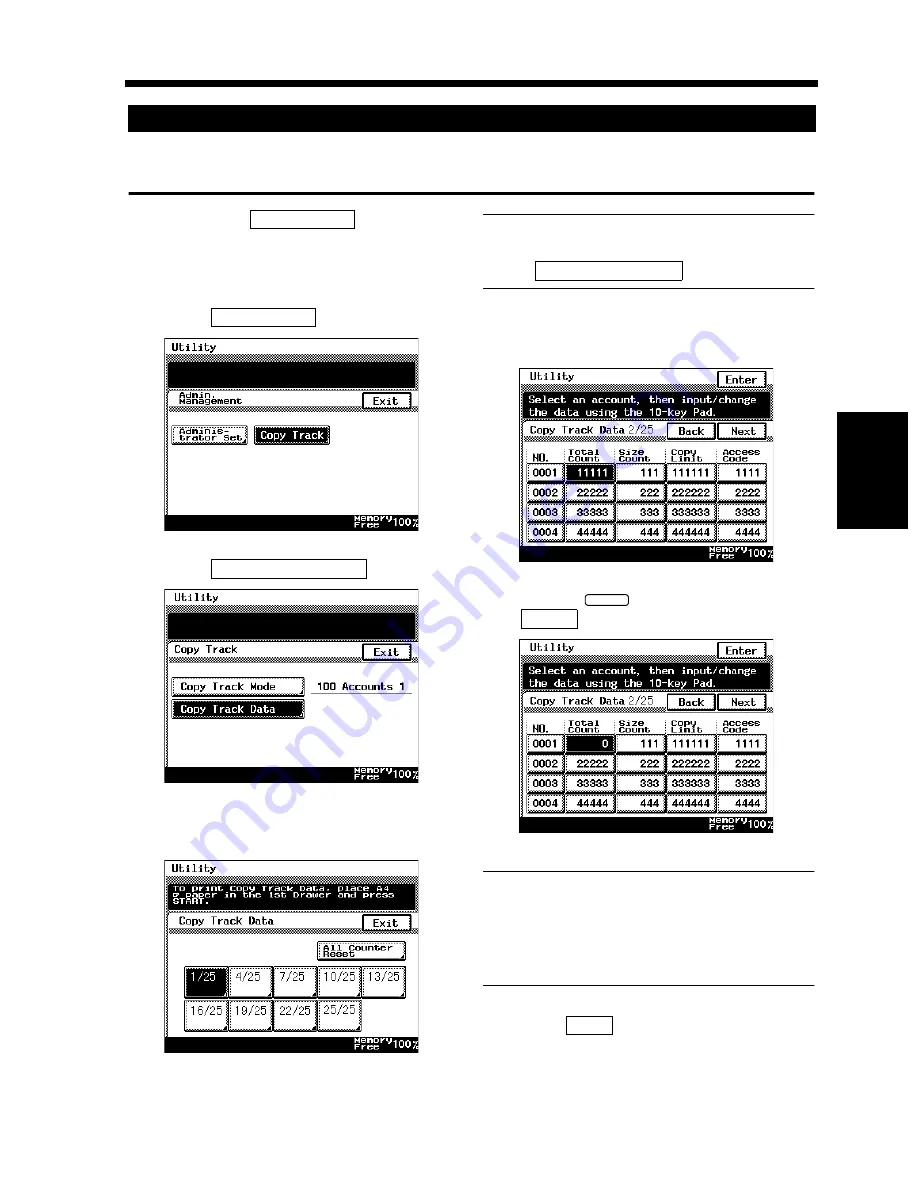
4-27
6. Settings in Admin. Management
Chapter
4
Us
ing
the Util
ity Mo
d
e
A counter can be cleared for each account when “100 Accounts” or “1000 Accounts” is selected. It is also
possible to clear all counters of all accounts at once.
To show the
key on the
Touch Panel, follow the steps given in
“Setting Admin. Management.”
☞
p. 4-18
Touch
.
Touch
.
Select the page number on which the target
account is shown.
Useful Tip
To clear the counters of all accounts at once,
touch
.
Touch the Total count or Size count key of
the target account.
Press the
key and then touch
.
Useful Tips
• To undo a clear operation, press the Interrupt
key.
• If you want to clear the counter of another
account, repeat steps 4 through 6.
Touch
.
Clearing Counters for Each Account
1
Copy Track
2
Copy Track
1168P143CB
3
Copy Track Data
1168P147CB
4
1168P148DB
All Counter Reset
5
1168P152CC
6
C
Enter
1168P153CC
7
Exit
Summary of Contents for DDC 35N
Page 13: ...1 1 Chapter 1 Safety Notes Chapter 1 Safety Notes ...
Page 17: ...2 1 Chapter 2 Getting to Know Your Copier Chapter 2 Getting to Know Your Copier ...
Page 43: ...3 1 Chapter 3 Making Copies Chapter 3 Making Copies ...
Page 57: ...3 15 3 Selecting the Zoom Chapter 3 Making Copies ...
Page 85: ...3 43 7 Auxiliary Functions Chapter 3 Making Copies ...
Page 98: ...3 56 9 Selecting Job List Chapter 3 Making Copies ...
Page 99: ...4 1 Chapter 4 Using the Utility Mode Chapter 4 Using the Utility Mode ...
Page 126: ...4 28 6 Settings in Admin Management Chapter 4 Using the Utility Mode ...
Page 127: ...5 1 Chapter 5 When a Message Appears Chapter 5 When a Message Appears ...
Page 157: ...6 1 Chapter 6 Troubleshooting Troubleshooting Chapter 6 ...
Page 161: ...7 1 Chapter 7 Miscellaneous Chapter 7 Miscellaneous ...