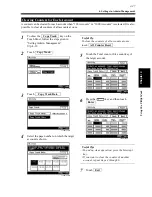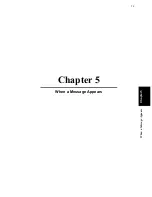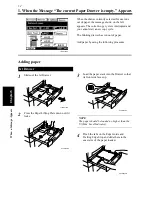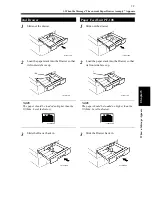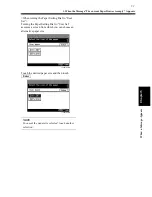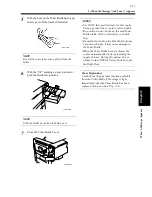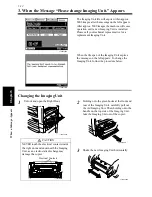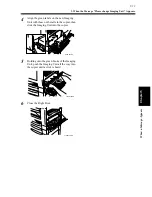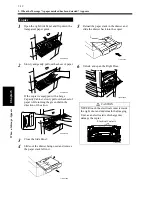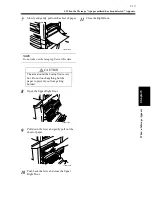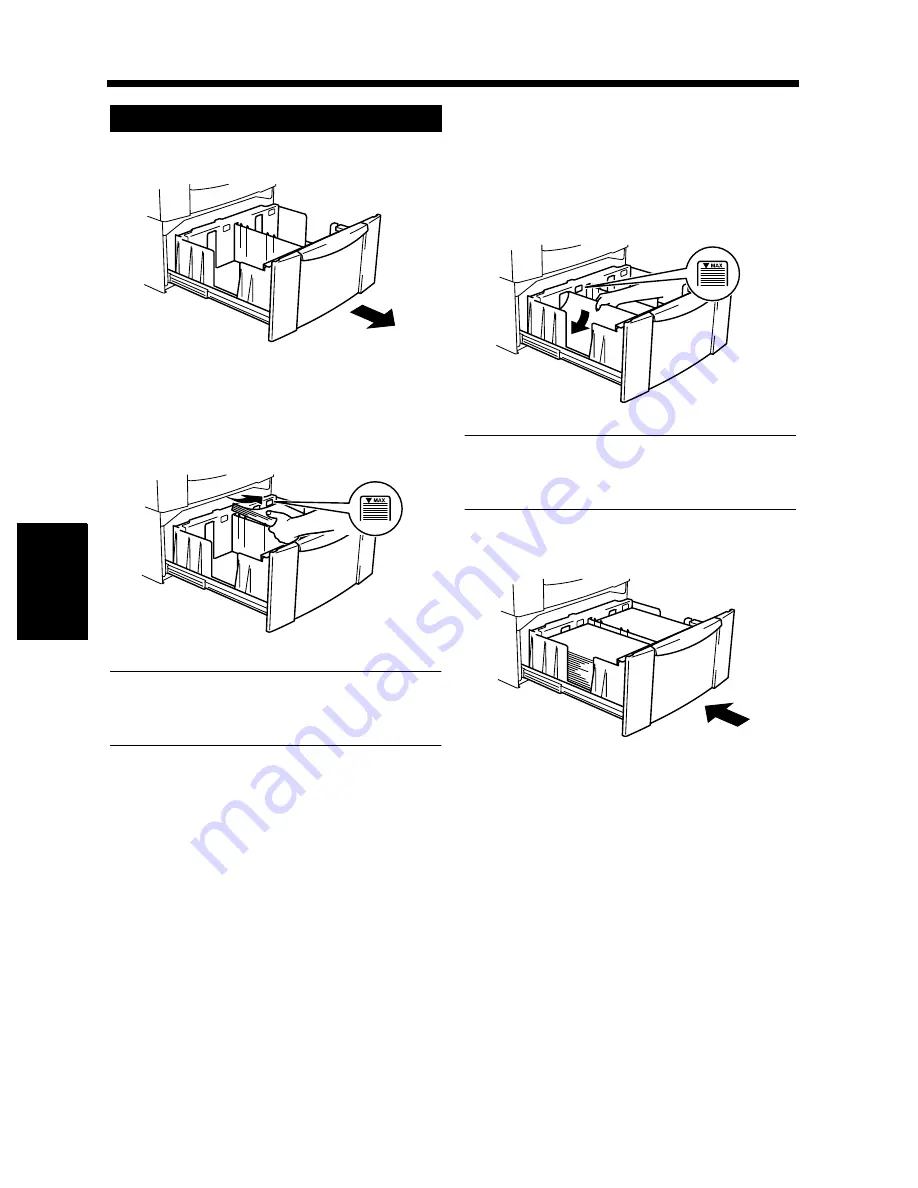
5-8
1. When the Message “The current Paper Drawer is empty.” Appears
Cha
p
ter
5
Wh
en
a Mes
sa
g
e A
ppea
rs
Slide out the drawer.
Load the paper stack into the right half of the
drawer, front side face up. Press the leading
edge of the paper stack tightly up against the
right side of the Drawer.
NOTE
The paper should be loaded no higher than the
▼
(Max. Level Indicator).
Load another paper stack into the left half of
the drawer, front side face up. Press the
leading edge of the paper stack tightly up
against the left side of the Drawer.
NOTE
The paper should be loaded no higher than the
▼
(Max. Level Indicator).
Slide the drawer back in.
Large Capacity Cabinet
1
1166O088AA
2
1166O089AA
3
1166O090AA
4
1166O091AA
Summary of Contents for DDC 35N
Page 13: ...1 1 Chapter 1 Safety Notes Chapter 1 Safety Notes ...
Page 17: ...2 1 Chapter 2 Getting to Know Your Copier Chapter 2 Getting to Know Your Copier ...
Page 43: ...3 1 Chapter 3 Making Copies Chapter 3 Making Copies ...
Page 57: ...3 15 3 Selecting the Zoom Chapter 3 Making Copies ...
Page 85: ...3 43 7 Auxiliary Functions Chapter 3 Making Copies ...
Page 98: ...3 56 9 Selecting Job List Chapter 3 Making Copies ...
Page 99: ...4 1 Chapter 4 Using the Utility Mode Chapter 4 Using the Utility Mode ...
Page 126: ...4 28 6 Settings in Admin Management Chapter 4 Using the Utility Mode ...
Page 127: ...5 1 Chapter 5 When a Message Appears Chapter 5 When a Message Appears ...
Page 157: ...6 1 Chapter 6 Troubleshooting Troubleshooting Chapter 6 ...
Page 161: ...7 1 Chapter 7 Miscellaneous Chapter 7 Miscellaneous ...