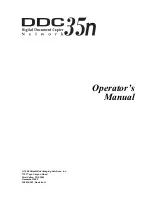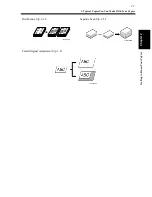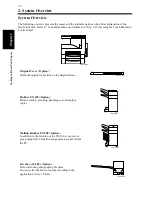1-2
Chapter
1
Sa
fe
ty
N
o
tes
1. Installing the Copier
Installation Site
To ensure utmost safety and prevent possible malfunctions of the copier, install it in a location which
meets the following requirements.
◆
A place away from a curtain or the like that may catch fire and burn easily.
◆
An area where there is no possibility of being splashed with water or other types of liquid.
◆
An area free from direct sunlight.
◆
A place out of the direct air stream of an air conditioner, heater, or ventilator.
◆
A well-ventilated place.
◆
A dry place.
◆
A dust-free location.
◆
An area not subject to undue vibration.
◆
A stable and level location.
◆
A place where ammonia or other organic gas is not generated.
◆
A place which does not put the operator in the direct stream of exhaust from the copier.
◆
A place which is not near any kind of heating device.
Power Source
The power source voltage requirements are as follows :
◆
220-240 VAC, 5.5A, 50-60 Hz.
◆
Use a power source with little voltage fluctuation.
Voltage Fluctuation
: Within ± 10%
Frequency Fluctuation : Within ± 0.3%
◆
Always use the power cord provided with your printer. When an extension power cord is required,
always use a properly rated cord. If the power cord is not provided, use the following type of power cord:
3 wires, 3x1.00 mm
2
Harmonized (<HAR>)
Rated 300V/10A (with grounding plug)
Space Requirements
To ensure easy copier operation, supply replacements, and service maintenance, adhere to the
recommended space requirements detailed below. Allow a clearance of 150mm or more at the back of the
copier as there is a ventilation duct.
1628.5
1249.5
139
558
677.5
1015
1125
1483.5
29.5
320
1027
240
593.5
656
827.5
1166O253CC
Unit: mm
<With AFR-14, FN-100, PF-108, PF-110 and AD-10 mounted>
Summary of Contents for DDC 35N
Page 13: ...1 1 Chapter 1 Safety Notes Chapter 1 Safety Notes ...
Page 17: ...2 1 Chapter 2 Getting to Know Your Copier Chapter 2 Getting to Know Your Copier ...
Page 43: ...3 1 Chapter 3 Making Copies Chapter 3 Making Copies ...
Page 57: ...3 15 3 Selecting the Zoom Chapter 3 Making Copies ...
Page 85: ...3 43 7 Auxiliary Functions Chapter 3 Making Copies ...
Page 98: ...3 56 9 Selecting Job List Chapter 3 Making Copies ...
Page 99: ...4 1 Chapter 4 Using the Utility Mode Chapter 4 Using the Utility Mode ...
Page 126: ...4 28 6 Settings in Admin Management Chapter 4 Using the Utility Mode ...
Page 127: ...5 1 Chapter 5 When a Message Appears Chapter 5 When a Message Appears ...
Page 157: ...6 1 Chapter 6 Troubleshooting Troubleshooting Chapter 6 ...
Page 161: ...7 1 Chapter 7 Miscellaneous Chapter 7 Miscellaneous ...